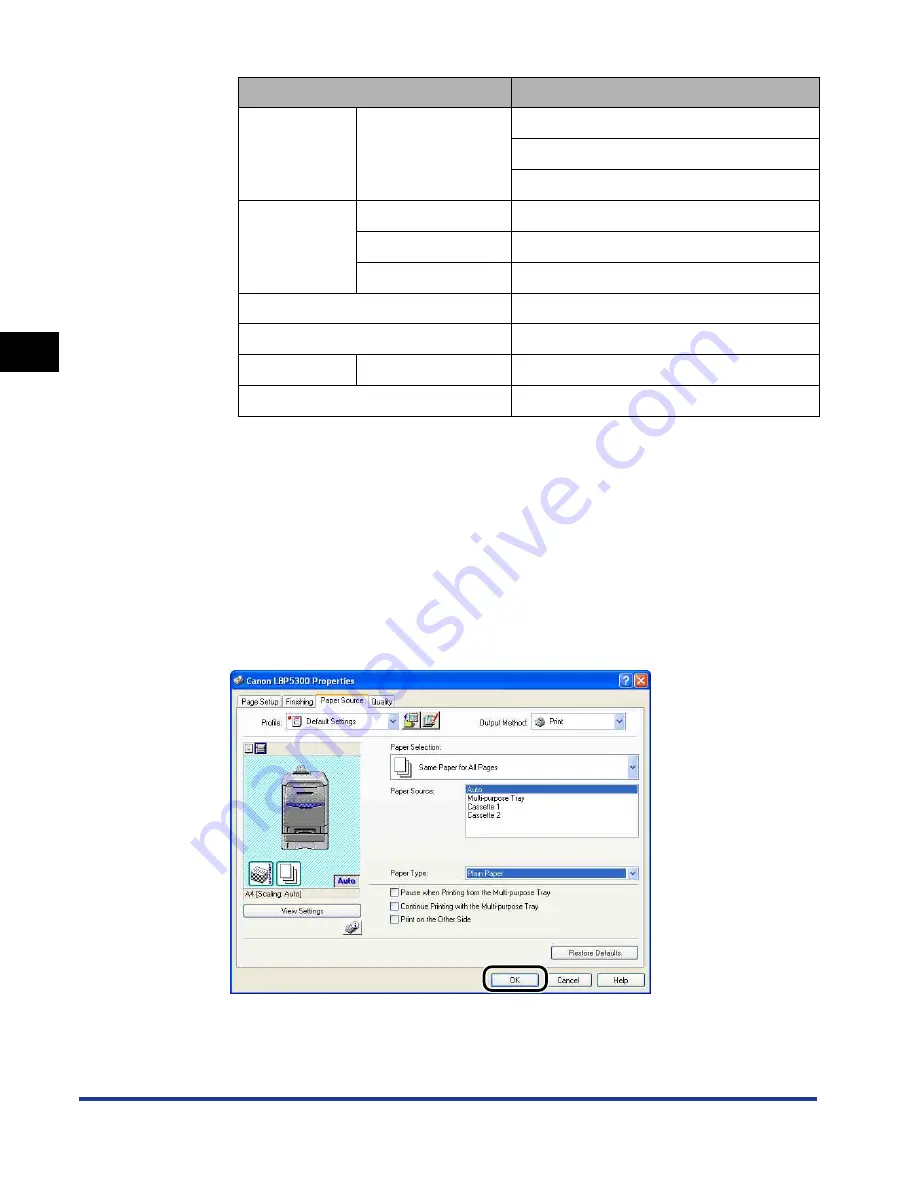
3-56
Setting Up the Printer Driver and Printing
Loading and Outputting P
aper
3
*
1
Specify this option if you want to give a gloss to plain paper (75 - 105 g/m
2
) to be printed.
*
2
Specify this option when a paper jam occurs or when you want to improve the fixation on printing
coarse paper (75 - 105 g/m
2
) with [Plain Paper] selected.
*
3
It is not recommended to print on heavy paper that weighs between 177 and 220 g/m
2
. However,
specify [Heavy Paper 3] if you have to perform the printing.
*
4
When you print coated paper that weighs between 121 and 160 g/m
2
, set [Paper Type] to [Coated
Paper], click [Finishing Details] in the [Finishing] sheet, click [Advanced Settings] in the [Finishing
Details] dialog box, and then set [Fixing Mode] in the [Advanced Settings] dialog box to [Mode 1].
*
5
When printing envelopes, the printer automatically applies the appropriate print mode to the
envelope type by specifying [Output Size] in the [Page Setup] sheet.
7
Click [OK] to close the Properties dialog box.
Paper Type
Printer Driver Setting
Plain paper
60 - 105 g/m
2
[Plain Paper]
[Plain Paper H]*
1
[Rough Paper]*
2
Heavy paper
106 - 120 g/m
2
[Heavy Paper 1]
121 - 176 g/m
2
[Heavy Paper 2]
177 - 220 g/m
2
*
3
[Heavy Paper 3]
Transparency
[Transparency]
Label
[Label]
Coated paper
105 - 120 g/m
2
[Coated Paper]*
4
Envelope
*
5
Summary of Contents for i-SENSYS LBP5300 Series
Page 2: ...LBP5300 Laser Printer User s Guide ...
Page 39: ...1 12 Before You Start 1 Optional Accessories ...
Page 140: ...3 65 2 sided Printing Loading and Outputting Paper 3 9 Click OK to start printing ...
Page 141: ...3 66 2 sided Printing Loading and Outputting Paper 3 ...
Page 335: ...5 102 Printing a Document 5 Printer Status Window ...
Page 381: ...6 46 Routine Maintenance 6 Handling the Printer ...
Page 403: ...7 22 Troubleshooting 7 Paper Jams 1 Turn the power of the printer OFF 2 Open the top cover ...
Page 470: ...9 7 Appendix 9 Dimensions of Each Part PAPER FEEDER PF 93 405 568 165 4 mm Front Surface ...






























