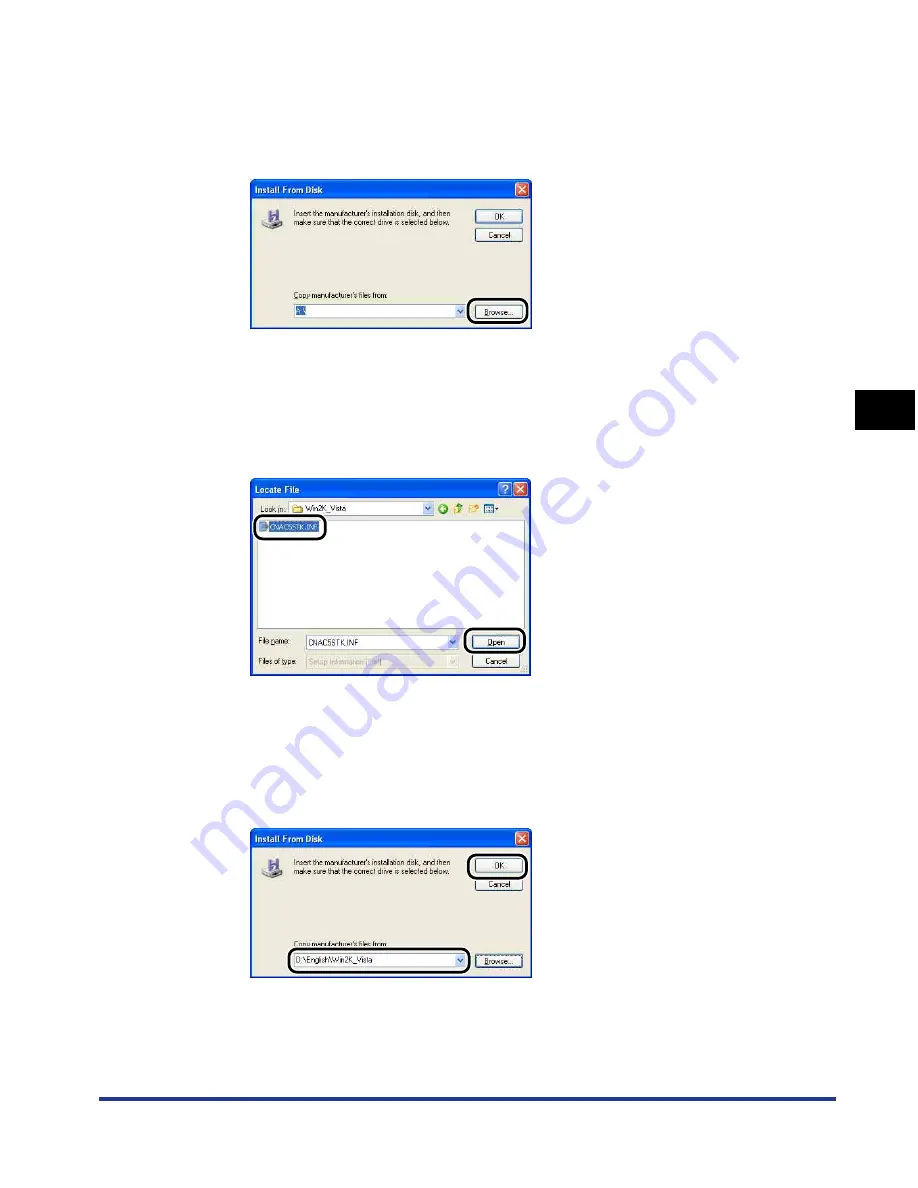
4-47
Setting Up the Pr
inting En
vironment
4
Installing the CAPT Software
9
Insert the supplied "LBP5300 User Software" CD-ROM into
the CD-ROM drive, and then click [Browse].
If CD-ROM Setup appears, click [Exit].
10
Select [D:\English\Win2K_Vista]. Select [CNAC5STK.INF],
then click [Open].
The CD-ROM drive name is indicated as "D:" in this manual. The CD-ROM drive
name may differ depending on the computer you are using.
11
Confirm the contents of [Copy manufacturer's files from], then
click [OK].
For example, when your CD-ROM drive is drive [D:], it is displayed as
[D:\English\Win2K_Vista].
Summary of Contents for i-SENSYS LBP5300 Series
Page 2: ...LBP5300 Laser Printer User s Guide ...
Page 39: ...1 12 Before You Start 1 Optional Accessories ...
Page 140: ...3 65 2 sided Printing Loading and Outputting Paper 3 9 Click OK to start printing ...
Page 141: ...3 66 2 sided Printing Loading and Outputting Paper 3 ...
Page 335: ...5 102 Printing a Document 5 Printer Status Window ...
Page 381: ...6 46 Routine Maintenance 6 Handling the Printer ...
Page 403: ...7 22 Troubleshooting 7 Paper Jams 1 Turn the power of the printer OFF 2 Open the top cover ...
Page 470: ...9 7 Appendix 9 Dimensions of Each Part PAPER FEEDER PF 93 405 568 165 4 mm Front Surface ...






























