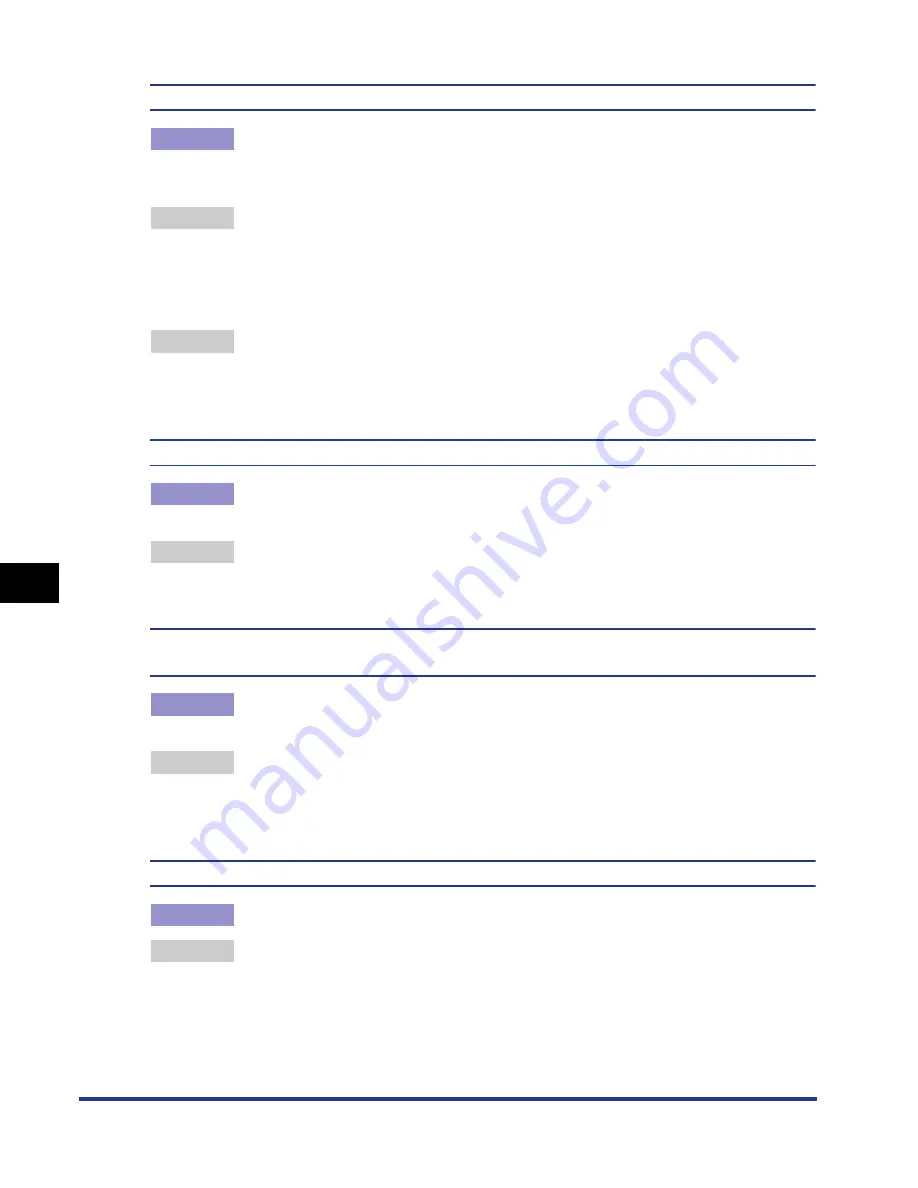
7-46
Tr
oub
leshooting
7
Print Quality Problems
The displayed color and printed color differ when printing photos, etc.
Cause
The method for adjusting color on the screen (RGB) and in the printer (YMC) is
different. Therefore, there may be cases when the color on the screen cannot
be printed out exactly as it appears.
Remedy 1 Set [Matching Method] to [Perceptual [Monitor Color Matched]] in the printer
driver.
In order to specify the setting for [Matching Method], display the [Matching]
sheet by selecting the [Manual Color Settings] check box in the [Quality] sheet,
and then clicking [Color Settings].
Remedy 2 Adjust [Gamma] in the printer driver.
In order to specify the setting for [Gamma], display the [Matching] sheet by
selecting the [Manual Color Settings] check box in the [Quality] sheet, and then
clicking [Color Settings].
Streaks appear in the gradated portions when printing diagrams with gradations.
Cause
[Use Pure Black] is applied to the gray color portions of the "streaks" in the
diagrams.
Remedy
Set [Use Pure Black] to [Never] in the printer driver.
In order to specify the setting for [Use Pure Black], display the [Custom
Settings] dialog box by clicking [Settings] in the [Quality] sheet.
Data is not printed in the correct color (specified color) even after specifying the same color
for a filled-in pattern and its border.
Cause
A special process may be applied depending on the line width of the border so
that thin lines are printed clearly.
Remedy
Adjust the setting for [Gamma] in the printer driver.
In order to specify the setting for [Gamma], display the [Matching] sheet by
selecting the [Manual Color Settings] check box in the [Quality] sheet, and then
clicking [Color Settings].
The back of the printed paper has smudge marks.
Cause
The size of the print data was larger than that of the loaded paper.
Remedy
Check if the size of the print data matches that of the loaded paper.
Summary of Contents for i-SENSYS LBP5300 Series
Page 2: ...LBP5300 Laser Printer User s Guide ...
Page 39: ...1 12 Before You Start 1 Optional Accessories ...
Page 140: ...3 65 2 sided Printing Loading and Outputting Paper 3 9 Click OK to start printing ...
Page 141: ...3 66 2 sided Printing Loading and Outputting Paper 3 ...
Page 335: ...5 102 Printing a Document 5 Printer Status Window ...
Page 381: ...6 46 Routine Maintenance 6 Handling the Printer ...
Page 403: ...7 22 Troubleshooting 7 Paper Jams 1 Turn the power of the printer OFF 2 Open the top cover ...
Page 470: ...9 7 Appendix 9 Dimensions of Each Part PAPER FEEDER PF 93 405 568 165 4 mm Front Surface ...






























