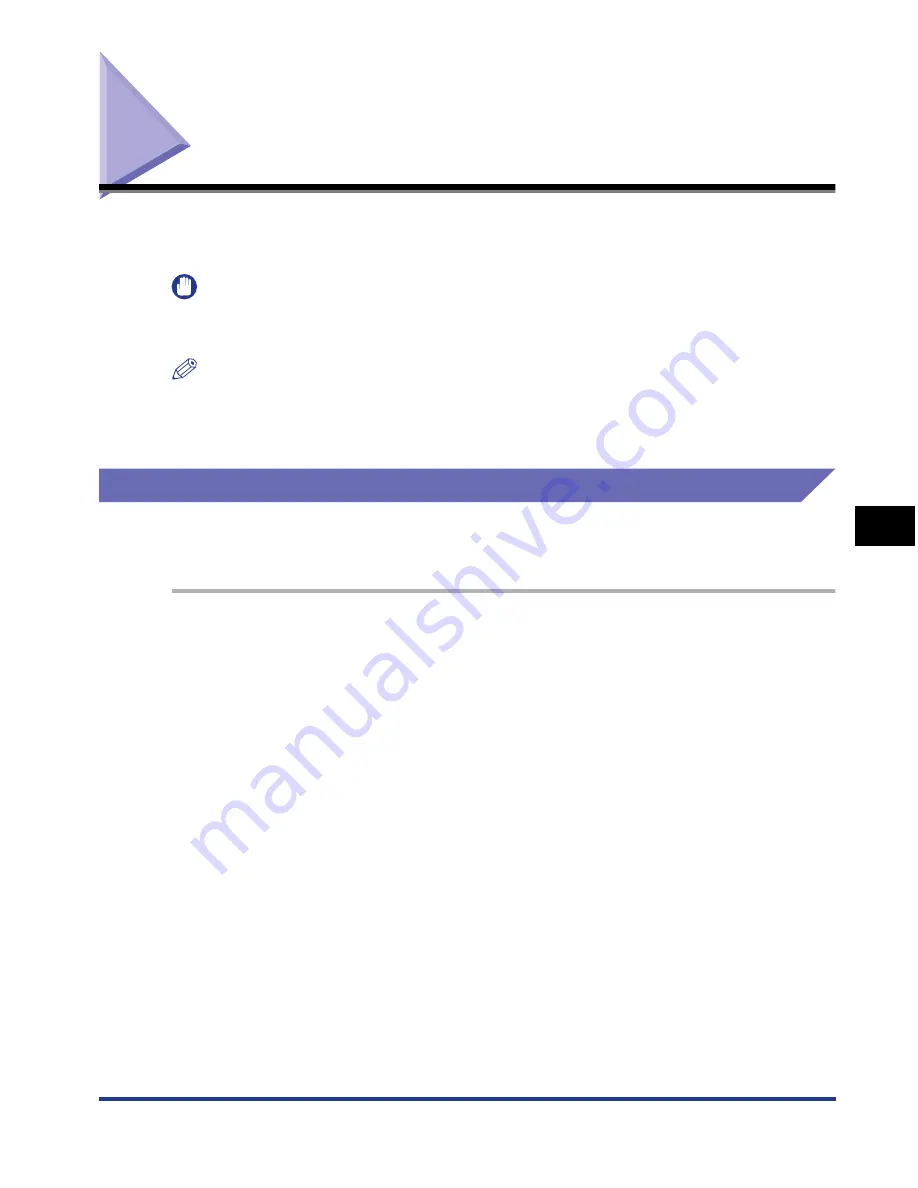
6-27
Adjusting the Printing Position
6
Routine Maintenance
Adjusting the Printing Position
If the printing position is skewed when printing from a certain paper source, you can
adjust the position from the Printer Status Window.
IMPORTANT
If any part of the print image lies outside the printable area after adjusting the printing
position, the part will be missing in the print result.
NOTE
Be aware that, when adjusting the printing position for 2-sided printing, the orientation of
the images on the reverse pages varies depending on the printing orientation or setting
for [Binding Location] in the [Finishing] sheet.
Checking the Printing Position
Perform the Printing Position Adjustment Print and check the position to be
adjusted.
1
Display the Printer Status Window.
For details on methods for displaying the Printer Status Window, see "Displaying
the Printer Status Window," on p. 5-93.
Summary of Contents for i-SENSYS LBP5300 Series
Page 2: ...LBP5300 Laser Printer User s Guide ...
Page 39: ...1 12 Before You Start 1 Optional Accessories ...
Page 140: ...3 65 2 sided Printing Loading and Outputting Paper 3 9 Click OK to start printing ...
Page 141: ...3 66 2 sided Printing Loading and Outputting Paper 3 ...
Page 335: ...5 102 Printing a Document 5 Printer Status Window ...
Page 381: ...6 46 Routine Maintenance 6 Handling the Printer ...
Page 403: ...7 22 Troubleshooting 7 Paper Jams 1 Turn the power of the printer OFF 2 Open the top cover ...
Page 470: ...9 7 Appendix 9 Dimensions of Each Part PAPER FEEDER PF 93 405 568 165 4 mm Front Surface ...






























