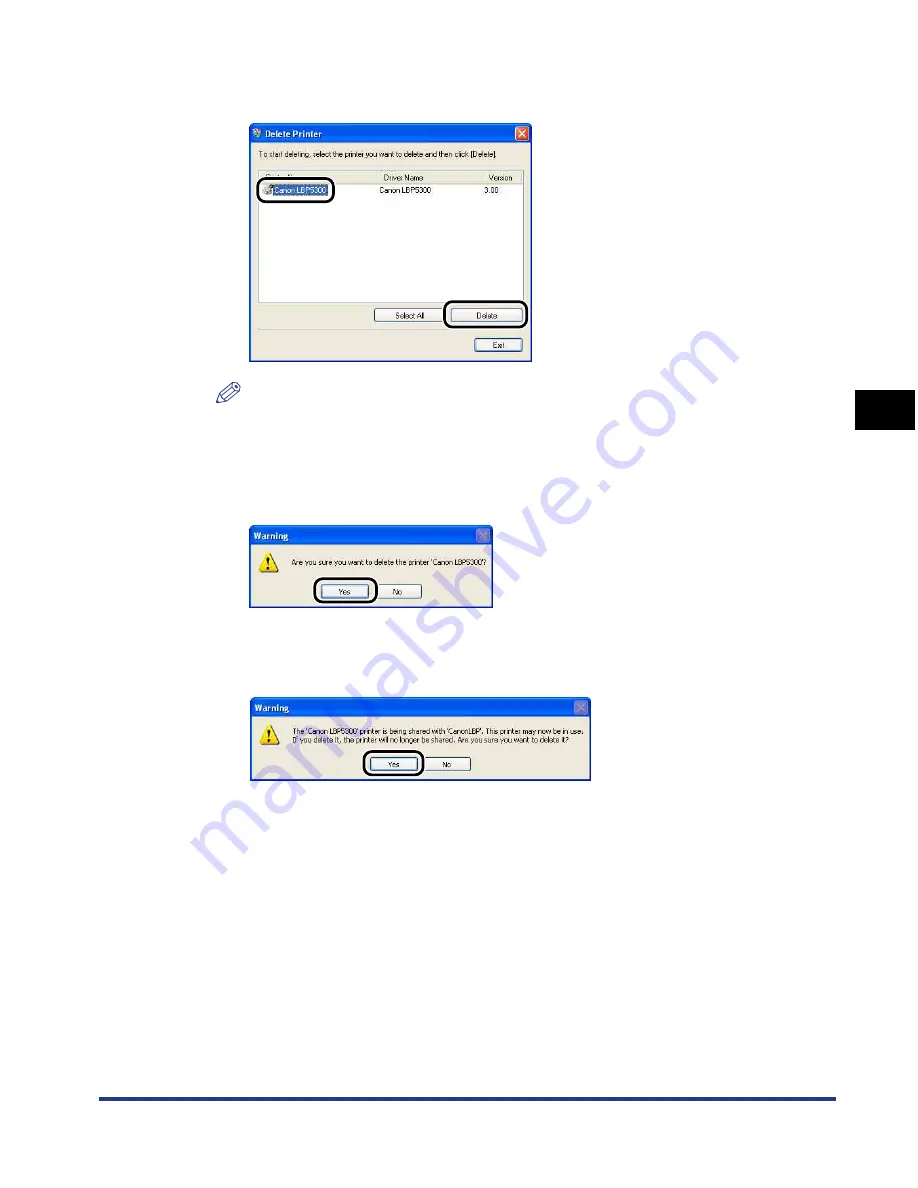
4-91
Setting Up the Pr
inting En
vironment
4
Uninstalling the CAPT Software
3
Select the name of this printer, then click [Delete].
NOTE
Even if [Canon LBP5300] is not on the list in the [Delete Printer] dialog box, you
can delete the file and information related to this printer by clicking [Delete].
4
Click [Yes].
When the printer is used as a shared printer, the following screen appears.
Confirm the contents of the message, then click [Yes] when you are uninstalling
the CAPT software.
Uninstallation starts. Please wait a moment.
Summary of Contents for i-SENSYS LBP5300 Series
Page 2: ...LBP5300 Laser Printer User s Guide ...
Page 39: ...1 12 Before You Start 1 Optional Accessories ...
Page 140: ...3 65 2 sided Printing Loading and Outputting Paper 3 9 Click OK to start printing ...
Page 141: ...3 66 2 sided Printing Loading and Outputting Paper 3 ...
Page 335: ...5 102 Printing a Document 5 Printer Status Window ...
Page 381: ...6 46 Routine Maintenance 6 Handling the Printer ...
Page 403: ...7 22 Troubleshooting 7 Paper Jams 1 Turn the power of the printer OFF 2 Open the top cover ...
Page 470: ...9 7 Appendix 9 Dimensions of Each Part PAPER FEEDER PF 93 405 568 165 4 mm Front Surface ...






























