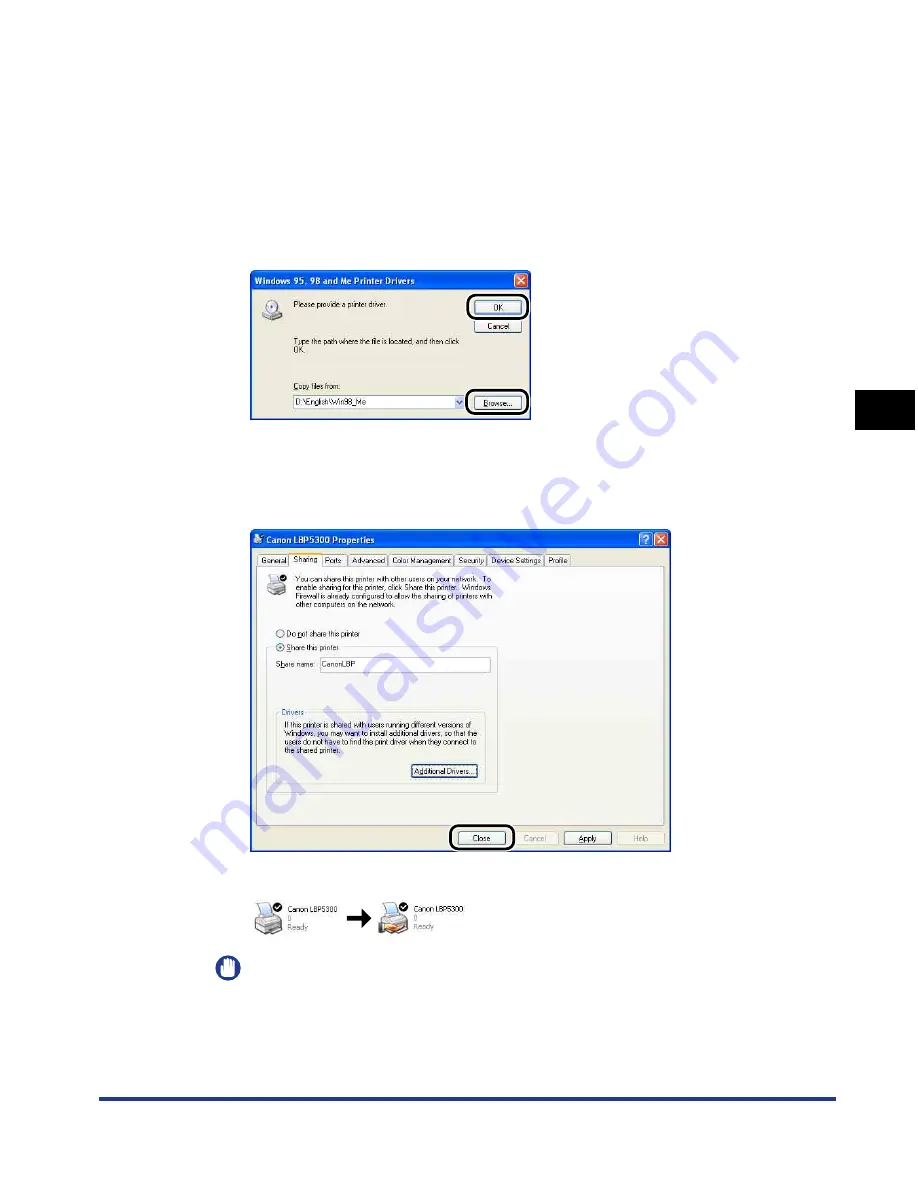
4-75
Setting Up the Pr
inting En
vironment
4
Printing from a Network Computer by Sharing the Printer on a Network
6
Insert the supplied "LBP5300 User Software" CD-ROM into
the CD-ROM drive.
If the [Insert Disk] dialog box appears, click [OK].
7
Click [Browse]. When your CD-ROM drive is drive [D:], select
[D:\English\Win98_Me], and then click [OK].
Copying files is started.
8
Click [Close].
The printer icon changes to the shared printer icon.
IMPORTANT
To clear the printer sharing settings, use the following procedures.
- For an operating system other than Windows Vista: Select [Do not share this
printer] ([Not shared] for Windows 2000) in the [Sharing] sheet.
Summary of Contents for i-SENSYS LBP5300 Series
Page 2: ...LBP5300 Laser Printer User s Guide ...
Page 39: ...1 12 Before You Start 1 Optional Accessories ...
Page 140: ...3 65 2 sided Printing Loading and Outputting Paper 3 9 Click OK to start printing ...
Page 141: ...3 66 2 sided Printing Loading and Outputting Paper 3 ...
Page 335: ...5 102 Printing a Document 5 Printer Status Window ...
Page 381: ...6 46 Routine Maintenance 6 Handling the Printer ...
Page 403: ...7 22 Troubleshooting 7 Paper Jams 1 Turn the power of the printer OFF 2 Open the top cover ...
Page 470: ...9 7 Appendix 9 Dimensions of Each Part PAPER FEEDER PF 93 405 568 165 4 mm Front Surface ...






























