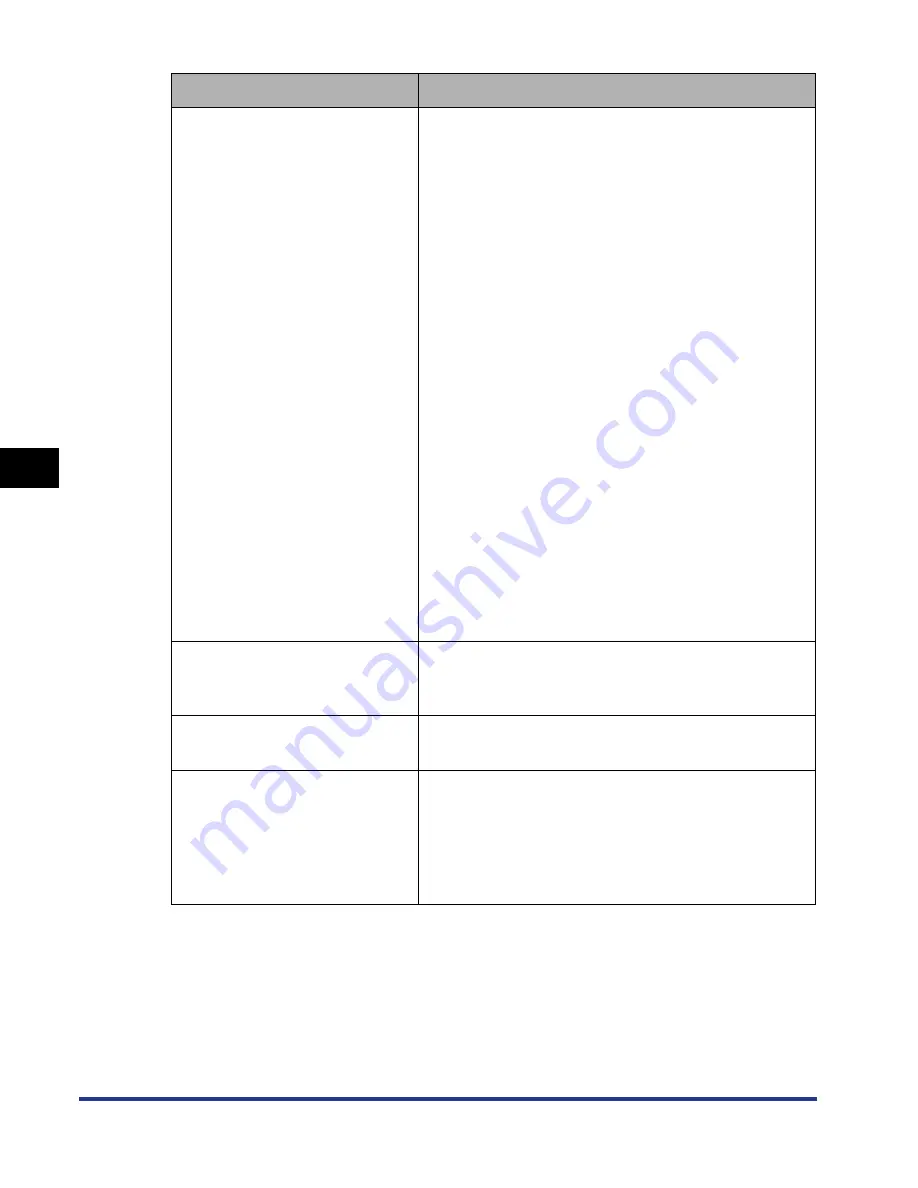
5-36
Pr
inting a Document
5
Using the Various Printing Functions
*
1
Depending on the print data to be printed, the edge of paper may be missing partly during printing or may blot
during color printing.
*
2
•
When [Paper Source] is set to [Multi-purpose Tray], the following jobs use the currently loaded paper without
displaying a message regardless of the setting for [Output Size].
- A job that takes place immediately after turning the power ON/OFF
- A job that takes place immediately after resuming from sleep mode
- A job that takes place immediately after reloading paper
•
If [Paper Source] is set to [Auto], the printer checks the paper size regardless of the setting for this option.
[Detect Paper Size]*
2
If the check box for this option is selected when the
printer is under either (1) or (2) of the following
circumstances, the message <Specified Paper
Different from Set Paper> is displayed in the Printer
Status Window, and the job is paused.
(1) When paper is printed from the paper cassette,
and the paper size specified in [Output Size] in the
[Page Setup] sheet is different from that specified
in the [Register Paper Size in Cassettes] dialog
box in the Printer Status Window
(2) When paper is printed from the multi-purpose tray,
and the setting for [Output Size] in the [Page
Setup] sheet is different from that for the previous
job
When printing on paper of the size specified in
[Output Size], for (1), load the appropriate paper in
the paper cassette again, and then set the setting for
the [Register Paper Size in Cassettes] dialog box to
the appropriate paper size; for (2), load the
appropriate paper in the multi-purpose tray.
When printing the currently loaded paper, click the
[Resolve Error] button for both (1) and (2).
If the check box for this option is cleared, no message
appears, and the job uses the currently loaded paper
even when the settings for the paper size are different
from each other.
[Rotate Print Data 180 Degrees]
(See p. 5-64)
Prints with the image 180 degrees rotated.
This option is useful for printing envelopes and Index
Card that can be fed only in specific orientations.
[Use Skip Blank Pages Mode]
When the check box for this option is selected, blank
paper is not output if the job includes blank pages.
[Advanced Settings]
When you want to solve the problems of the print
quality, click this button and specify the settings in the
[Advanced Settings] dialog box. If you are using
Windows 2000/XP/Server 2003, you can also specify
whether the print data is spooled in EMF (meta file)
format.
Setting/Button
Contents
Summary of Contents for i-SENSYS LBP5300 Series
Page 2: ...LBP5300 Laser Printer User s Guide ...
Page 39: ...1 12 Before You Start 1 Optional Accessories ...
Page 140: ...3 65 2 sided Printing Loading and Outputting Paper 3 9 Click OK to start printing ...
Page 141: ...3 66 2 sided Printing Loading and Outputting Paper 3 ...
Page 335: ...5 102 Printing a Document 5 Printer Status Window ...
Page 381: ...6 46 Routine Maintenance 6 Handling the Printer ...
Page 403: ...7 22 Troubleshooting 7 Paper Jams 1 Turn the power of the printer OFF 2 Open the top cover ...
Page 470: ...9 7 Appendix 9 Dimensions of Each Part PAPER FEEDER PF 93 405 568 165 4 mm Front Surface ...






























