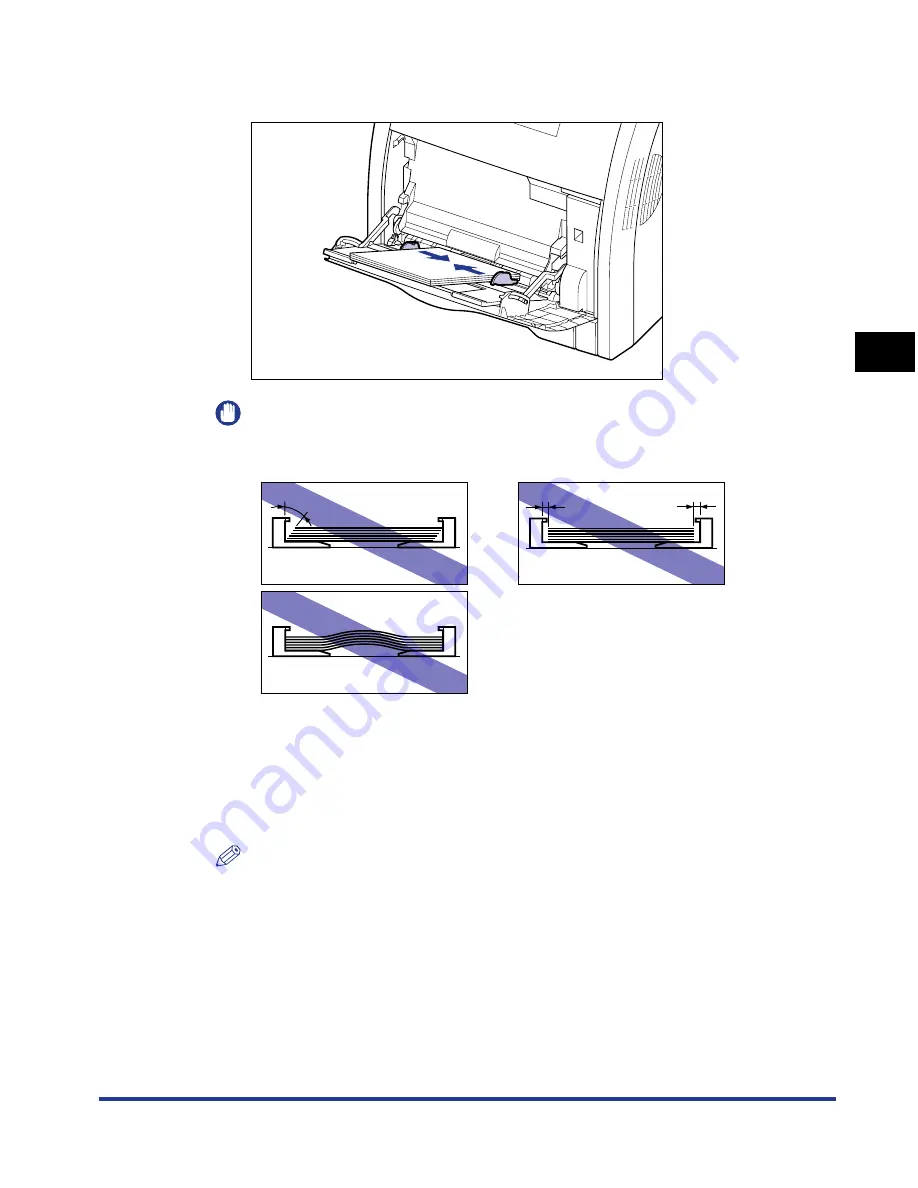
3-49
Loading Paper in the Multi-purpose Tray
Loading and Outputting P
aper
3
6
Align the paper guides with both sides of the stack.
IMPORTANT
Be sure to align the paper guides with the width of the paper. If the paper guides
are too loose or too tight, this may result in misfeeds or paper jams.
7
Register the size of the loaded custom size paper using the
following procedure.
When printing custom size paper, you need to register the custom paper size in
the printer driver previously.
NOTE
To specify a custom paper size, display the following dialog box.
- For Windows 2000/XP/Server 2003/Vista
Display the [Document Properties] dialog box from the [Printers and Faxes] folder
(the [Printers] folder for Windows 2000/Vista).
- For Windows 98/Me
Display the [Printer Properties] dialog box from the [Printers] folder.
Summary of Contents for i-SENSYS LBP5300 Series
Page 2: ...LBP5300 Laser Printer User s Guide ...
Page 39: ...1 12 Before You Start 1 Optional Accessories ...
Page 140: ...3 65 2 sided Printing Loading and Outputting Paper 3 9 Click OK to start printing ...
Page 141: ...3 66 2 sided Printing Loading and Outputting Paper 3 ...
Page 335: ...5 102 Printing a Document 5 Printer Status Window ...
Page 381: ...6 46 Routine Maintenance 6 Handling the Printer ...
Page 403: ...7 22 Troubleshooting 7 Paper Jams 1 Turn the power of the printer OFF 2 Open the top cover ...
Page 470: ...9 7 Appendix 9 Dimensions of Each Part PAPER FEEDER PF 93 405 568 165 4 mm Front Surface ...






























