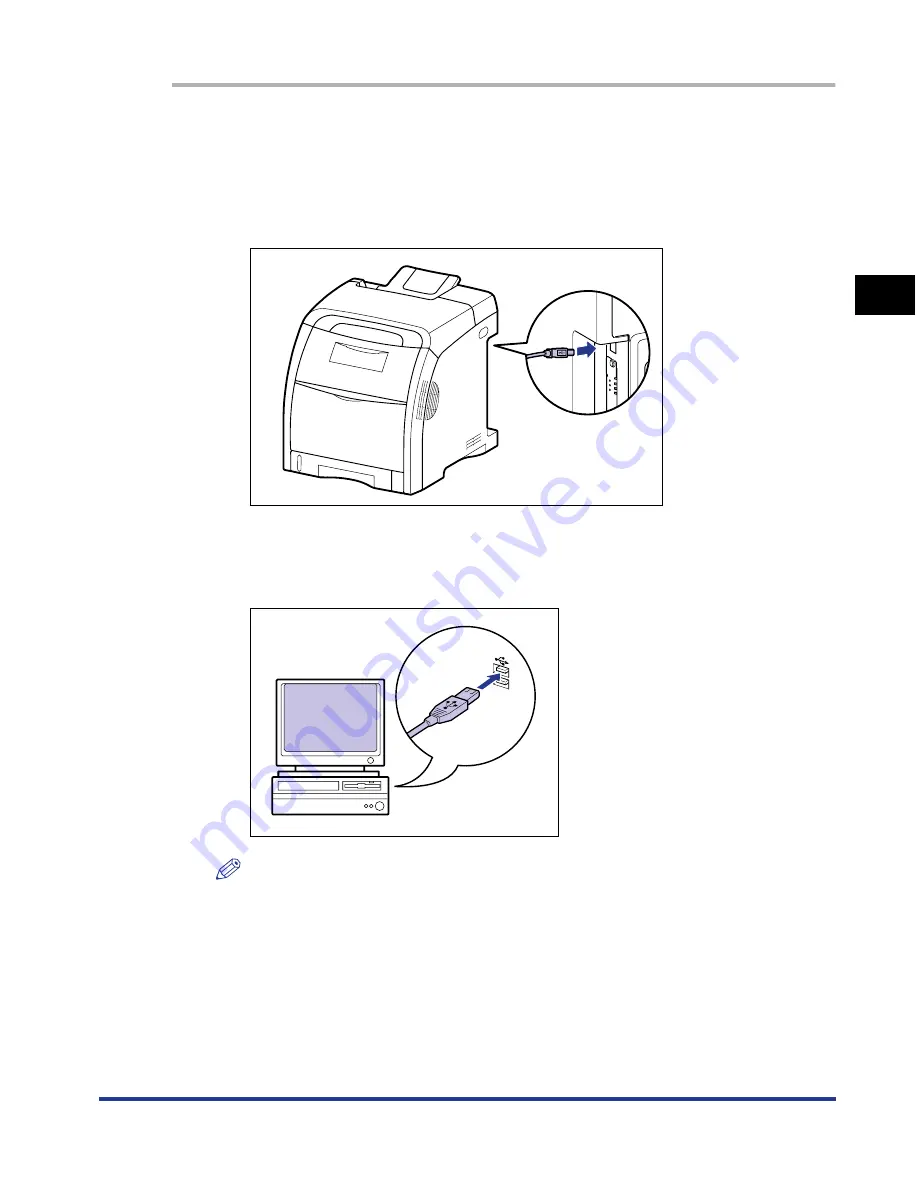
2-29
Installing the Pr
inter
2
Connecting to a Computer
1
Make sure that the printer and computer are OFF.
2
Connect the B-type (square) end of the USB cable to the USB
connector on the printer.
3
Connect the A-type (flat) end of the USB cable to the USB port
on the computer.
NOTE
•
If a Wizard appears after connecting the USB cable by the Plug and Play automatic
setup, install the software for this printer using either one of the following
procedures. For more details, see "Installing the CAPT Software," on p. 4-4.
- Click [Cancel] and install the software from CD-ROM Setup.
- Installing with Plug and Play
•
If you are not sure about the USB cable that is supported by the computer you are
using, contact the store where you purchased the computer.
Summary of Contents for i-SENSYS LBP5300 Series
Page 2: ...LBP5300 Laser Printer User s Guide ...
Page 39: ...1 12 Before You Start 1 Optional Accessories ...
Page 140: ...3 65 2 sided Printing Loading and Outputting Paper 3 9 Click OK to start printing ...
Page 141: ...3 66 2 sided Printing Loading and Outputting Paper 3 ...
Page 335: ...5 102 Printing a Document 5 Printer Status Window ...
Page 381: ...6 46 Routine Maintenance 6 Handling the Printer ...
Page 403: ...7 22 Troubleshooting 7 Paper Jams 1 Turn the power of the printer OFF 2 Open the top cover ...
Page 470: ...9 7 Appendix 9 Dimensions of Each Part PAPER FEEDER PF 93 405 568 165 4 mm Front Surface ...






























