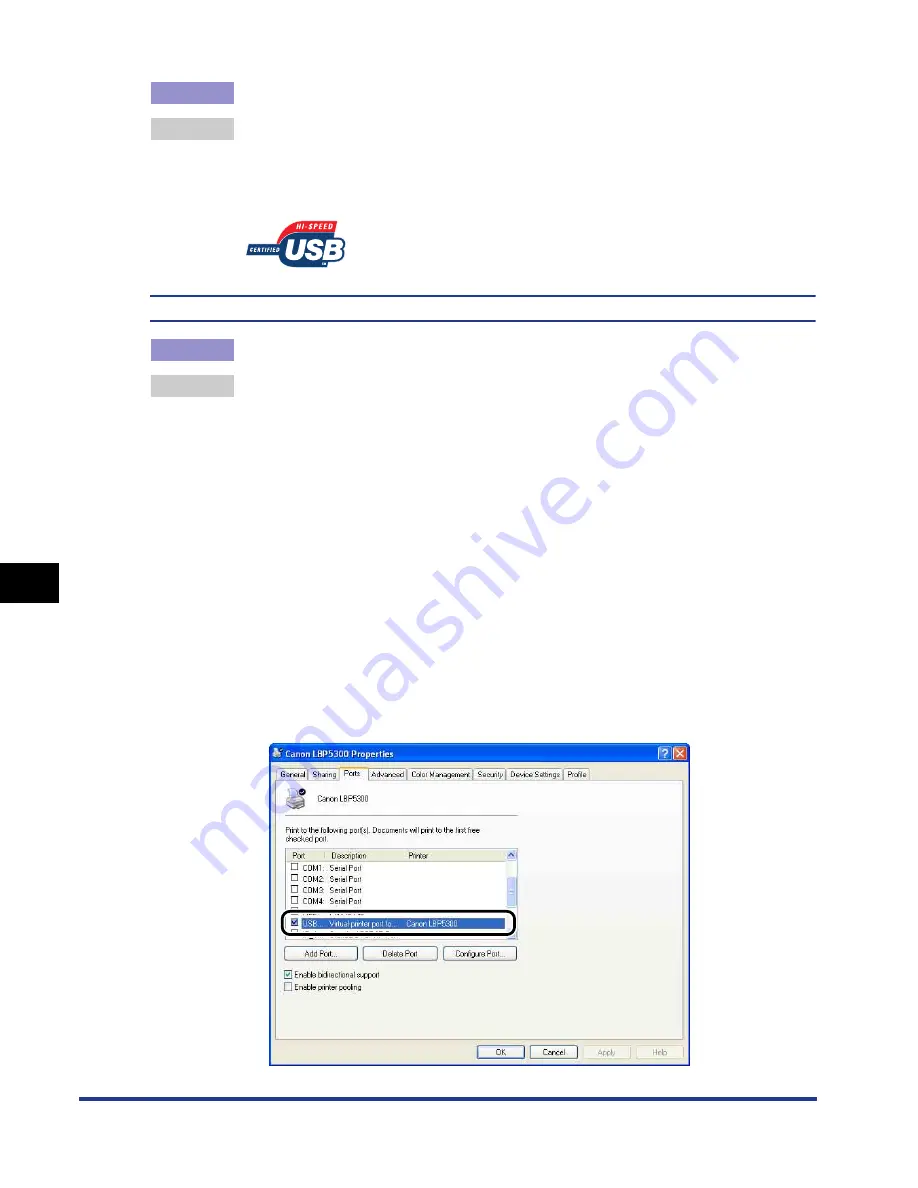
7-62
Tr
oub
leshooting
7
When Data is Not Sent to the Printer
Cause 2
An inappropriate USB cable is being used.
Remedy
Use a USB cable appropriate for the USB interface of this printer. The USB
interface of this printer is USB 2.0 Hi-Speed (Windows 2000/XP/Server 2003/
Vista only) and USB Full-Speed (USB1.1 equivalent). Use a USB cable with the
following symbol.
An inappropriate port is being used.
Cause
The port to be used is not selected properly.
Remedy
Perform the following procedure.
1.
Display the [Printers and Faxes] folder or the [Printers] folder.
• For Windows 98/Me/2000: From the [Start] menu, select [Settings]
➞
[Printers].
• For Windows XP Professional/Server 2003: From the [Start] menu, select
[Printers and Faxes].
• For Windows XP Home Edition: From the [Start] menu, select [Control
Panel], and then click [Printers and Other Hardware]
➞
[Printers and
Faxes].
• For Windows Vista: From the [Start] menu, select [Control Panel], and then
click [Printer].
2.
Right-click the icon for this printer, then select [Properties] from the pop-up
menu.
3.
Display the [Ports] sheet ([Details] sheet for Windows 98/Me), then make
sure that the port to be used is selected properly.
Summary of Contents for i-SENSYS LBP5300 Series
Page 2: ...LBP5300 Laser Printer User s Guide ...
Page 39: ...1 12 Before You Start 1 Optional Accessories ...
Page 140: ...3 65 2 sided Printing Loading and Outputting Paper 3 9 Click OK to start printing ...
Page 141: ...3 66 2 sided Printing Loading and Outputting Paper 3 ...
Page 335: ...5 102 Printing a Document 5 Printer Status Window ...
Page 381: ...6 46 Routine Maintenance 6 Handling the Printer ...
Page 403: ...7 22 Troubleshooting 7 Paper Jams 1 Turn the power of the printer OFF 2 Open the top cover ...
Page 470: ...9 7 Appendix 9 Dimensions of Each Part PAPER FEEDER PF 93 405 568 165 4 mm Front Surface ...






























