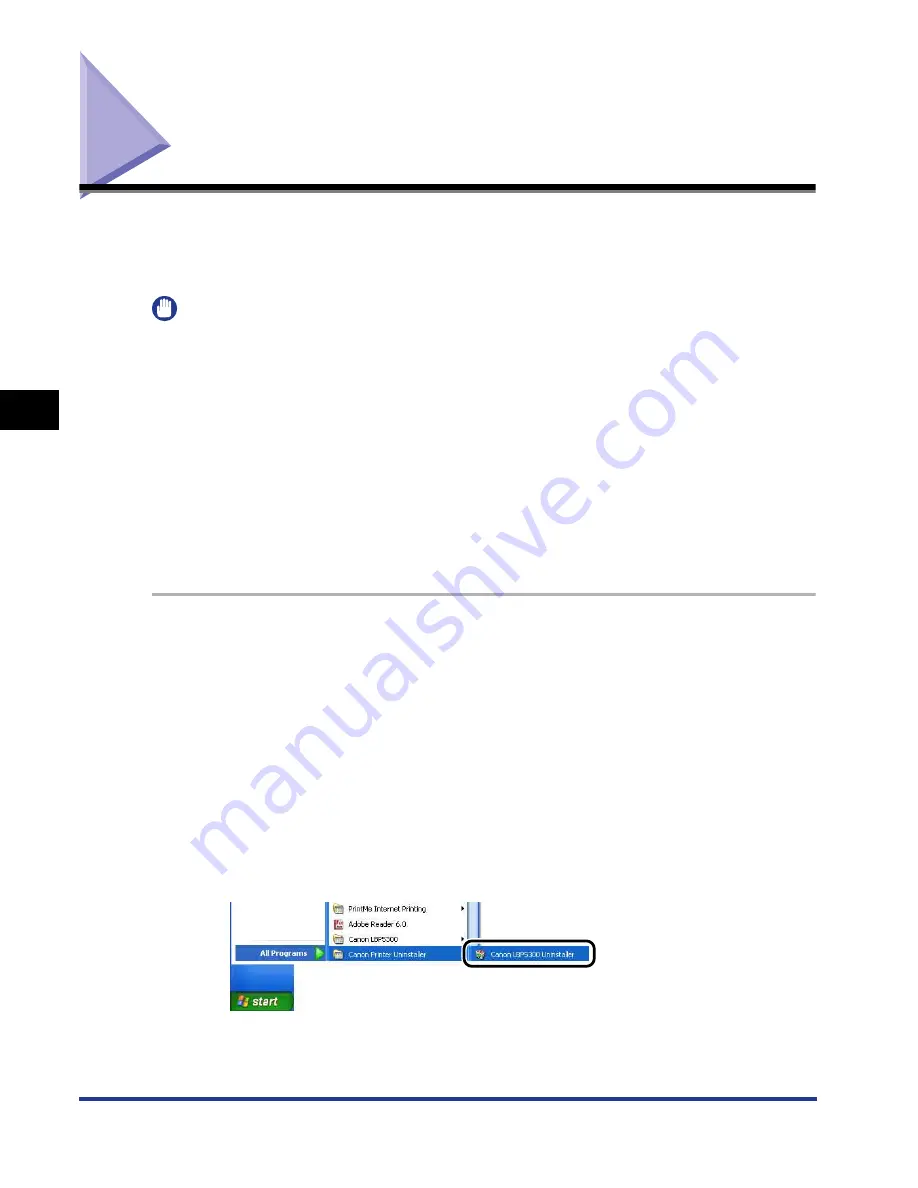
4-90
Uninstalling the CAPT Software
Setting Up the Pr
inting En
vironment
4
Uninstalling the CAPT Software
The process of removing software to restore the computer to the same state as
before the software was installed is referred to as uninstallation. The CAPT
software can be uninstalled using the following procedure.
IMPORTANT
•
If the printer driver was installed on Windows 2000/XP/Server 2003/Vista logged on by a
user who is a member of Administrators, it cannot be uninstalled from the computer
logged on by anyone other than users who are members of Administrators. Be sure to
log on as a member of Administrators before the uninstallation.
•
If the manuals are installed, the installed manuals also can be uninstalled by uninstalling
the CAPT software using the Uninstaller.
•
If you are using a computer with Windows XP Service Pack 2 or another operating
system equipped with Windows Firewall, the printer is registered in the [Exceptions]
sheet in the [Windows Firewall] ([Windows Firewall Settings] for Windows Vista) dialog
box. When you uninstall the CAPT software using the uninstaller, the settings for this
printer are also removed from the [Exceptions] sheet in the [Windows Firewall]
([Windows Firewall Settings] for Windows Vista) dialog box.
1
Close all of the files and programs listed below:
•
Help files
•
Printer Status Window
•
Control Panel
•
Other applications
2
From the [Start] menu, select [All Programs]
➞
[Canon Printer
Uninstaller]
➞
[Canon LBP5300 Uninstaller].
For Windows 98/Me/2000: From the [Start] menu, select [Programs]
➞
[Canon
Printer Uninstaller]
➞
[Canon LBP5300 Uninstaller].
Summary of Contents for i-SENSYS LBP5300 Series
Page 2: ...LBP5300 Laser Printer User s Guide ...
Page 39: ...1 12 Before You Start 1 Optional Accessories ...
Page 140: ...3 65 2 sided Printing Loading and Outputting Paper 3 9 Click OK to start printing ...
Page 141: ...3 66 2 sided Printing Loading and Outputting Paper 3 ...
Page 335: ...5 102 Printing a Document 5 Printer Status Window ...
Page 381: ...6 46 Routine Maintenance 6 Handling the Printer ...
Page 403: ...7 22 Troubleshooting 7 Paper Jams 1 Turn the power of the printer OFF 2 Open the top cover ...
Page 470: ...9 7 Appendix 9 Dimensions of Each Part PAPER FEEDER PF 93 405 568 165 4 mm Front Surface ...






























