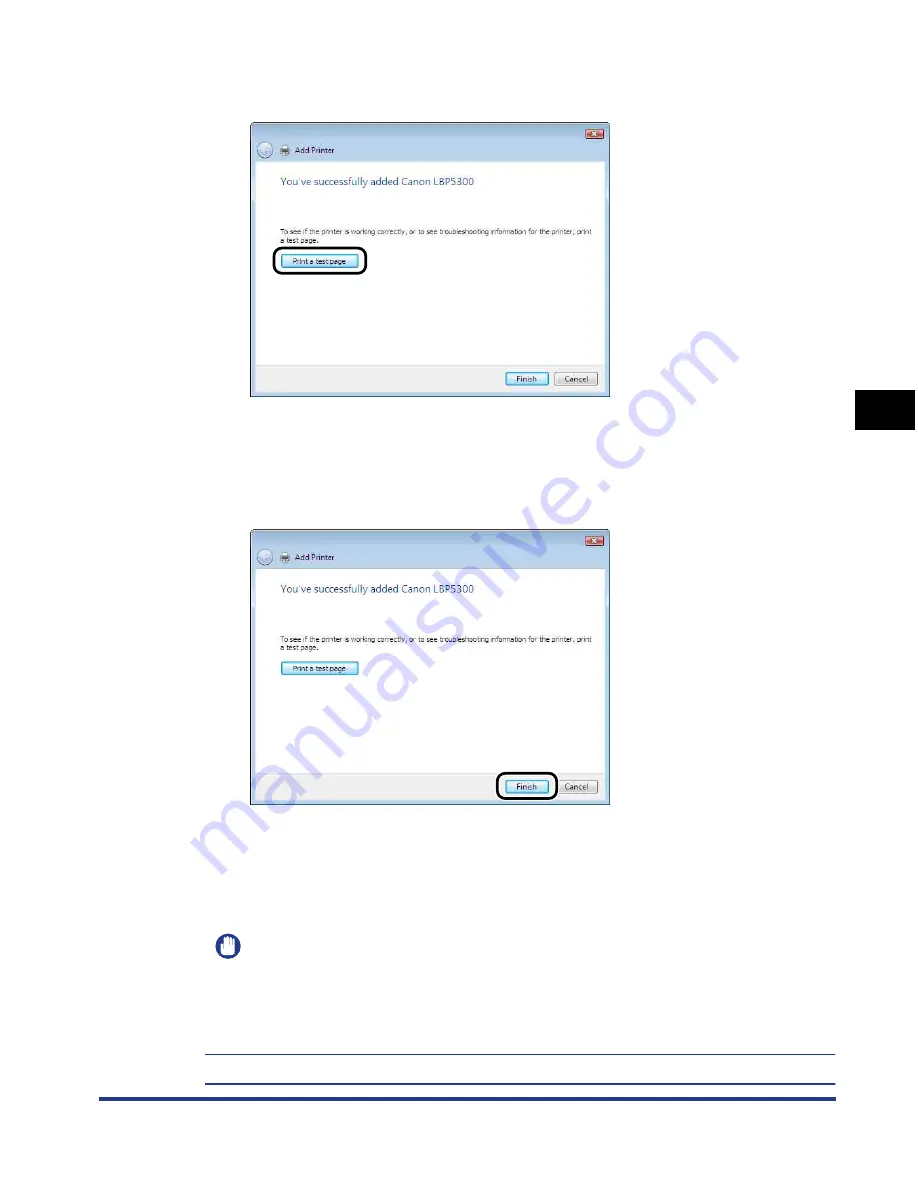
4-43
Setting Up the Pr
inting En
vironment
4
Installing the CAPT Software
13
When printing a test page, click [Print a test page].
A dialog box appears after a test page is printed. Click [close] to close the dialog
box.
14
Click [Finish].
15
If the printer and computer are not connected, turn the
computer off, connect the computer and printer with a USB
cable, and then turn them ON.
IMPORTANT
If you want to use the computer in which the printer driver was installed as the print
server, configure Windows Firewall to unblock communication with the client
computers. (See p. 9-15)
The installation of the printer driver is completed.
Summary of Contents for i-SENSYS LBP5300 Series
Page 2: ...LBP5300 Laser Printer User s Guide ...
Page 39: ...1 12 Before You Start 1 Optional Accessories ...
Page 140: ...3 65 2 sided Printing Loading and Outputting Paper 3 9 Click OK to start printing ...
Page 141: ...3 66 2 sided Printing Loading and Outputting Paper 3 ...
Page 335: ...5 102 Printing a Document 5 Printer Status Window ...
Page 381: ...6 46 Routine Maintenance 6 Handling the Printer ...
Page 403: ...7 22 Troubleshooting 7 Paper Jams 1 Turn the power of the printer OFF 2 Open the top cover ...
Page 470: ...9 7 Appendix 9 Dimensions of Each Part PAPER FEEDER PF 93 405 568 165 4 mm Front Surface ...






























