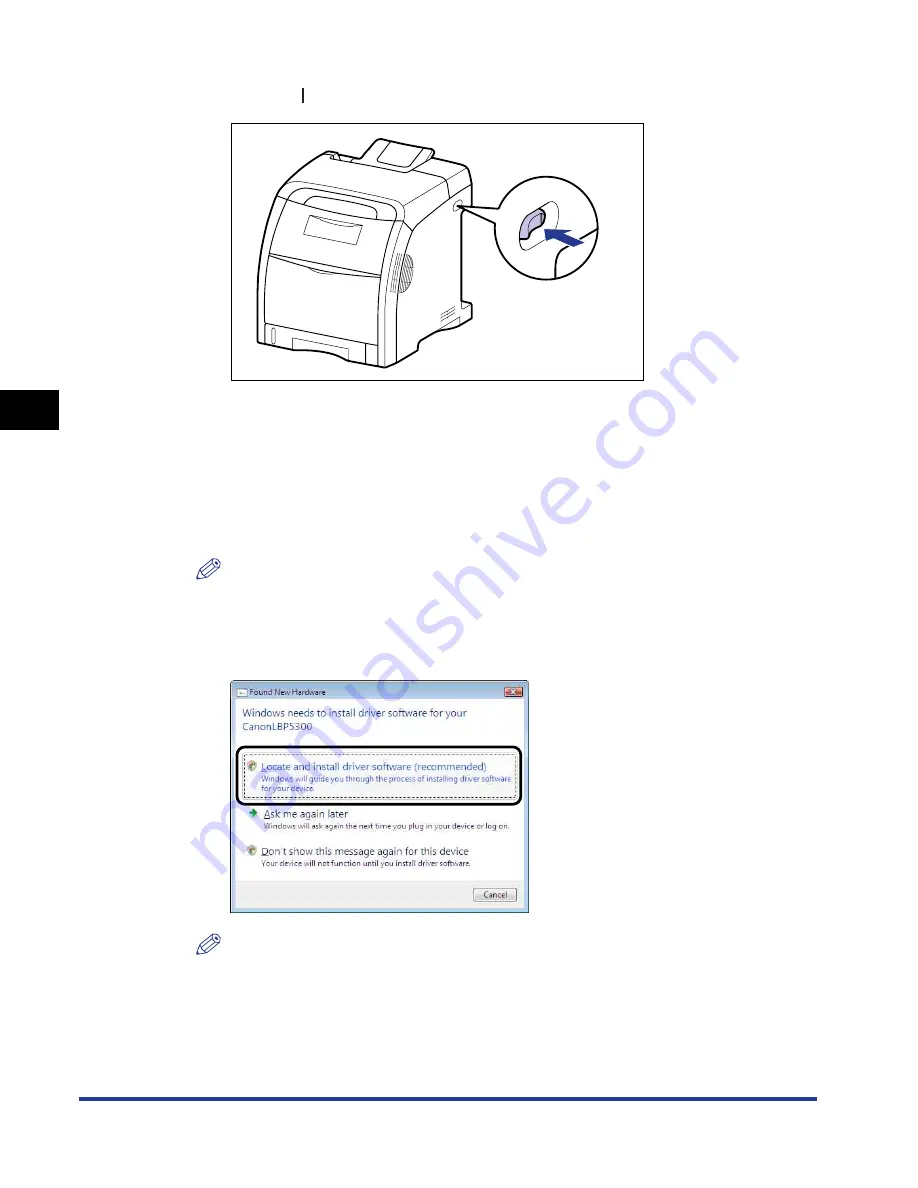
4-14
Setting Up the Pr
inting En
vironment
Installing the CAPT Software
4
4
Press " " of the power switch to turn the printer ON.
5
Turn the computer on and start up Windows Vista.
6
Log on as a member of Administrators.
The [Found New Hardware] dialog box appears.
NOTE
Full Control Permission is required for the installation of the printer driver.
7
Click [Locate and install driver software (recommended)].
NOTE
If the [User Account Control] dialog box appears, click [Continue].
Summary of Contents for i-SENSYS LBP5300 Series
Page 2: ...LBP5300 Laser Printer User s Guide ...
Page 39: ...1 12 Before You Start 1 Optional Accessories ...
Page 140: ...3 65 2 sided Printing Loading and Outputting Paper 3 9 Click OK to start printing ...
Page 141: ...3 66 2 sided Printing Loading and Outputting Paper 3 ...
Page 335: ...5 102 Printing a Document 5 Printer Status Window ...
Page 381: ...6 46 Routine Maintenance 6 Handling the Printer ...
Page 403: ...7 22 Troubleshooting 7 Paper Jams 1 Turn the power of the printer OFF 2 Open the top cover ...
Page 470: ...9 7 Appendix 9 Dimensions of Each Part PAPER FEEDER PF 93 405 568 165 4 mm Front Surface ...






























