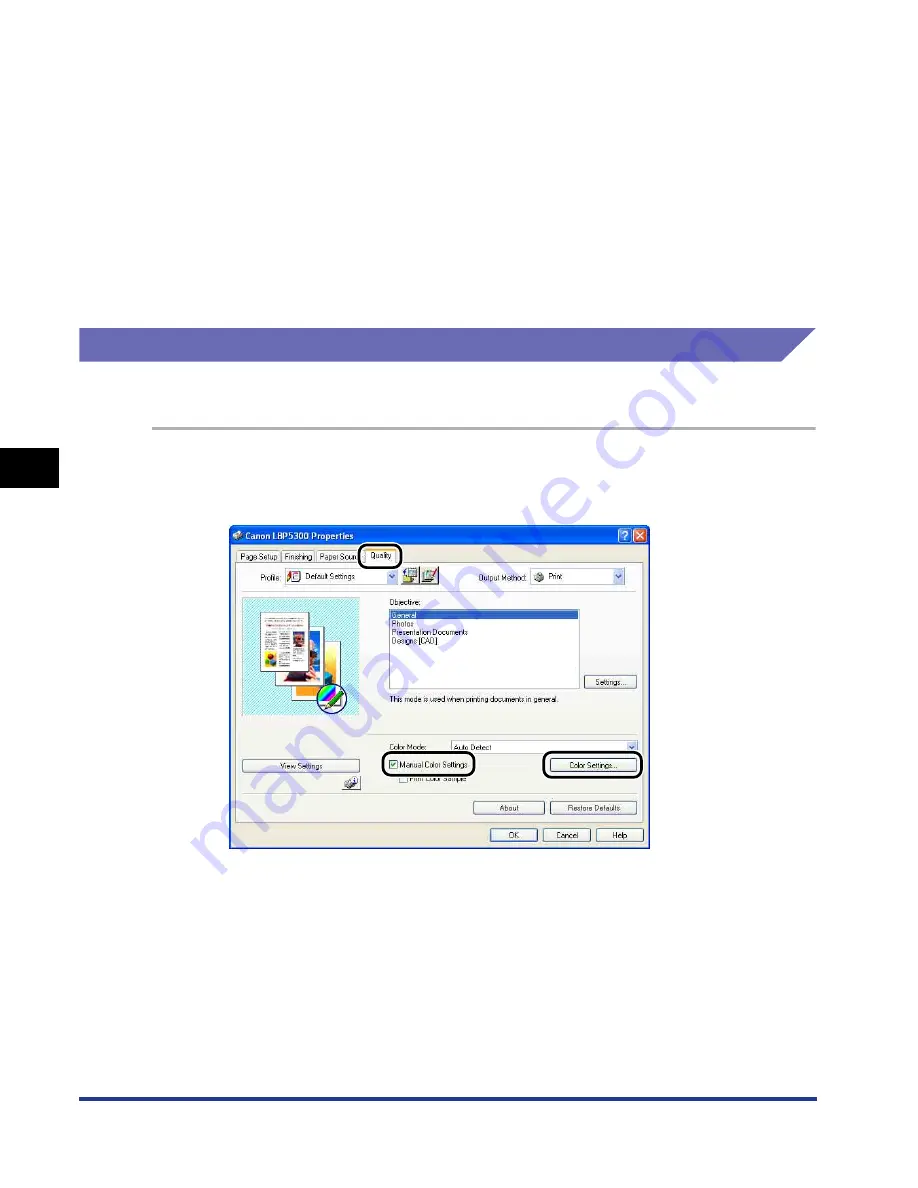
5-68
Pr
inting a Document
5
Using the Various Printing Functions
3
Confirm the settings, then click [OK].
The [Quality] sheet reappears.
4
Click [OK].
5
Click [OK] or [Print].
The printer starts printing.
Manual Color Settings
You can perform color printing with the colors originally specified.
1
Display the [Quality] sheet, select the [Manual Color Settings]
check box, and then click [Color Settings].
2
Display the [Color Adjustment] sheet, then adjust the colors
by moving the [Preview Image] at the center of [Adjustment
Grid] from side to side or up and down.
When [Preview Image] is in the center, the image has not been adjusted. There
are three methods to adjust it as follows:
•
Clicking the buttons of each color around [Adjustment Grid] to deepen the
color by one increment.
Summary of Contents for i-SENSYS LBP5300 Series
Page 2: ...LBP5300 Laser Printer User s Guide ...
Page 39: ...1 12 Before You Start 1 Optional Accessories ...
Page 140: ...3 65 2 sided Printing Loading and Outputting Paper 3 9 Click OK to start printing ...
Page 141: ...3 66 2 sided Printing Loading and Outputting Paper 3 ...
Page 335: ...5 102 Printing a Document 5 Printer Status Window ...
Page 381: ...6 46 Routine Maintenance 6 Handling the Printer ...
Page 403: ...7 22 Troubleshooting 7 Paper Jams 1 Turn the power of the printer OFF 2 Open the top cover ...
Page 470: ...9 7 Appendix 9 Dimensions of Each Part PAPER FEEDER PF 93 405 568 165 4 mm Front Surface ...






























