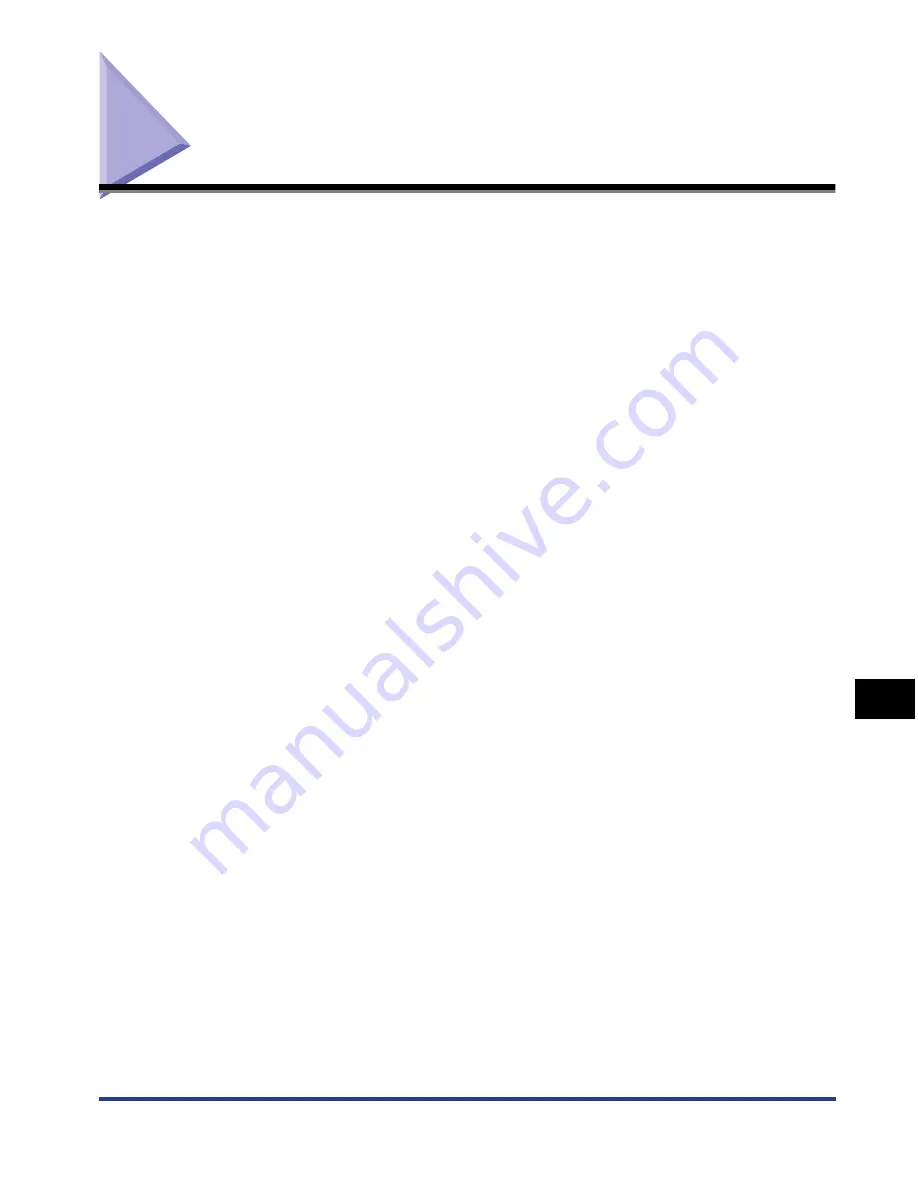
9-21
Index
9
Appendix
Index
Numerics
100 Indicator (Green), 1-9
2-sided Printing, 3-58
A
Adjusting the Printing Position, 6-27
Administrators Permission, 4-14, 4-20, 4-25, 4-
38, 4-44, 4-51
Advanced Settings, 5-37
Alarm Indicator, 1-10
Auxiliary Tray (Multi-purpose Tray), 1-8
Auxiliary Tray (Output Tray), 1-7
B
Binding Location, 5-32
Borders, 5-56
Brightness, 5-70
C
C (Cyan) Toner Cartridge Slot, 1-9
Calibration, 6-18
Cancel Job Key, 5-18
Cancel Job Key/Cancel Job Indicator (Orange),
1-10
Canon CAPT Print Monitor, 9-14
Canon Printer Uninstaller, 4-62, 4-63, 4-64
CAPT (Canon Advanced Printing Technology), 4-
4
Cassette Protective Cover, 1-8
CD-ROM, 1-4
Cleaning
Fixing Roller, 6-25
Outside of the Printer, 6-34
Client, 4-68, 4-77
Coated Paper, 3-5
[Color Adjustment] Sheet, 5-42
Color Mode, 5-39
Color Settings, 5-41
[Configuration]/[Device Settings] Sheet, 5-44
Continue Printing with the Multi-purpose Tray, 5-
38
Contrast, 5-70
Control Panel, 1-7
Copies, 5-27
Correction of a Phenomenon of "Out-of-Register
Colors", 6-23
Custom Installation, 4-4
Custom Paper Size, 5-28
Custom Settings, 5-40
D
Deleting/Pausing/Resuming a Print Job, 5-16
Detailed Settings for Booklet, 5-33
Details, 5-34
Dimensions, 9-6
Document Properties
Windows 2000/XP/Server 2003/Vista, 5-9, 5-11
Windows 98/Me, 5-13, 5-26
Download Installation, 4-68, 4-77
Duplex Unit, 1-9, 7-26
E
Easy Installation, 4-4
Edit and Preview, 5-77
Edit Watermark, 5-29
Enable Image Correction, 5-65
Envelope, 3-5
Summary of Contents for i-SENSYS LBP5300 Series
Page 2: ...LBP5300 Laser Printer User s Guide ...
Page 39: ...1 12 Before You Start 1 Optional Accessories ...
Page 140: ...3 65 2 sided Printing Loading and Outputting Paper 3 9 Click OK to start printing ...
Page 141: ...3 66 2 sided Printing Loading and Outputting Paper 3 ...
Page 335: ...5 102 Printing a Document 5 Printer Status Window ...
Page 381: ...6 46 Routine Maintenance 6 Handling the Printer ...
Page 403: ...7 22 Troubleshooting 7 Paper Jams 1 Turn the power of the printer OFF 2 Open the top cover ...
Page 470: ...9 7 Appendix 9 Dimensions of Each Part PAPER FEEDER PF 93 405 568 165 4 mm Front Surface ...





















