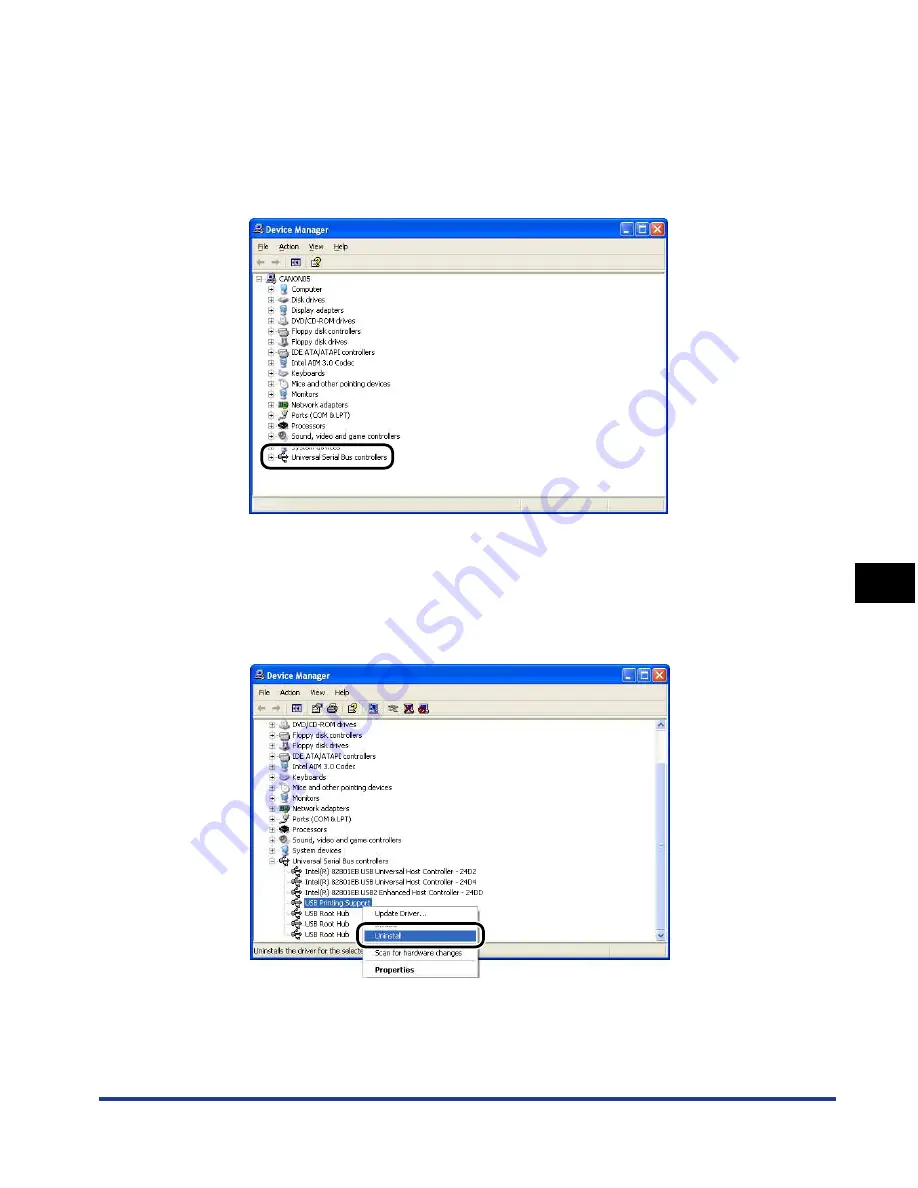
7-59
Tr
oub
leshooting
7
Installation Problems
5
Click [Hardware]
➞
[Device Manager], and then double-click
[Universal Serial Bus controllers].
For Windows 98/Me: Display the [System Properties] dialog box, click the
[Device Manager] tab, and then double-click [Universal Serial Bus controllers].
For Windows Vista: Double-click [Universal Serial Bus controllers].
6
Right-click [USB Printing Support], then select [Uninstall]
from the pop-up menu.
For Windows 98, select [Canon LBP5300], for Windows Me, select [Canon CAPT
USB Device], and then click [Remove].
Summary of Contents for i-SENSYS LBP5300 Series
Page 2: ...LBP5300 Laser Printer User s Guide ...
Page 39: ...1 12 Before You Start 1 Optional Accessories ...
Page 140: ...3 65 2 sided Printing Loading and Outputting Paper 3 9 Click OK to start printing ...
Page 141: ...3 66 2 sided Printing Loading and Outputting Paper 3 ...
Page 335: ...5 102 Printing a Document 5 Printer Status Window ...
Page 381: ...6 46 Routine Maintenance 6 Handling the Printer ...
Page 403: ...7 22 Troubleshooting 7 Paper Jams 1 Turn the power of the printer OFF 2 Open the top cover ...
Page 470: ...9 7 Appendix 9 Dimensions of Each Part PAPER FEEDER PF 93 405 568 165 4 mm Front Surface ...






























