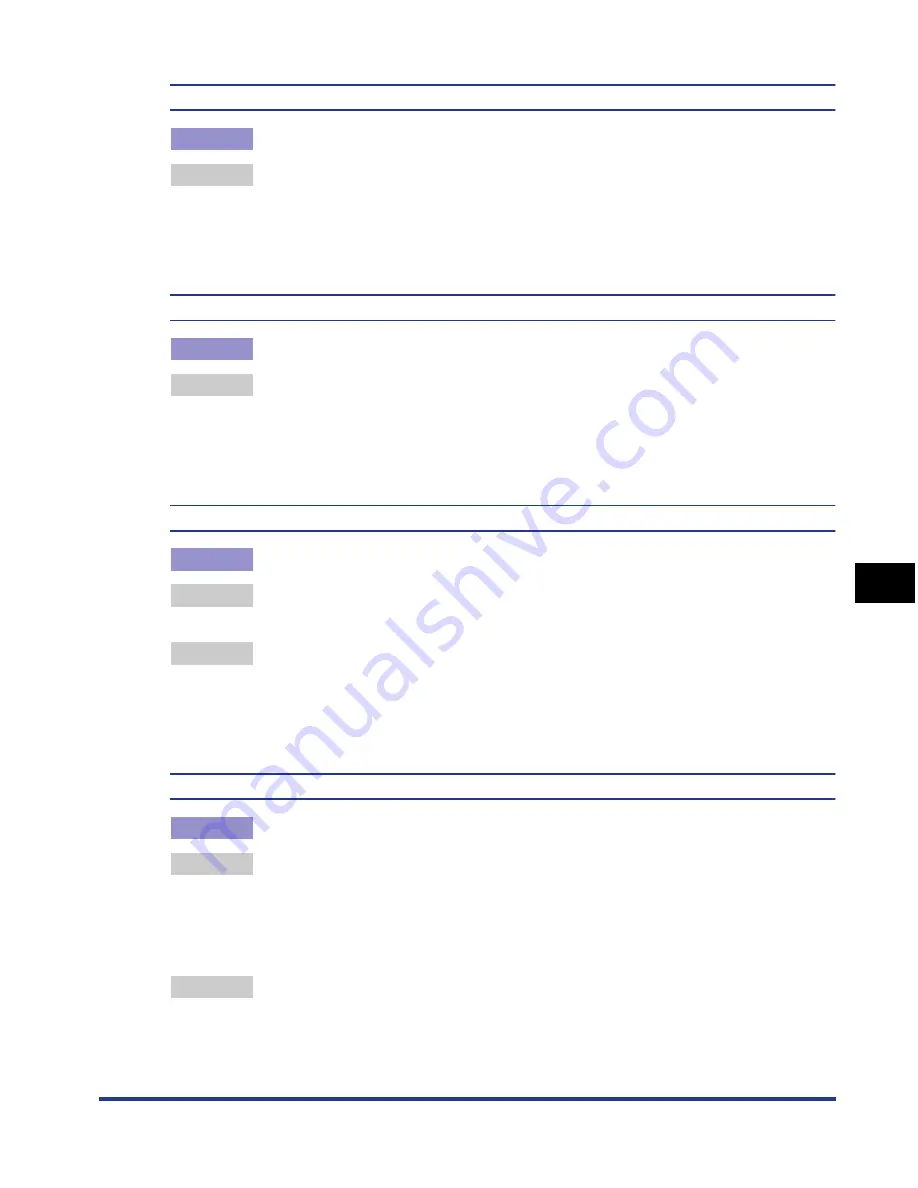
7-41
Tr
oub
leshooting
7
Print Quality Problems
Poor print quality, such as spotty or scaly print occurs.
Cause
Images of blue color system were printed.
Remedy
Set [Special Print Mode] to [Special Settings 7] in the printer driver. If this solves
the problem, set [Special Print Mode] to [Off].
In order to specify the setting for [Special Print Mode], display the [Advanced
Settings] dialog box by clicking [Finishing Details] in the [Finishing] sheet, and
then clicking [Advanced Settings] in the [Finishing Details] dialog box.
The printed transparencies look dark when viewed with a projector.
Cause
Toner does not fix onto paper properly.
Remedy
Set [Special Print Mode] to [Special Settings 11] in the printer driver. If this
solves the problem, set [Special Print Mode] to [Off].
In order to specify the setting for [Special Print Mode], display the [Advanced
Settings] dialog box by clicking [Finishing Details] in the [Finishing] sheet, and
then clicking [Advanced Settings] in the [Finishing Details] dialog box.
Text or patterns printed on the front page blot on 2-sided printing.
Cause
Paper is inappropriate.
Remedy 1 Replace the paper with one that can be used with this printer. (See "Paper
Requirements," on p. 3-2)
Remedy 2 Set [Special Print Mode] to [Special Settings 12] in the printer driver. If this
solves the problem, set [Special Print Mode] to [Off].
In order to specify the setting for [Special Print Mode], display the [Advanced
Settings] dialog box by clicking [Finishing Details] in the [Finishing] sheet, and
then clicking [Advanced Settings] in the [Finishing Details] dialog box.
A portion of a page is not printed.
Cause 1
The scale factor is incorrect.
Remedy 1 Clear the [Manual Scaling] check box in the printer driver. If the check box is
cleared, the scale factor will be set according to [Page Size] and [Output Size]
automatically.
In order to specify the setting for [Manual Scaling], display the [Page Setup]
sheet.
Remedy 2 Select the [Manual Scaling] check box in the printer driver, then specify an
appropriate scale factor according to the paper size to be used.
In order to specify the setting for [Manual Scaling], display the [Page Setup]
sheet.
Summary of Contents for i-SENSYS LBP5300 Series
Page 2: ...LBP5300 Laser Printer User s Guide ...
Page 39: ...1 12 Before You Start 1 Optional Accessories ...
Page 140: ...3 65 2 sided Printing Loading and Outputting Paper 3 9 Click OK to start printing ...
Page 141: ...3 66 2 sided Printing Loading and Outputting Paper 3 ...
Page 335: ...5 102 Printing a Document 5 Printer Status Window ...
Page 381: ...6 46 Routine Maintenance 6 Handling the Printer ...
Page 403: ...7 22 Troubleshooting 7 Paper Jams 1 Turn the power of the printer OFF 2 Open the top cover ...
Page 470: ...9 7 Appendix 9 Dimensions of Each Part PAPER FEEDER PF 93 405 568 165 4 mm Front Surface ...






























