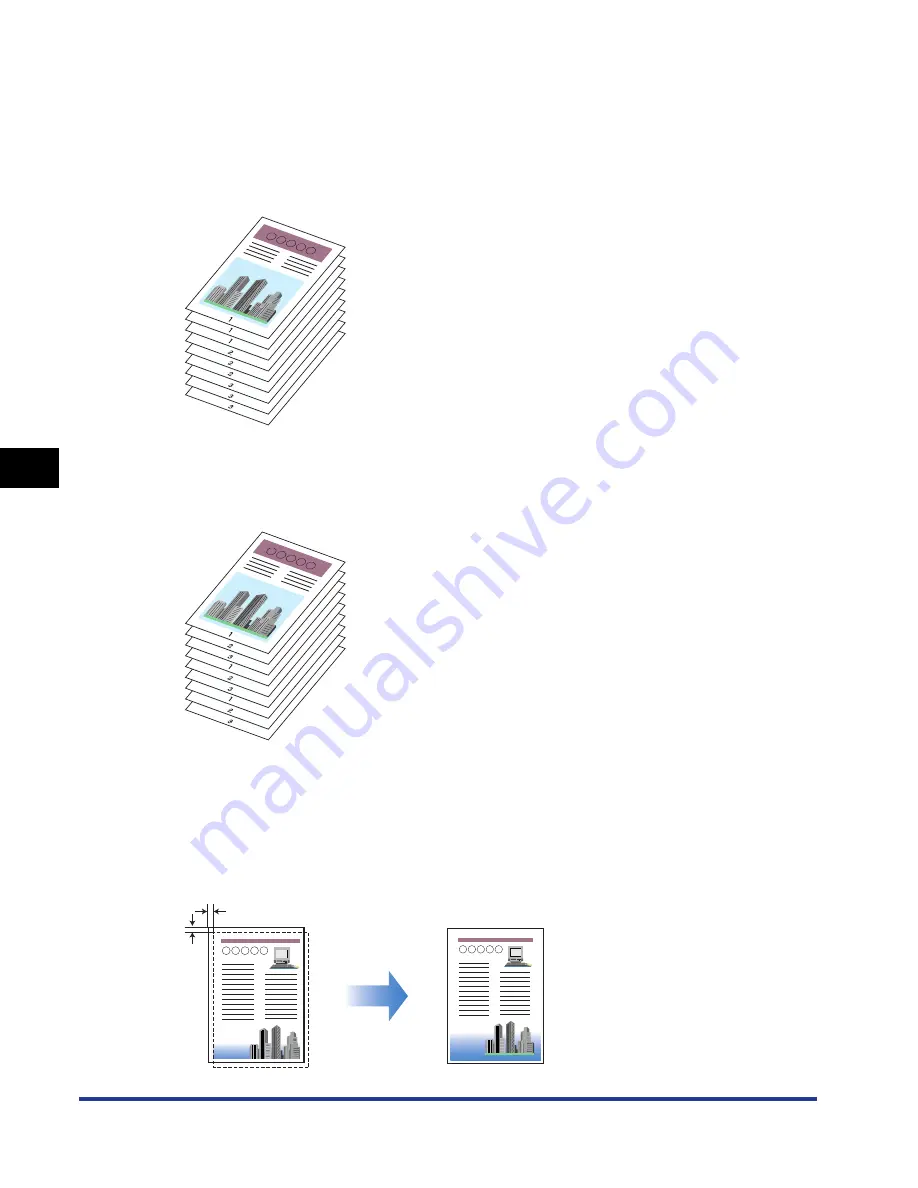
5-22
Pr
inting a Document
5
Using the Various Printing Functions
■
Specifying the Paper Output Method (See p. 5-61)
You can select a paper output method from the following options:
•
[Off]
Printouts of a complete job are grouped.
For example, if you are printing three copies of a 3-page document, printouts of a
complete job are grouped, arranged in this page order: 1, 1, 1, 2, 2, 2, 3, 3, 3.
•
[Collate]
Printouts of a complete job are collated.
For example, if you are printing three copies of a 3-page document, printouts of a
complete job are collated, arranged in this page order: 1, 2, 3, 1, 2, 3, 1, 2, 3.
■
Print with Upper Left of Sheet as Starting Point (See p. 5-62)
Since printing is usually performed with the upper-left 5 mm (10 mm for envelopes)
margin within the printable area of a sheet as the starting point, a certain portion (lower
right) may be missing when printing data with no margin. In this case, you can print with
the upper-left 0 mm margin as the starting point, and as a result, all sides of the sheet will
be printed evenly.
5 mm
Summary of Contents for i-SENSYS LBP5300 Series
Page 2: ...LBP5300 Laser Printer User s Guide ...
Page 39: ...1 12 Before You Start 1 Optional Accessories ...
Page 140: ...3 65 2 sided Printing Loading and Outputting Paper 3 9 Click OK to start printing ...
Page 141: ...3 66 2 sided Printing Loading and Outputting Paper 3 ...
Page 335: ...5 102 Printing a Document 5 Printer Status Window ...
Page 381: ...6 46 Routine Maintenance 6 Handling the Printer ...
Page 403: ...7 22 Troubleshooting 7 Paper Jams 1 Turn the power of the printer OFF 2 Open the top cover ...
Page 470: ...9 7 Appendix 9 Dimensions of Each Part PAPER FEEDER PF 93 405 568 165 4 mm Front Surface ...






























