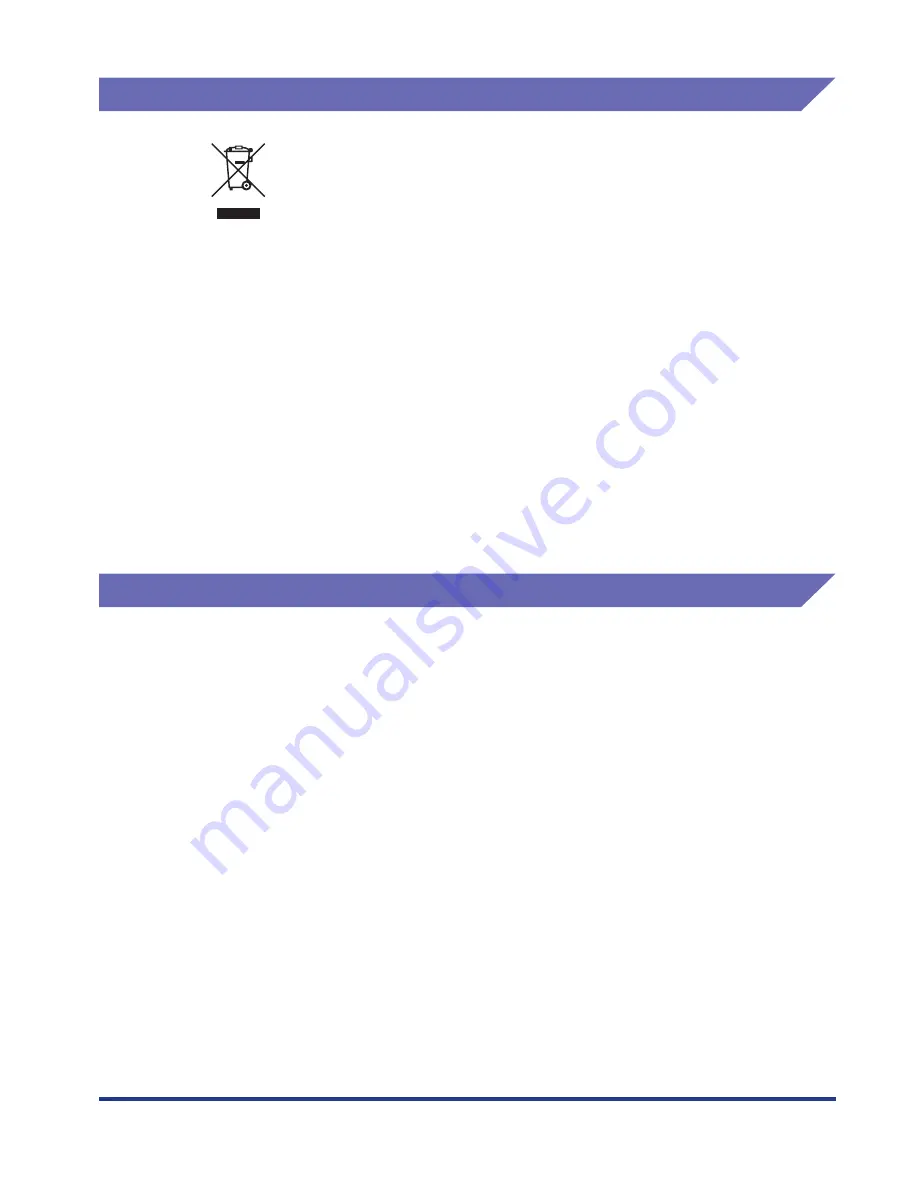
xv
WEEE Directive
Trademarks
Canon, the Canon Logo, LBP, NetSpot, and PageComposer are trademarks of
Canon Inc.
Adobe, Adobe Acrobat, and Adobe Reader are trademarks of Adobe Systems
Incorporated.
Apple and TrueType are trademarks of Apple Computer, Inc.
IBM is a trademark of International Business Machines Corporation.
Microsoft and Windows are registered trademarks of Microsoft Corporation in the
United States and other countries.
Windows Server and Windows Vista are trademarks of Microsoft Corporation.
Ethernet is a trademark of Xerox Corporation.
Other product and company names herein may be the trademarks of their
respective owners.
European Union (and EEA) only.
This symbol indicates that this product is not to be disposed of
with your household waste, according to the WEEE Directive
(2002/96/EC) and your national law. This product should be
handed over to a designated collection point, e.g., on an
authorized one-for-one basis when you buy a new similar product
or to an authorized collection site for recycling waste electrical
and electronic equipment (EEE). Improper handling of this type of
waste could have a possible negative impact on the environment
and human health due to potentially hazardous substances that
are generally associated with EEE. At the same time, your
cooperation in the correct disposal of this product will contribute to
the effective usage of natural resources. For more information
about where you can drop off your waste equipment for recycling,
please contact your local city office, waste authority, approved
WEEE scheme or your household waste disposal service. For
more information regarding return and recycling of WEEE
products, please visit www.canon-europe.com/environment.
(EEA: Norway, Iceland and Liechtenstein)
Summary of Contents for i-SENSYS LBP5300 Series
Page 2: ...LBP5300 Laser Printer User s Guide ...
Page 39: ...1 12 Before You Start 1 Optional Accessories ...
Page 140: ...3 65 2 sided Printing Loading and Outputting Paper 3 9 Click OK to start printing ...
Page 141: ...3 66 2 sided Printing Loading and Outputting Paper 3 ...
Page 335: ...5 102 Printing a Document 5 Printer Status Window ...
Page 381: ...6 46 Routine Maintenance 6 Handling the Printer ...
Page 403: ...7 22 Troubleshooting 7 Paper Jams 1 Turn the power of the printer OFF 2 Open the top cover ...
Page 470: ...9 7 Appendix 9 Dimensions of Each Part PAPER FEEDER PF 93 405 568 165 4 mm Front Surface ...






























