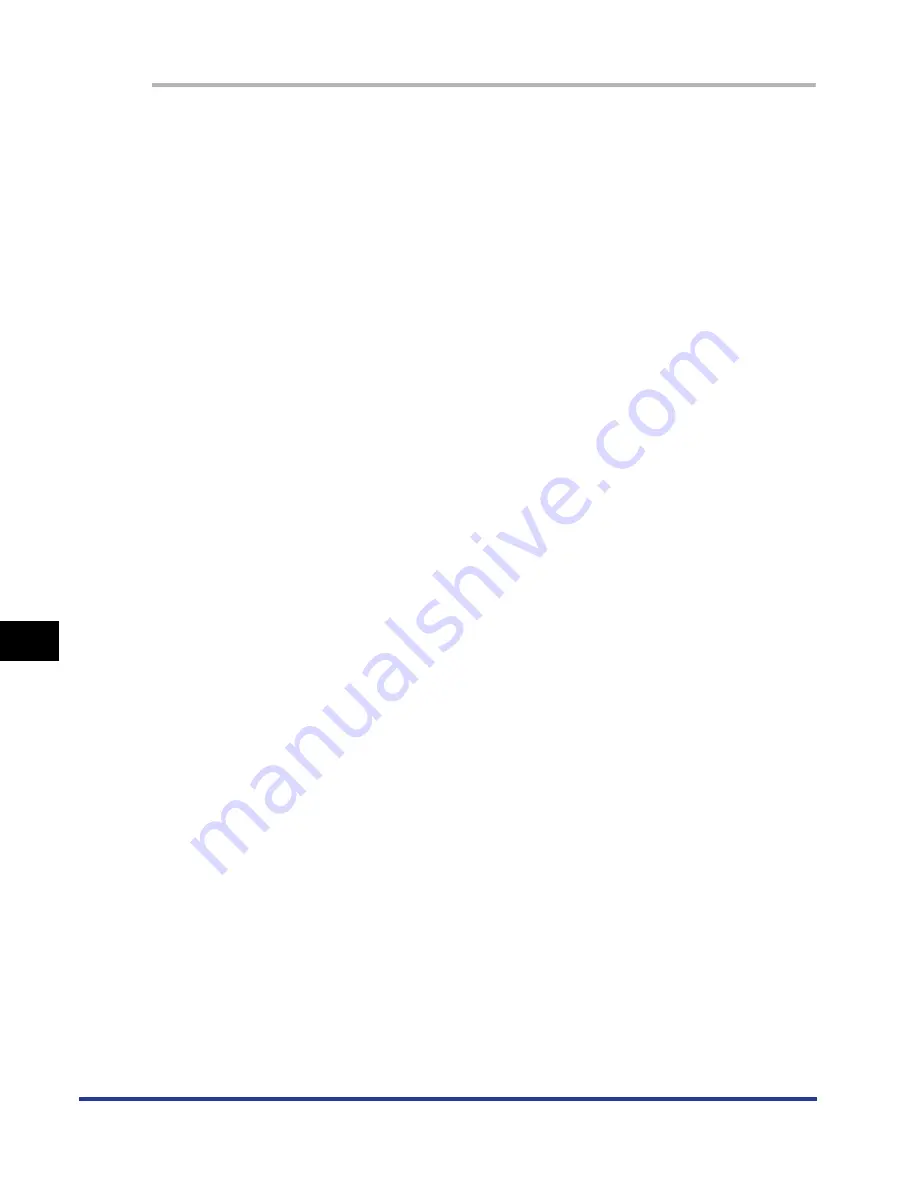
8-14
Installing the Optional Accessor
ies
8
Paper Feeder
1
Turn the printer OFF.
2
If a USB cable is connected, turn the computer off, and then
disconnect the USB cable.
3
Disconnect the power plug from the AC power outlet.
4
Remove all the interface cables and the power cord from the
printer.
5
Pull out the paper cassette from the printer unit and all the
paper feeder.
6
Lift the printer unit and remove it from the paper feeder.
7
Move the paper feeder.
8
Move back the printer unit to the installation site.
9
Set the paper cassette in the printer.
10
Connect the interface cables except for the USB cable, and
connect the power cord.
11
Plug the power plug into the AC power outlet.
12
Connect the USB cable.
Summary of Contents for i-SENSYS LBP5300 Series
Page 2: ...LBP5300 Laser Printer User s Guide ...
Page 39: ...1 12 Before You Start 1 Optional Accessories ...
Page 140: ...3 65 2 sided Printing Loading and Outputting Paper 3 9 Click OK to start printing ...
Page 141: ...3 66 2 sided Printing Loading and Outputting Paper 3 ...
Page 335: ...5 102 Printing a Document 5 Printer Status Window ...
Page 381: ...6 46 Routine Maintenance 6 Handling the Printer ...
Page 403: ...7 22 Troubleshooting 7 Paper Jams 1 Turn the power of the printer OFF 2 Open the top cover ...
Page 470: ...9 7 Appendix 9 Dimensions of Each Part PAPER FEEDER PF 93 405 568 165 4 mm Front Surface ...






























