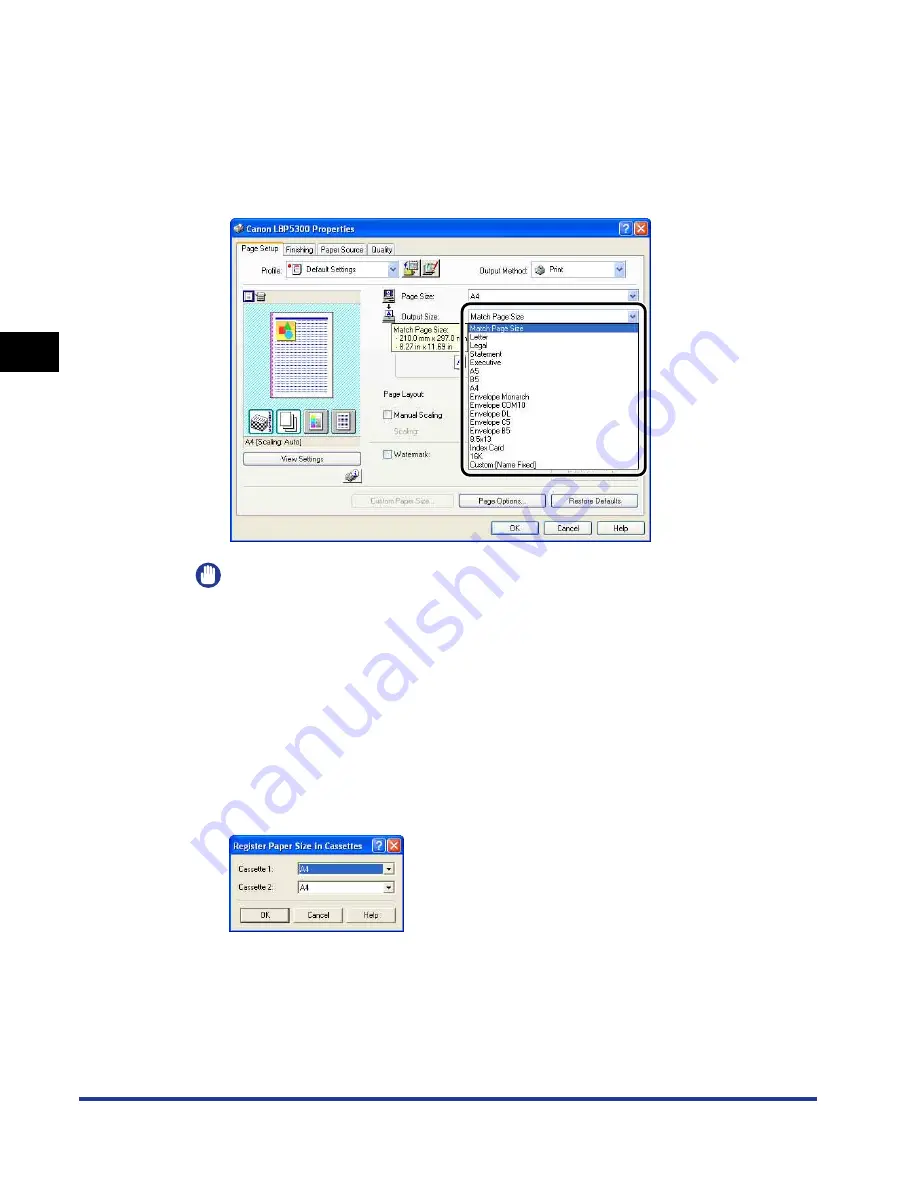
3-54
Setting Up the Printer Driver and Printing
Loading and Outputting P
aper
3
3
From [Output Size], select the size of the loaded paper as
needed.
Leave the setting at [Match Page Size] when the paper size specified for [Page
Size] and that of the paper loaded in the paper cassette are the same, since
there is no need to change the setting.
IMPORTANT
The print will be automatically reduced or enlarged to fit on the page when the
settings for [Page Size] and [Output Size] are different.
4
Make sure that the setting in the [Register Paper Size in
Cassettes] dialog box in the Printer Status Window and the
paper size in [Output Size] match when printing from the
paper cassette.
For displaying the [Register Paper Size in Cassettes] dialog box, see "Loading
Paper in the Paper Cassette," on p. 3-17.
Summary of Contents for i-SENSYS LBP5300 Series
Page 2: ...LBP5300 Laser Printer User s Guide ...
Page 39: ...1 12 Before You Start 1 Optional Accessories ...
Page 140: ...3 65 2 sided Printing Loading and Outputting Paper 3 9 Click OK to start printing ...
Page 141: ...3 66 2 sided Printing Loading and Outputting Paper 3 ...
Page 335: ...5 102 Printing a Document 5 Printer Status Window ...
Page 381: ...6 46 Routine Maintenance 6 Handling the Printer ...
Page 403: ...7 22 Troubleshooting 7 Paper Jams 1 Turn the power of the printer OFF 2 Open the top cover ...
Page 470: ...9 7 Appendix 9 Dimensions of Each Part PAPER FEEDER PF 93 405 568 165 4 mm Front Surface ...






























