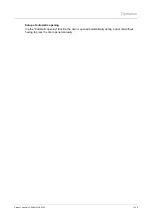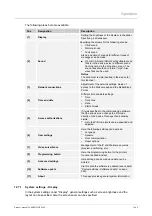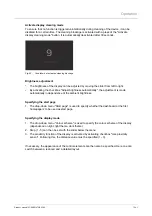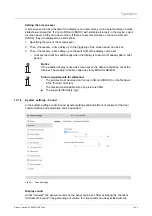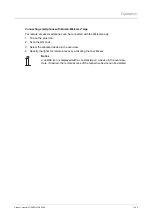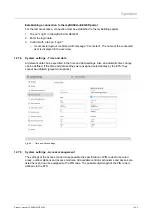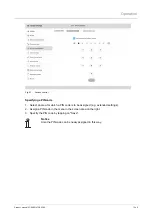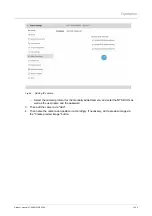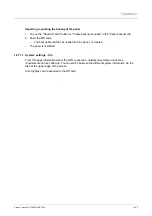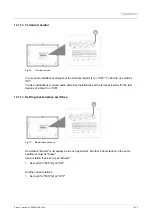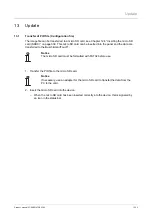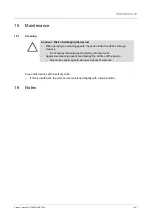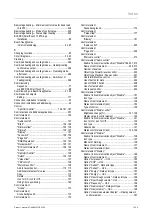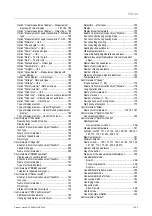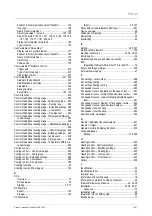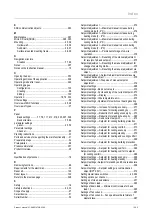Operation
Product manual 2CKA001473B5342
│
352
3. Confirm the installation of the PID file by tapping on the "Install PID file" button.
Resetting system to factory settings
The system can be reset to the factory settings in the "Reset options" tab.
1. Tap on the "Reset to factory settings" button.
– An overview of all PID files available on the SD card is displayed.
2. Confirm the enquiry.
– The system will be reset to the factory settings.
Notice
After a successful reset, the system is restarted.
12.7.10 System settings - Software update
Software updates are performed with the aid of the SD card. The firmware update can be made
in two different ways.
■
Update via the internet
■
Update via the SD card
Update via the internet
1. Tap on the "Search for updates" button in the "Firmware update" tab.
– The system then searches for available updates. A new available update is displayed in
the dialogue.
2. Perform the update by tapping on "Install update".
– The successful installation is displayed in the dialogue. If there was a problem during
the update, it can be installed again.
Notice
If required, activate the checkbox "Check and download automatically". This is
how updates are searched for and installed.
Update via SD card
1. Tap on the "Read SD card" button in the "Firmware update" tab.
– The system then searches for available updates. If there is a new update on the SD
card, this is displayed in the dialogue.
2. Perform the update by tapping on "Install update".
– The successful installation is displayed in the dialogue. If there was a problem during
the update, it can be installed again.
Performing a restart of the panel
1. Tap on the "Restart panel" button in the "Firmware update" tab.
2. Tap on the "Restart panel" button in the dialogue.
– The panel is restarted.