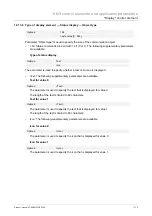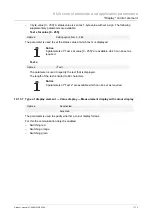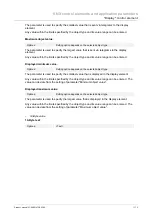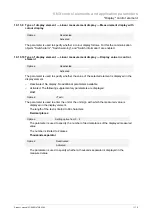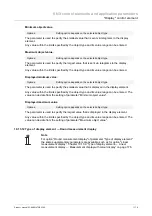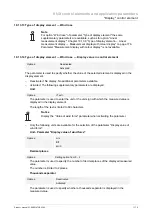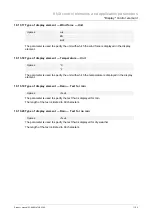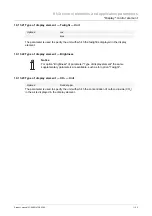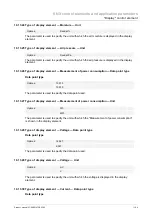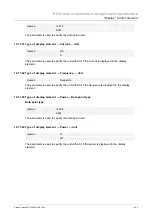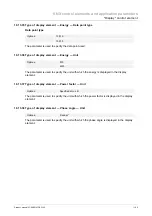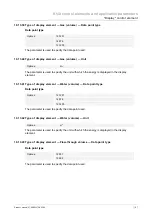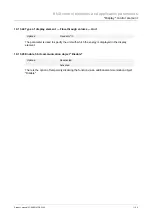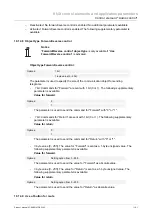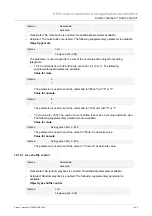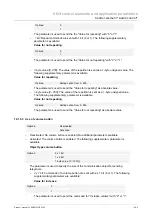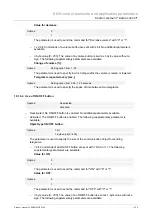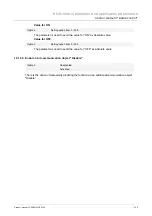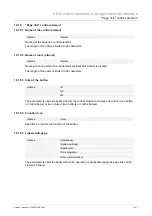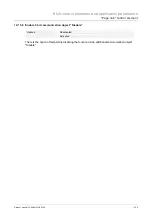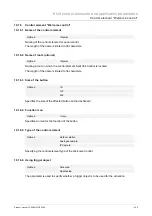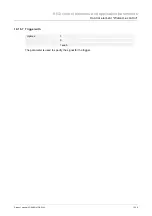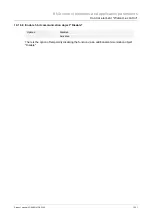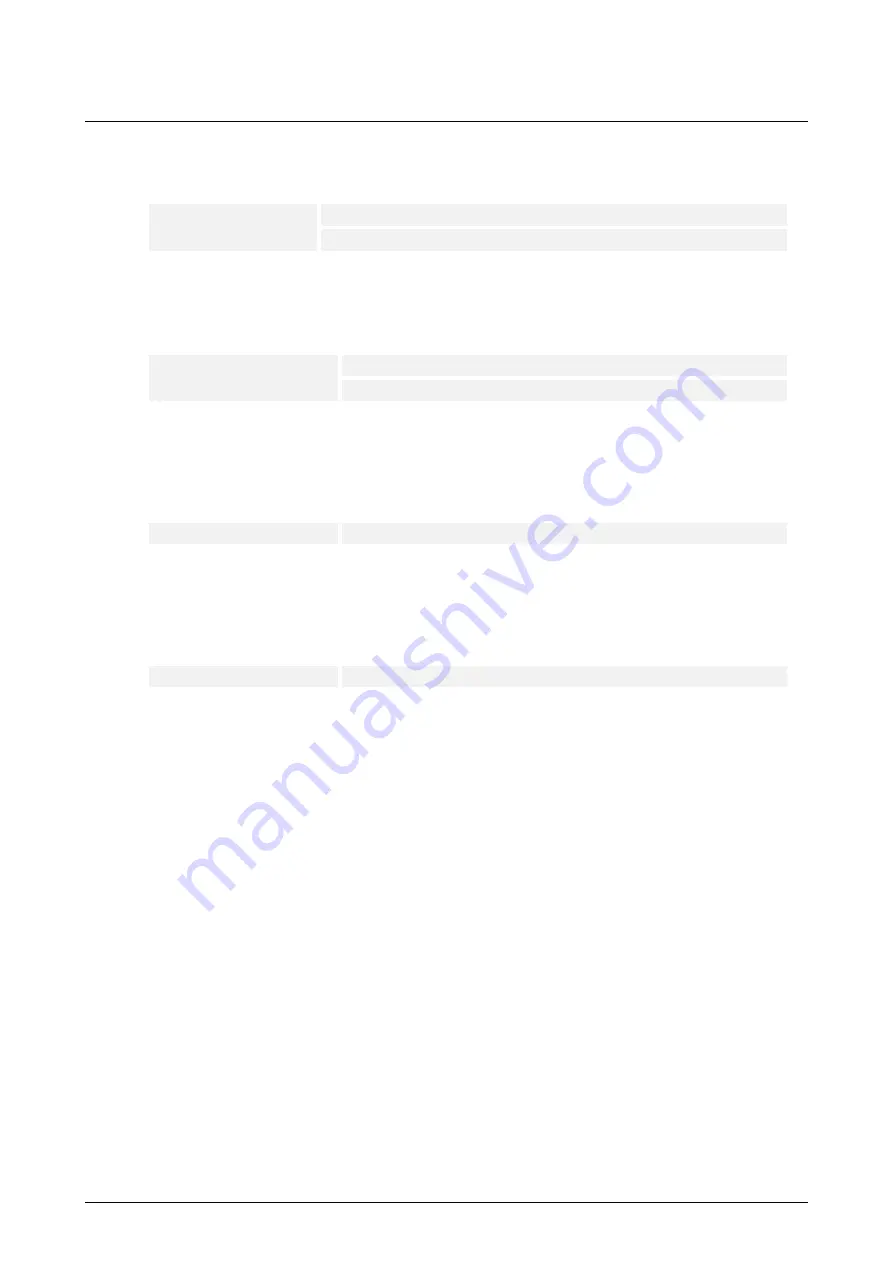
KNX control elements and application parameters
"Display" control element
Product manual 2CKA001473B5342
│
186
10.13.35 Type of display element — Energy — Data point type
Data point type
Options:
13,013
13,010
The parameter is used to specify the data point used.
10.13.36 Type of display element — Energy — Unit
Options:
Wh
kWh
The parameter is used to specify the unit with which the energy is displayed in the display
element.
10.13.37 Type of display element — Power factor — Unit
Options:
Specified at cos
Φ
The parameter is used to specify the unit with which the power factor is displayed in the display
element.
10.13.38 Type of display element — Phase angle — Unit
Options:
Fixed at °
The parameter is used to specify the unit with which the phase angle is displayed in the display
element.