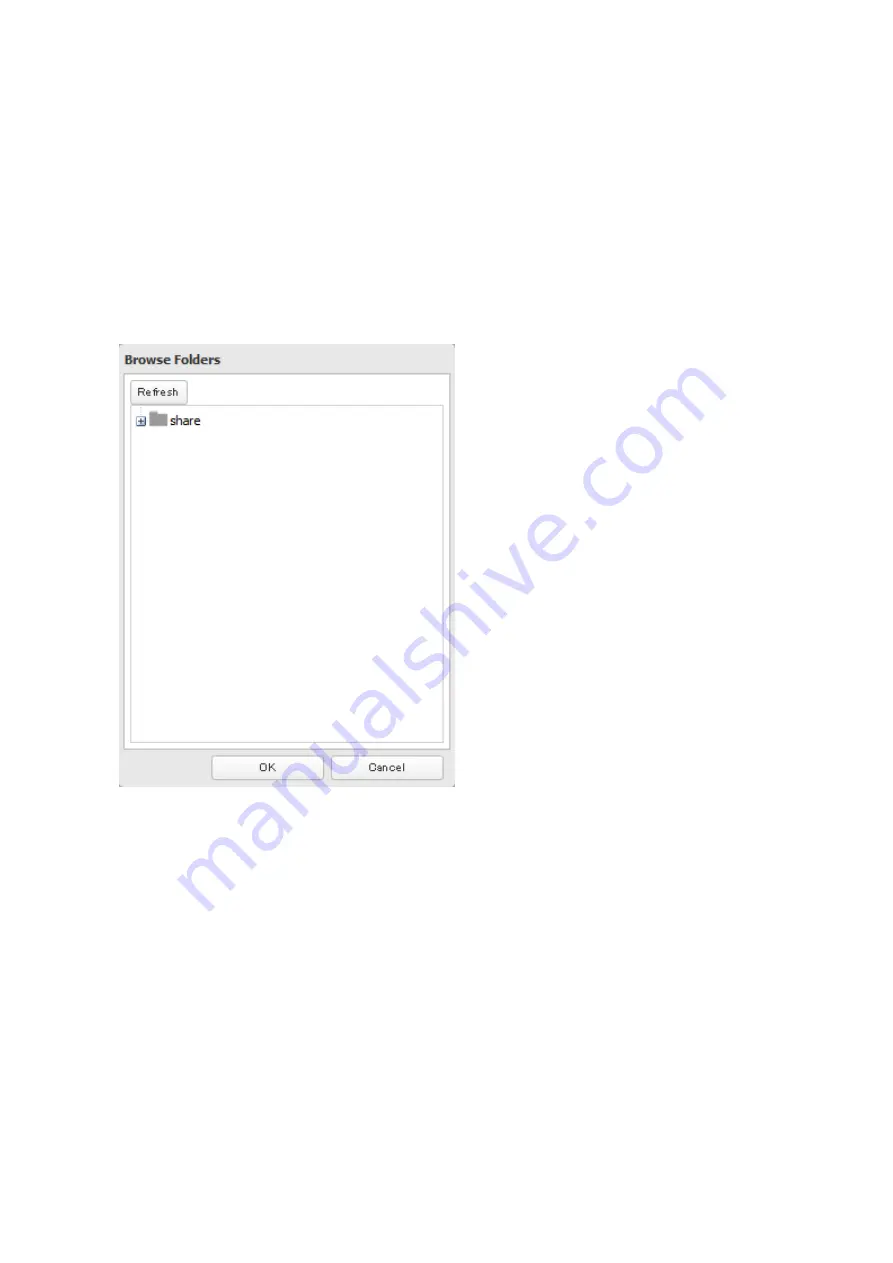
7
Click
Add
.
Note:
If you want to back up to a Buffalo NAS device on another network, follow the procedure below to add
the Buffalo NAS device on another network before selecting the backup folders.
(1) Click
LinkStation and TeraStation List
.
(2) Click
Add
under “Off-subnet Devices”, enter the IP address or hostname of the destination Buffalo NAS
device, and click
Refresh
. Make sure that the desired Buffalo NAS device is added to the “Detected
LinkStations and TeraStations” list.
(3) Click
Close
when finished.
8
Click
Browse
under “Backup Source Folder Name”.
9
Select the shared folder that will be the backup source, then click
OK
.
10
Click
Browse
under “Backup Target Folder Name”.
89
Summary of Contents for terastation 3000
Page 23: ...4 Configure the desired settings then click OK 22...
Page 26: ...3 Click Create User 25...
Page 29: ...3 Click Add Group 28...
Page 109: ...6 Click Time Machine 108...
Page 110: ...7 Click Select Backup Disk 8 Select the shared folder and click Use Disk 109...
Page 134: ...4 Open the License tab then click Activate Free License To deactivate the license click 133...
Page 136: ...3 Click Next 4 Click Find Cameras 135...
Page 142: ...2 Select the search criteria on the left side of the search screen then click Search 141...
Page 143: ...3 The search results are displayed Click a thumbnail to start the media viewer 142...






























