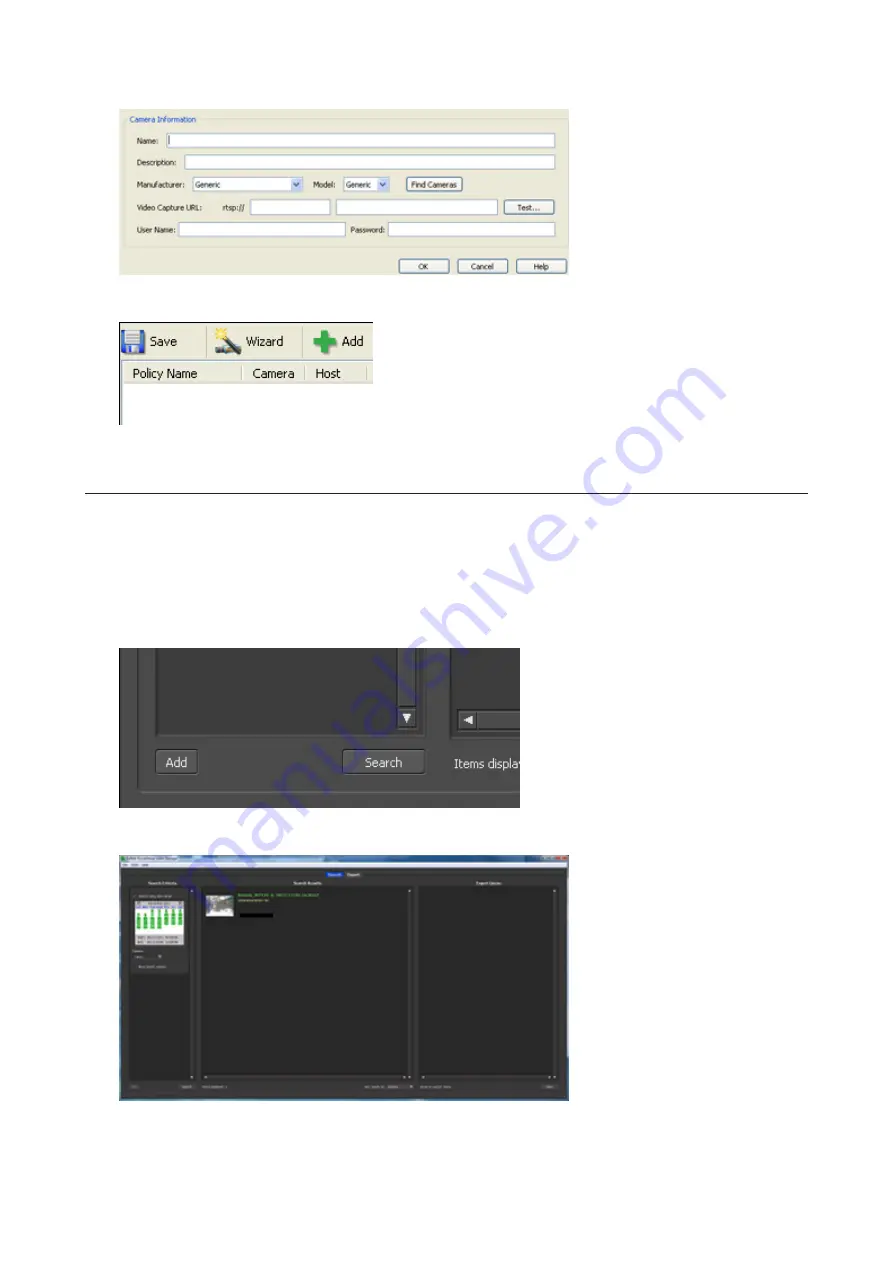
12
Click
Finish
.
13
Click
Save
.
The recording will begin. You’ve now registered the recording policy of the network camera.
Checking Recording
To check that recording is working correctly, follow the procedure below. Wait at least 15 minutes after registering
the recording policy before checking the recording.
1
Click
Start
>
BUFFALO
>
BUFFALO Surveillance Server
>
Surveillance Video Manager
.
For Windows 8.1 and Windows 8, click
Surveillance Video Manager
in the Start menu.
2
Click
Search
.
3
Recorded video clips are shown in the center of the screen. Click a video clip to start playback.
This completes checking recording.
139
Summary of Contents for terastation 3000
Page 23: ...4 Configure the desired settings then click OK 22...
Page 26: ...3 Click Create User 25...
Page 29: ...3 Click Add Group 28...
Page 109: ...6 Click Time Machine 108...
Page 110: ...7 Click Select Backup Disk 8 Select the shared folder and click Use Disk 109...
Page 134: ...4 Open the License tab then click Activate Free License To deactivate the license click 133...
Page 136: ...3 Click Next 4 Click Find Cameras 135...
Page 142: ...2 Select the search criteria on the left side of the search screen then click Search 141...
Page 143: ...3 The search results are displayed Click a thumbnail to start the media viewer 142...






























