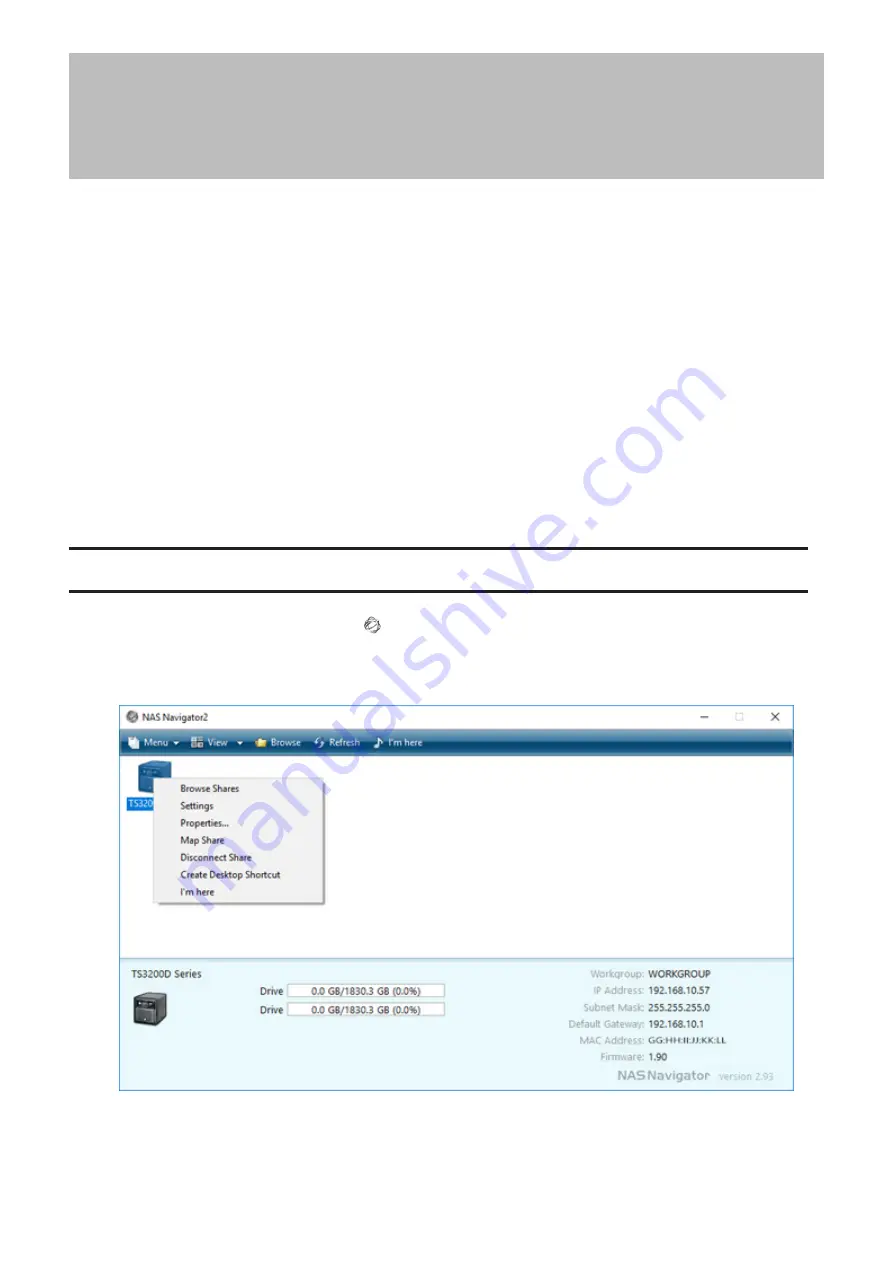
Chapter 2 Configuration
Configure and manage your TeraStation using the Settings interface, accessible from a browser window. Open the
interface using the procedure below or type the TeraStation’s IP address into the URL field of your browser. Within
Settings, the Easy Admin page gives you quick access to commonly used settings.
Notes:
• Microsoft Edge, Firefox, Google Chrome, Internet Explorer 9 or later, and Safari 9 or later are supported. If you
have difficulty viewing Settings, check the following:
◦
If there are a large number of registered users, groups, or shared folders, use another browser instead of
Internet Explorer.
◦
If you have a proxy server enabled in the browser settings, configure the exception settings for Settings or
disable the proxy server.
◦
With Internet Explorer, set security to
Local intranet
. On Windows Server operating systems, higher-level
security is configured by default. Set the security to a lower level temporarily.
• From a Mac, you can also use Bonjour to log in to Settings. Navigate to
Bookmarks
>
Bonjour
>
TeraStation name
from the menu bar of Safari. If you don’t see “Bonjour” in the Bookmarks menu, click
Safari
>
Preferences
and
select “Include Bonjour in the Bookmarks menu” under “Advanced”.
Opening Advanced Settings
1
Double-click the NAS Navigator2 icon ( ) to start NAS Navigator2.
2
Right-click your TeraStation’s icon and select
Settings
. For macOS, select the TeraStation’s icon while holding
down the control key, then select
Settings
.
17
Summary of Contents for terastation 3000
Page 23: ...4 Configure the desired settings then click OK 22...
Page 26: ...3 Click Create User 25...
Page 29: ...3 Click Add Group 28...
Page 109: ...6 Click Time Machine 108...
Page 110: ...7 Click Select Backup Disk 8 Select the shared folder and click Use Disk 109...
Page 134: ...4 Open the License tab then click Activate Free License To deactivate the license click 133...
Page 136: ...3 Click Next 4 Click Find Cameras 135...
Page 142: ...2 Select the search criteria on the left side of the search screen then click Search 141...
Page 143: ...3 The search results are displayed Click a thumbnail to start the media viewer 142...






























