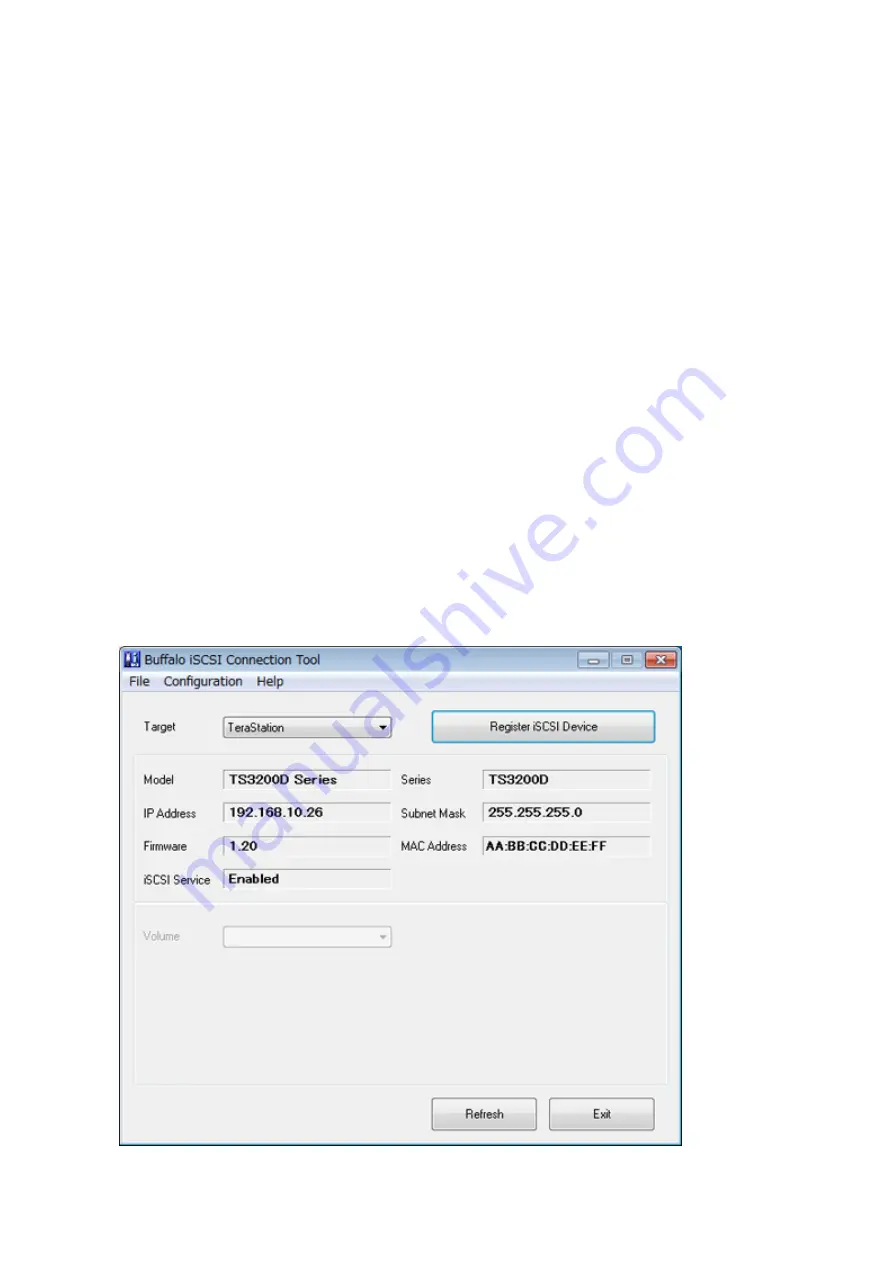
3
Right-click the drive volume that shows the status “Unallocated” and click
New Simple Volume
from the
displayed menu. Follow the screen to finish formatting.
When the formatting process is completed, the drive will be visible as an icon in Computer or My Computer and can
be used as a normal drive on the computer.
Disconnecting a Volume
1
From Windows, navigate to
Control Panel
>
System and Security
>
Administrative Tools
>
iSCSI Initiator
.
The status of the connecting volume will be displayed as “Connected” under “Discovered targets”.
2
Select a volume to disconnect and click
Disconnect
.
3
Click
Yes
.
4
When the volume status is displayed as “Inactive”, the disconnection was carried out properly.
Using Buffalo iSCSI Connection Tool
Connecting a Volume
To connect a volume using Buffalo iSCSI Connection Tool from a Windows computer, follow the procedure below.
1
Click
Start
>
Programs
>
Buffalo
>
iSCSI Connection Tool
>
iSCSI Connection Tool
.
iSCSI Connection Tool will open.
2
Select the TeraStation name from the drop-down list of “Target” and click
Register iSCSI Device
.
64
Summary of Contents for terastation 3000
Page 23: ...4 Configure the desired settings then click OK 22...
Page 26: ...3 Click Create User 25...
Page 29: ...3 Click Add Group 28...
Page 109: ...6 Click Time Machine 108...
Page 110: ...7 Click Select Backup Disk 8 Select the shared folder and click Use Disk 109...
Page 134: ...4 Open the License tab then click Activate Free License To deactivate the license click 133...
Page 136: ...3 Click Next 4 Click Find Cameras 135...
Page 142: ...2 Select the search criteria on the left side of the search screen then click Search 141...
Page 143: ...3 The search results are displayed Click a thumbnail to start the media viewer 142...






























