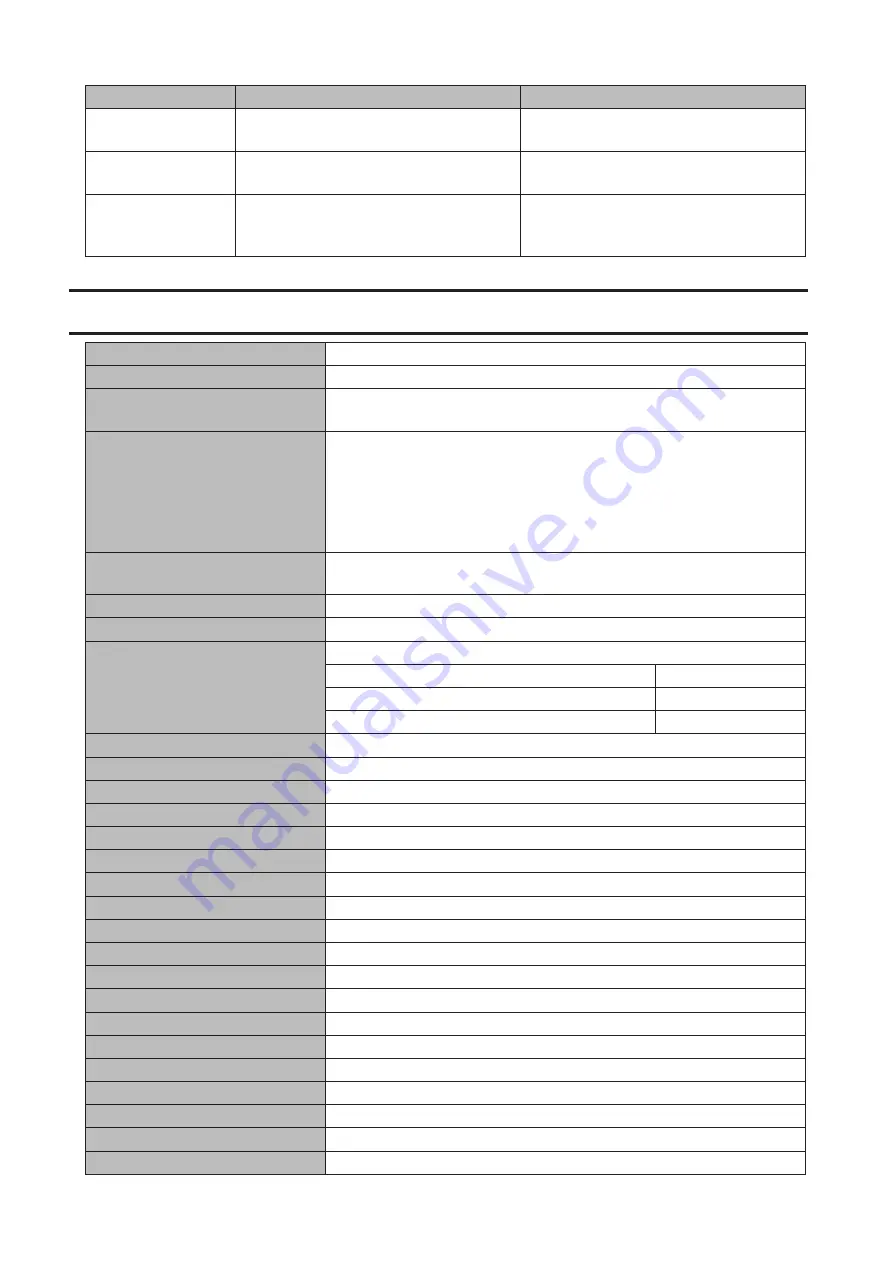
LCD Message
Description
Corrective Action
I56 Need License for
Camera
There are not enough surveillance camera
server licenses.
Purchase and register an additional
license.
I57 No Free Space to
Record
There is not enough space to record
additional surveillance videos.
Delete or move some of the stored videos.
I58 Recording Failure
Video not recorded.
Check your settings. Also, use the utilities
provided with your camera to check that
the camera is operating correctly.
Default Settings
Administrator’s Name
admin
Password
password
Shared Folders
“share” for both Windows and Mac computers. The recycle bin is enabled
on “share” by default.
IP Address
The TeraStation will get its IP address automatically from a DHCP server
on the network. If no DHCP server is available, then an IP address will be
assigned as follows:
IP Address: 169.254.
xxx
.
xxx
(“xxx” is assigned randomly when booting the
TeraStation.)
Subnet Mask: 255.255.0.0
Registered Groups
“hdusers”, “admin”, and “guest”
You cannot edit or delete these default groups.
Microsoft Network Group Settings
WORKGROUP
Ethernet Frame Size
1500 bytes (not including 14 bytes of header and 4 bytes of FCS)
SMB
Enabled
SMB2 Protocol
Enabled
Recycle Bin Permissions
All users
Exclude Mac OS temp files from recycle bin
Yes
DFS
Disabled
AFP
Enabled
FTP
Disabled
SFTP
Enabled
WebAccess
Disabled
NFS
Disabled
RAID Scanning
Disabled
iSCSI
Disabled
DLNA Server
Enabled
iTunes Server
Enabled
Print Server
Enabled
Web Server
Disabled
MySQL Server
Disabled
WebAccess Remote
Disabled
Amazon S3
Disabled
BitTorrent
Disabled
TeraSearch
Disabled
Surveillance Cameras
Disabled
Antivirus
Disabled
224
Summary of Contents for terastation 3000
Page 23: ...4 Configure the desired settings then click OK 22...
Page 26: ...3 Click Create User 25...
Page 29: ...3 Click Add Group 28...
Page 109: ...6 Click Time Machine 108...
Page 110: ...7 Click Select Backup Disk 8 Select the shared folder and click Use Disk 109...
Page 134: ...4 Open the License tab then click Activate Free License To deactivate the license click 133...
Page 136: ...3 Click Next 4 Click Find Cameras 135...
Page 142: ...2 Select the search criteria on the left side of the search screen then click Search 141...
Page 143: ...3 The search results are displayed Click a thumbnail to start the media viewer 142...






















