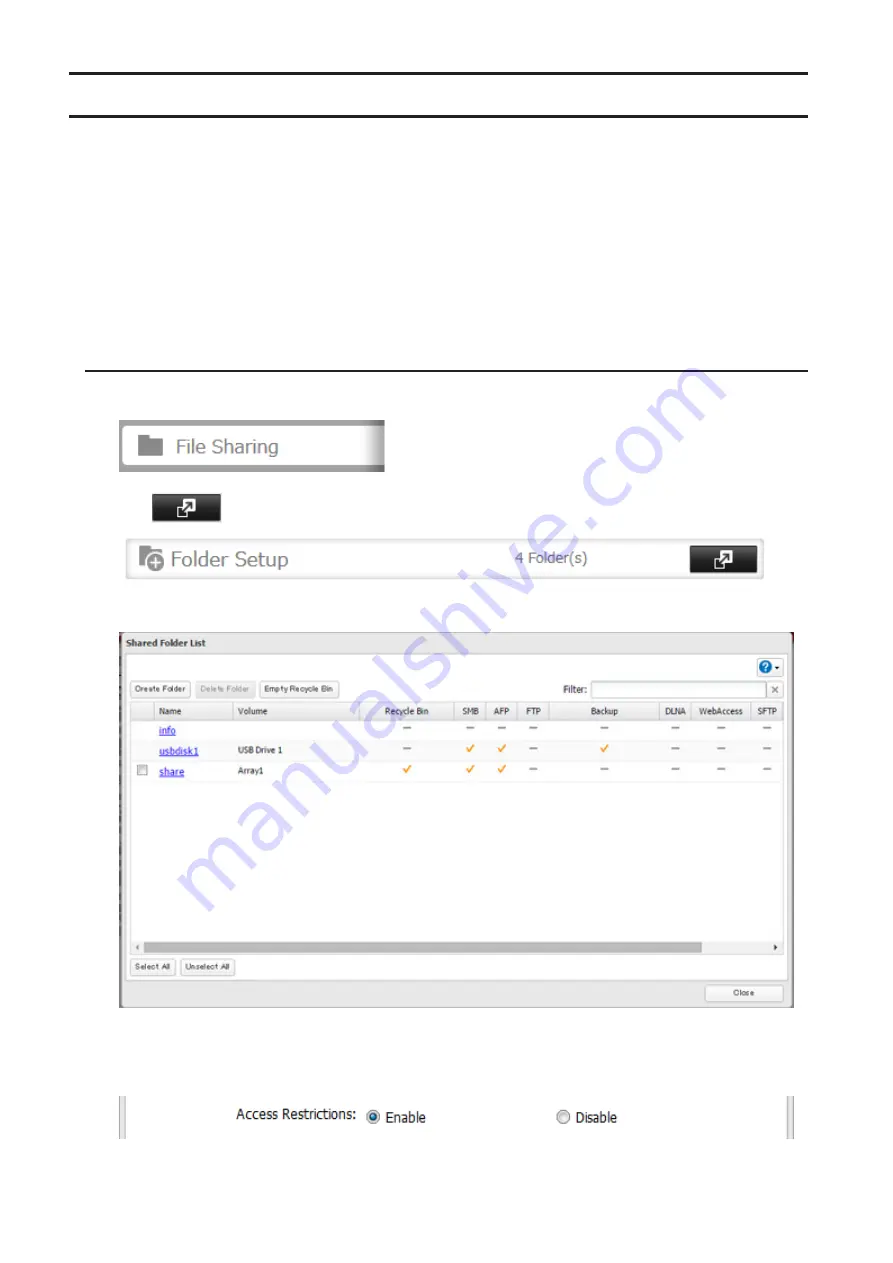
Configuring Access Restrictions
You may restrict access to specific shared folders, including external USB drives.
Notes:
• Access restrictions can be set separately for each shared folder, but not for folders within the shared folders.
• Configure access restrictions through Settings. Configuring access restrictions through Windows is not supported
and may cause unexpected behavior.
• You can also configure users, groups, and shared folders from Easy Admin by clicking
Access Restrictions
.
• Shared folders with limited access can still be used as backup destinations.
• If you change access restrictions for a user or group while they are accessing files, unexpected behavior may
result.
Local Users and Groups
1
From Settings, click
File Sharing
.
2
Click
to the right of “Folder Setup”.
3
Click the shared folder that you want to set access restrictions for.
4
Click
Edit
.
5
Enable “Access Restrictions”.
6
Select the level of access for the user or group you added.
30
Summary of Contents for terastation 3000
Page 23: ...4 Configure the desired settings then click OK 22...
Page 26: ...3 Click Create User 25...
Page 29: ...3 Click Add Group 28...
Page 109: ...6 Click Time Machine 108...
Page 110: ...7 Click Select Backup Disk 8 Select the shared folder and click Use Disk 109...
Page 134: ...4 Open the License tab then click Activate Free License To deactivate the license click 133...
Page 136: ...3 Click Next 4 Click Find Cameras 135...
Page 142: ...2 Select the search criteria on the left side of the search screen then click Search 141...
Page 143: ...3 The search results are displayed Click a thumbnail to start the media viewer 142...






























