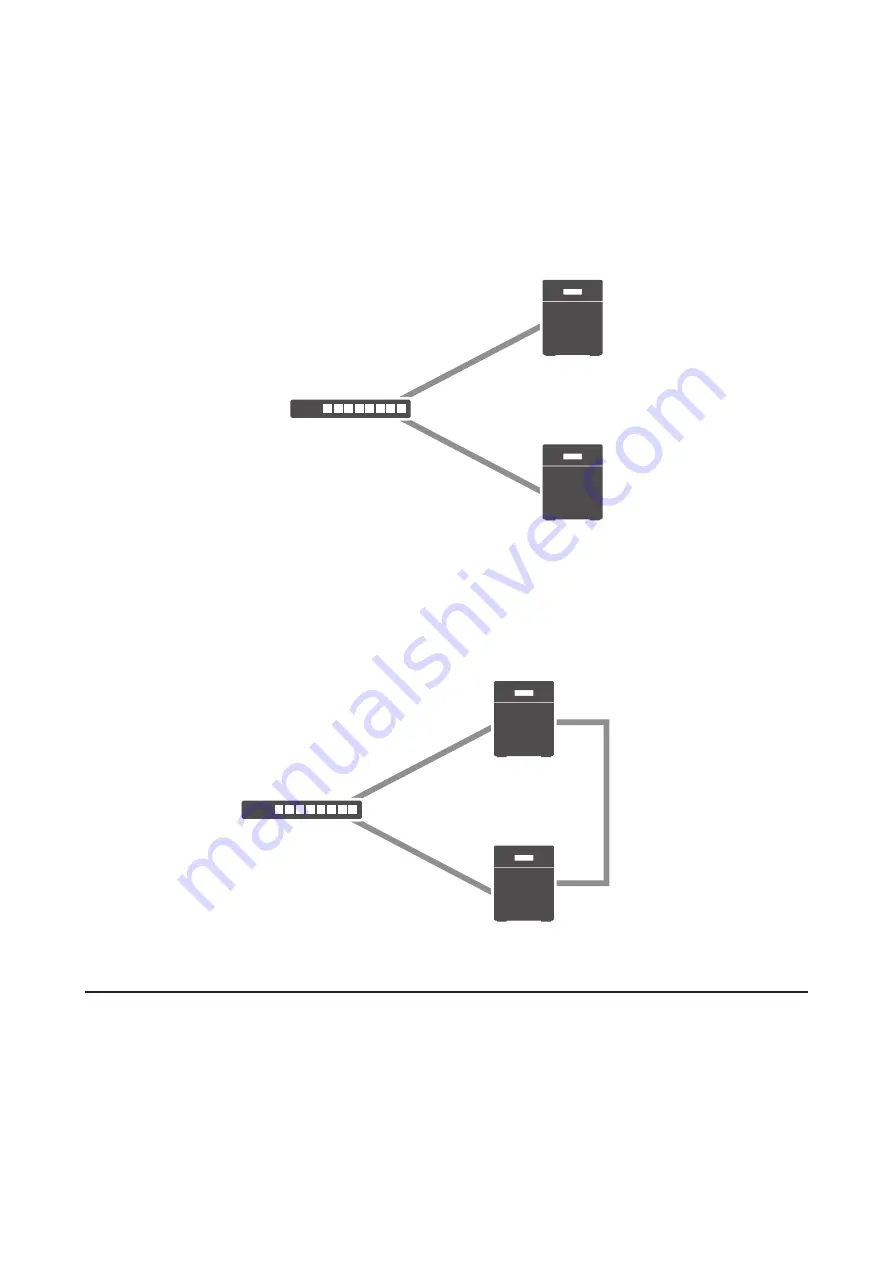
When failover, the backup TeraStation will take over the hostname and IP address of the main TeraStation unless the
IP conflict is detected. If you want to assign different IP address to the backup TeraStation after failover, configure
the “service IP address”. The service IP address will be a new address of the backup TeraStation when it takes over
operation from the TeraStation.
Using the Same LAN Port for Both Failover and Connecting to the Network
Using this setup, if the main TeraStation fails, the backup TeraStation will replace it completely. The backup
TeraStation will be updated over normal network traffic.
Main
Backup
Network
LAN port 1
(Static IP)
LAN port 1
(Static IP)
Using Different LAN Ports for Connecting to the Network and Failover
With this setup, the backup TeraStation and main TeraStation are connected by a second Ethernet cable connecting
their LAN 2 ports. Updating is done over this dedicated network path, so updates are quicker and don’t interfere
with normal network traffic.
Main
Backup
Network
LAN port 1
(Static IP)
LAN port 1
(Static IP)
LAN port 2
(Static IP)
LAN port 2
(Static IP)
Usage Restrictions
Functional Restrictions
Failover is not available when any of the following functions are enabled:
Replication, sleep mode, encrypted drive volume, MySQL server, media cartridge, LVM volume, iSCSI volume, port
trunking, cloud storage, surveillance server, hot spare, access restrictions by Active Directory or NT domain
99
Summary of Contents for terastation 3000
Page 23: ...4 Configure the desired settings then click OK 22...
Page 26: ...3 Click Create User 25...
Page 29: ...3 Click Add Group 28...
Page 109: ...6 Click Time Machine 108...
Page 110: ...7 Click Select Backup Disk 8 Select the shared folder and click Use Disk 109...
Page 134: ...4 Open the License tab then click Activate Free License To deactivate the license click 133...
Page 136: ...3 Click Next 4 Click Find Cameras 135...
Page 142: ...2 Select the search criteria on the left side of the search screen then click Search 141...
Page 143: ...3 The search results are displayed Click a thumbnail to start the media viewer 142...






























