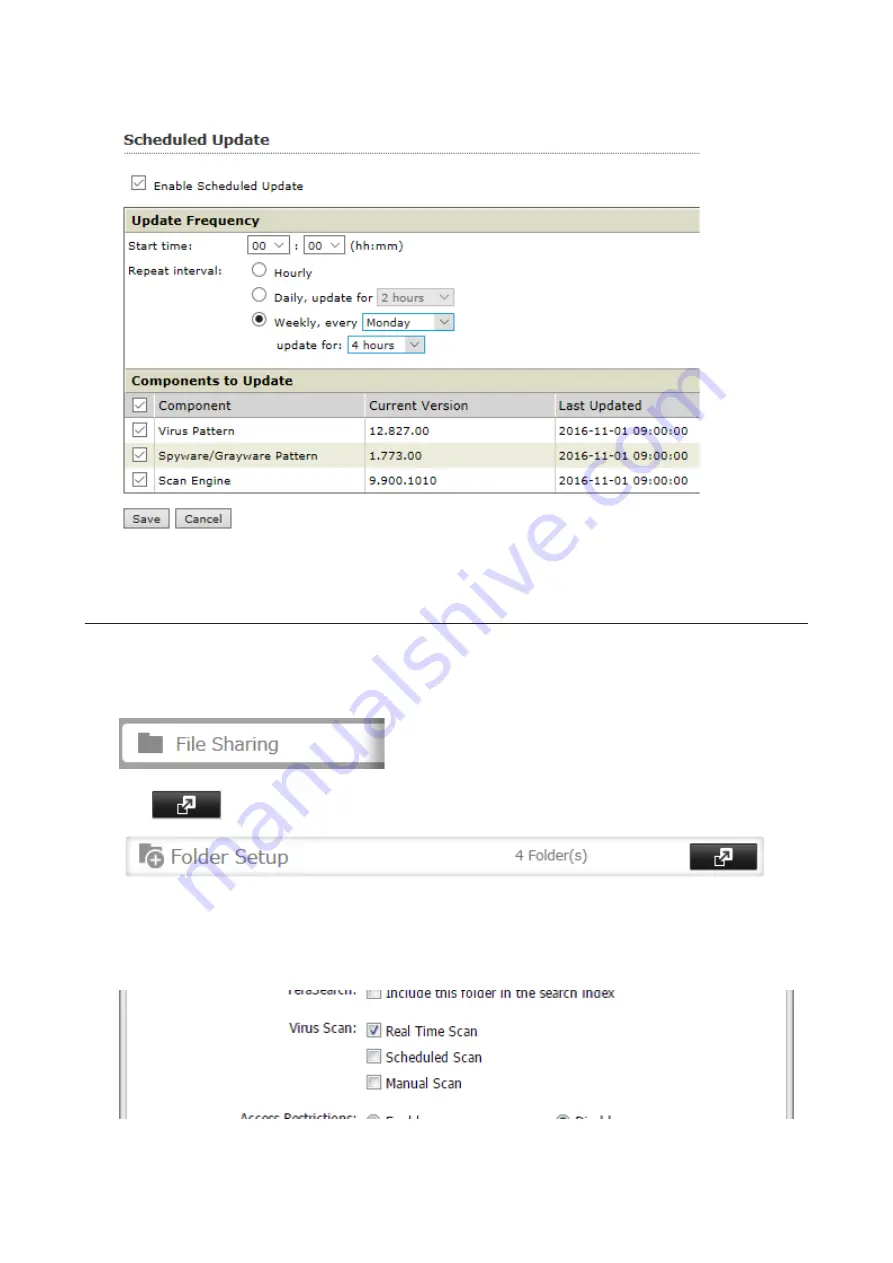
3
Select a time for updates to begin, an interval for updates, and an amount of time for updates to continue.
Select the components to update. Click
Save
.
The antivirus software is now configured to update automatically at the scheduled time. Updates will not be
downloaded if the TeraStation is turned off, in standby mode, or disconnected from the Internet.
Configuring Folders as Virus Scanning Targets
By default, all folders on the TeraStation (including attached USB drives) will be scanned. Follow the procedure
below to block specific shared folders from being scanned.
1
From Settings, click
File Sharing
.
2
Click
to the right of “Folder Setup”.
3
Click the shared folder that you want to exclude from the scan, then click
Edit
.
4
If the options’ checkboxes are selected, it means the shared folder will be scanned by those scan options. To
exclude from the scan, clear the options’ checkboxes.
5
Click
OK
.
168
Summary of Contents for terastation 3000
Page 23: ...4 Configure the desired settings then click OK 22...
Page 26: ...3 Click Create User 25...
Page 29: ...3 Click Add Group 28...
Page 109: ...6 Click Time Machine 108...
Page 110: ...7 Click Select Backup Disk 8 Select the shared folder and click Use Disk 109...
Page 134: ...4 Open the License tab then click Activate Free License To deactivate the license click 133...
Page 136: ...3 Click Next 4 Click Find Cameras 135...
Page 142: ...2 Select the search criteria on the left side of the search screen then click Search 141...
Page 143: ...3 The search results are displayed Click a thumbnail to start the media viewer 142...






























