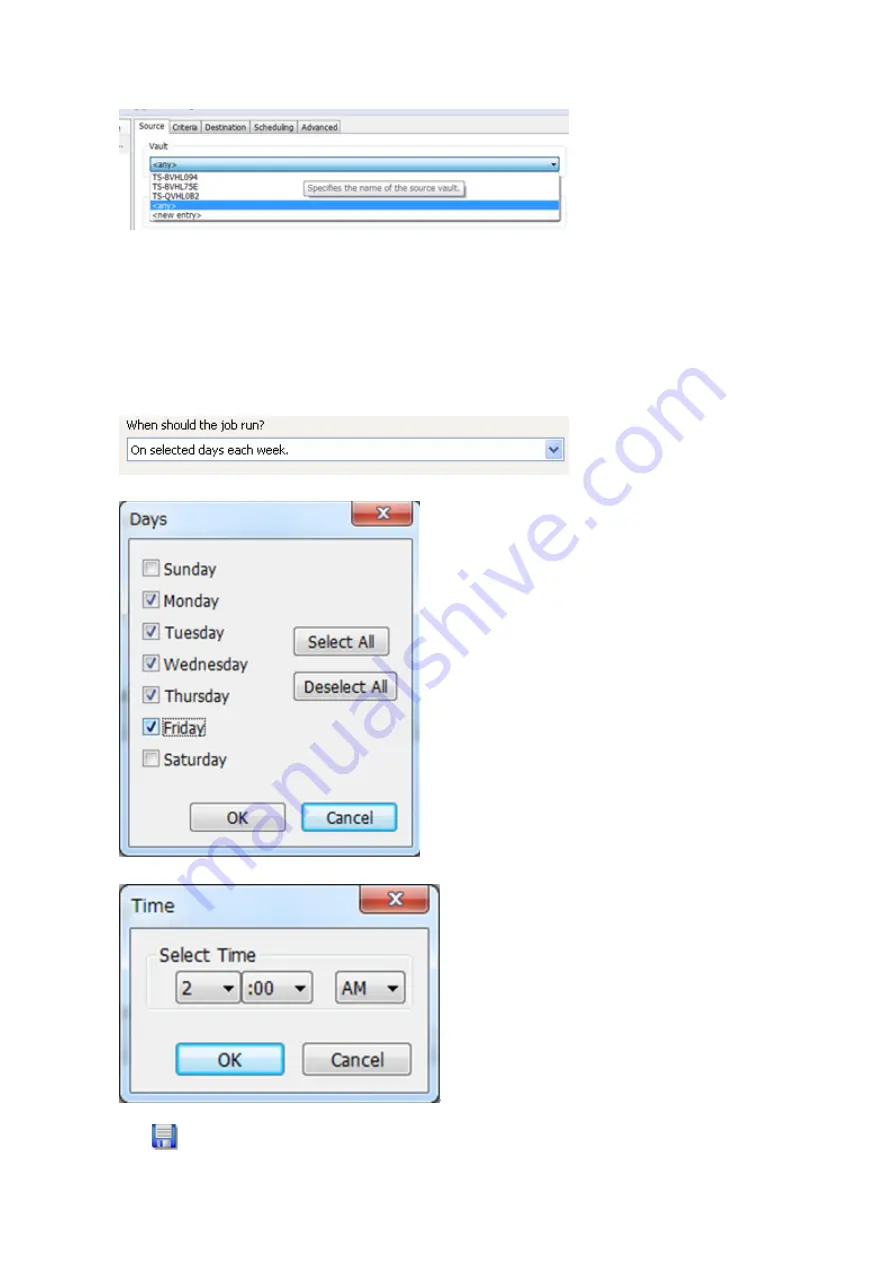
3
Click the
Source
tab and select the TeraStation where recorded video data is saved under “Vault”.
4
Open the
Criteria
tab; under “Miscellaneous Options”, set “Watermark: High” and “Watermark: Low” options. This
determines the used space threshold.
For example, if you set Watermark: High to “80” and Watermark: Low to “40”, old data will be deleted when the
amount of used space exceeds 80% until it drops to 40%.
5
Set the job execution date and time from the
Scheduling
tab. In this example, we’ll configure a job to execute
at 2:00 a.m. on weekdays.
• Select “On selected days each week”.
• Select every day between Monday and Friday.
• Select “2:00” and “AM”, then click
OK
.
6
Click
and register the policy.
This completes the registration of the policy. The job is executed at 2:00 a.m. Monday to Friday.
147
Summary of Contents for terastation 3000
Page 23: ...4 Configure the desired settings then click OK 22...
Page 26: ...3 Click Create User 25...
Page 29: ...3 Click Add Group 28...
Page 109: ...6 Click Time Machine 108...
Page 110: ...7 Click Select Backup Disk 8 Select the shared folder and click Use Disk 109...
Page 134: ...4 Open the License tab then click Activate Free License To deactivate the license click 133...
Page 136: ...3 Click Next 4 Click Find Cameras 135...
Page 142: ...2 Select the search criteria on the left side of the search screen then click Search 141...
Page 143: ...3 The search results are displayed Click a thumbnail to start the media viewer 142...






























