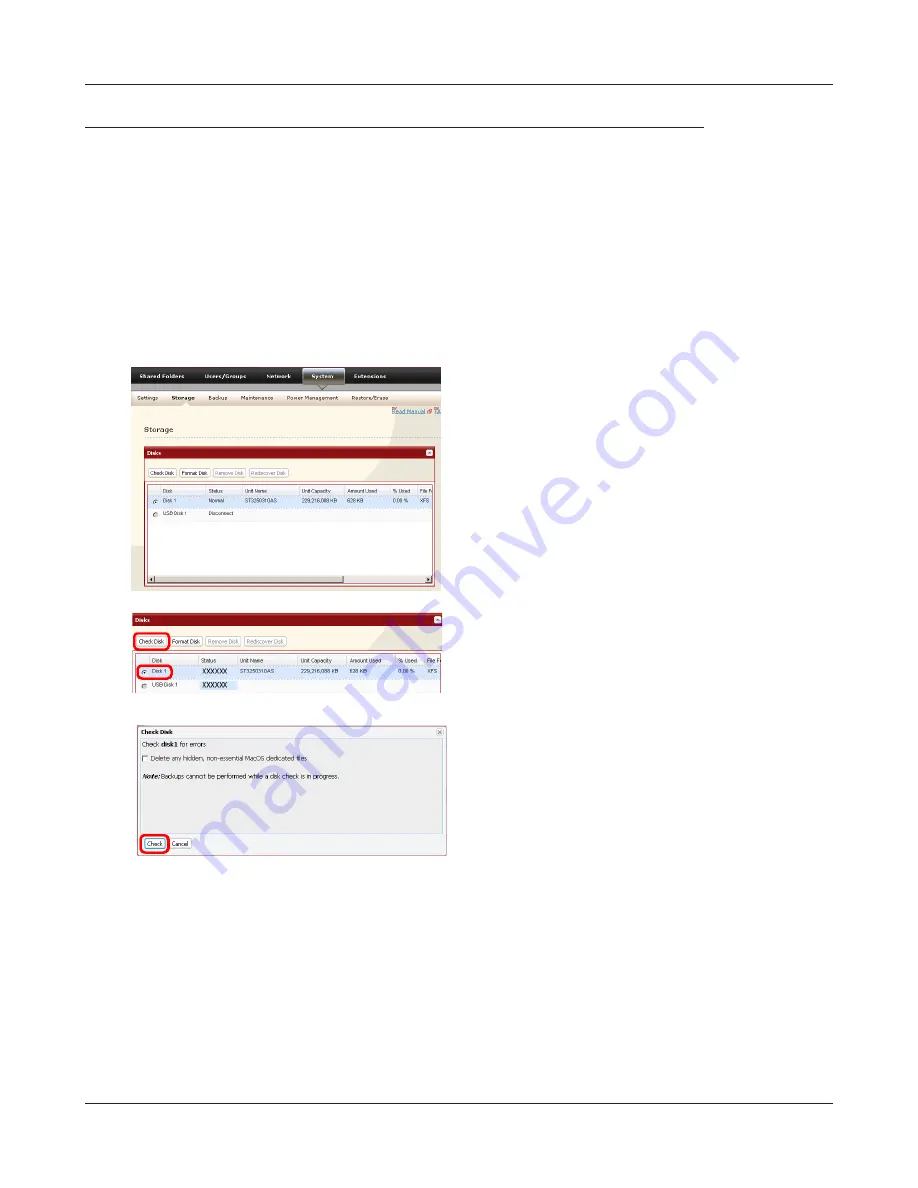
Using your LinkStation
LinkStation User Manual
70
System-Storage
Check Disk
A disk check tests the data on a drive in the LinkStation or connected via USB. Errors are fixed
automatically. A disk check may run for more than ten hours. Shared folders cannot be accessed
during the disk check. Do not turn off power to the LinkStation during the disk check.
If the Power Mode Switch is set to AUTO, then the LinkStation will turn off when the disk check is
finished.
Run a disk check as follows:
1
In the Web Admin interface, navigate to [System] -
[Storage].
3
2
1
Select the hard drive to test.
2
Click [Check Disk].
Click [Check].
The Status LED on the front of the LinkStation will flash during the disk check.
Note:
If a power outage disconnects the LinkStation in the middle of a disk check, then you may
not be able to access shares on the LinkStation from Mac OS. This is because the database
created by Mac OS is damaged. To resolve, navigate to [System] - [Storage] - [Check Disk] and
check [Delete any hidden, non-essential Mac OS dedicated files]. Rerun the disk check when
done.
















































