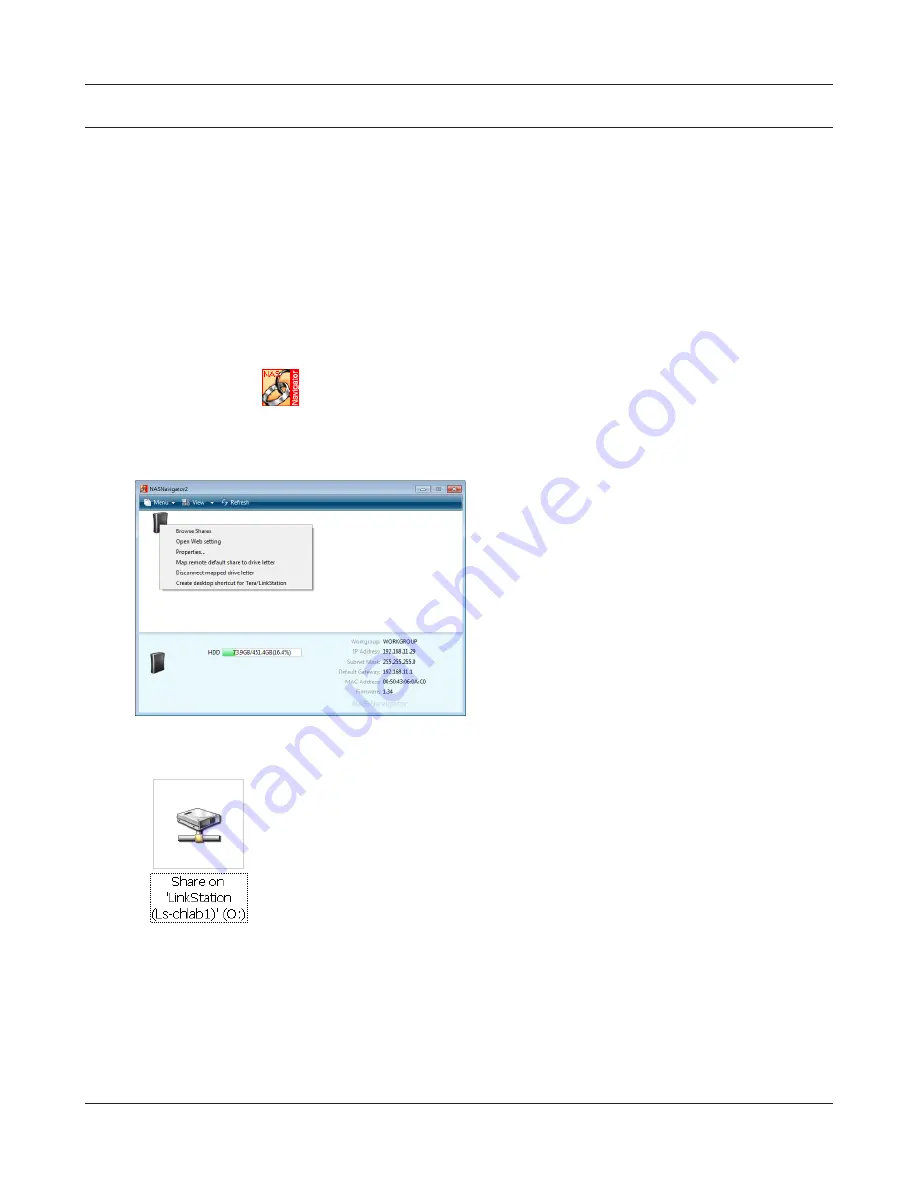
LinkStation User Manual
186
Appendix
Mapping Additional Shares
When you installed the LinkStation, a share was mapped as a network drive on the computer that
was used for installation. You can map additional shares, or map shares to different computers.
Windows
With Windows 7/Vista/XP/2000 or Windows Server2003/Server2008, use NAS Navigator2 to map a
driveletter to a shared folder on the LinkStation.
Double-click the
icon on the desktop.
NAS Navigator2 will launch.
3
Right-click on the LinkStation's icon and choose
[Map remote default share to drive letter].
1
2
An icon for the mapped share will appear in [Computer] or [My
Computer] . You can use this network drive just like other hard drives.
You’ve now mapped a driveletter to the network share. If the LinkStation is disconnected or off
when your computer is booted, the message "The network path could not be found. The connection
was not established" will be displayed.
















































