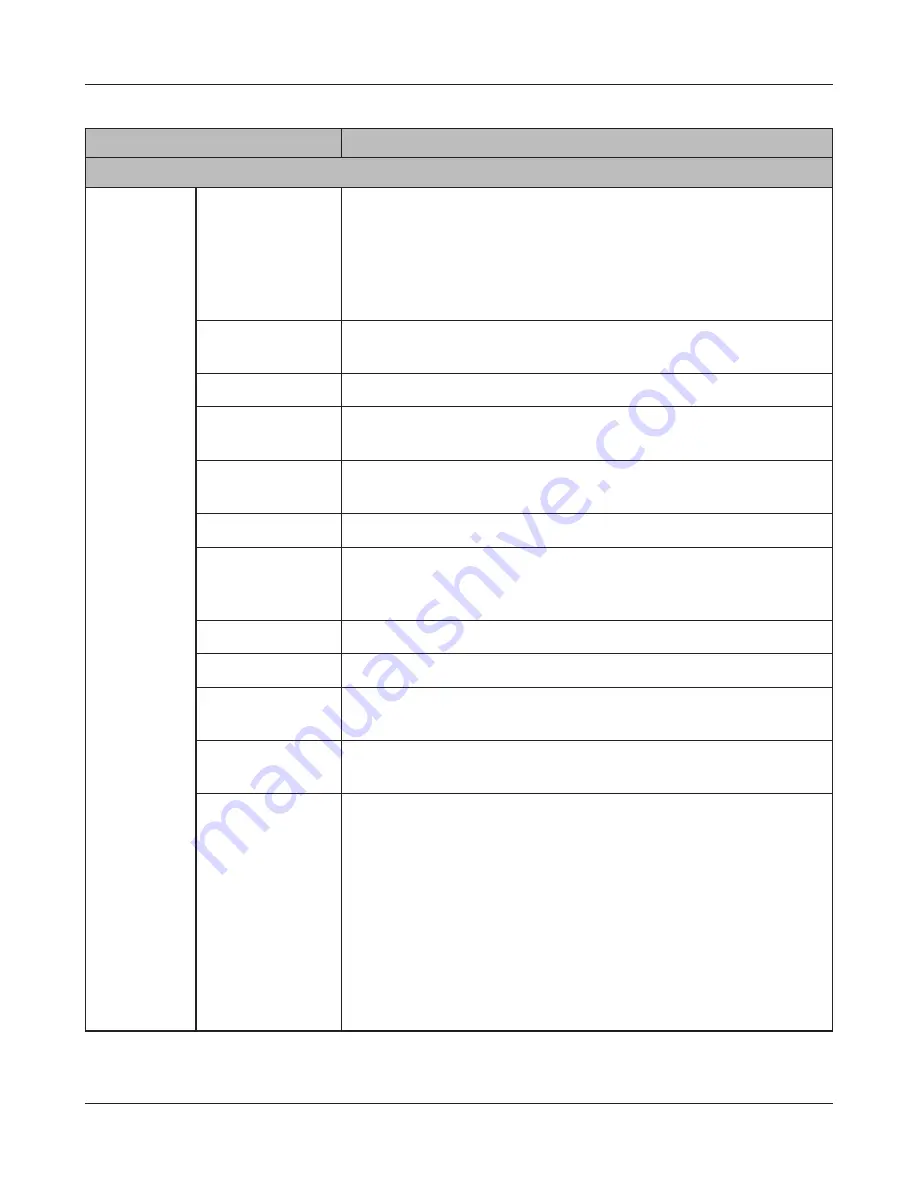
Chapter 4 Web Admin interface
LinkStation User Manual
174
Name
Descriptions
Maintenance
Notification
Click [Modify
Settings]
to change
settings.
Click [Send
Test Message]
to send a test
e-mail to the
e-mail address
which has
been set.
Notification
Select whether using E-mail notification feature or not. Following
message is sent by using E-mail Notification.
Note: Mail Server displays the list of [POP before SMTP] (the method
to give the permission to use SMTP server by authenticating at
specified POP server before sending e-mail). If this is set, this feature
cannot be used.
SMTP Server
Address
Enter [SMTP Server Address] (Mail Server Address).
SMTP Port No.
Enter [SMTP Port No.].
Authentication
Type
Select [Authentication Type] from [POP before SMTP], [LOGIN(SMTP-
AUTH)], and [CRAM-MD5(SMTP-AUTH/CRAM-MD5)].
POP3 Server
Address
Enter the [POP3 Server Address] (E-mail server address).
POP3 Port No.
Enter [POP Port No.].
SSL/TLS
When [LOGIN(SMTP-AUTH)] and [CRAM-MD5(SMTP-AUTH/CRAM-
MD5)] are selected for [Authentication Type], specify either using [SSL]
or [TLS].
Username
Enter a user name that will be used for authentication.
Password
Enter the password used to access with above user name.
Subject
Specify the subject of the e-mail to be sent. Use only one-byte
characters, not two-byte characters.
Recipient(s)
Enter the e-mail address of the receiver, and click [Add]. You can
register up to 5 e-mail addresses as receivers.
Report
Select the contents to send in the e-mail notification.
[HDD Status Report]:
Send the status other hard drive of the LinkStation on the specified
time on [HDD Status Sending Time].
[Fan Failure]:
Sent if a problem on the fan of the LinkStation.
[Disk Error]:
Sent when an error occurs on the drive.
[Backup Complete]:
Sent if the backup of the LinkStation is completed.






























