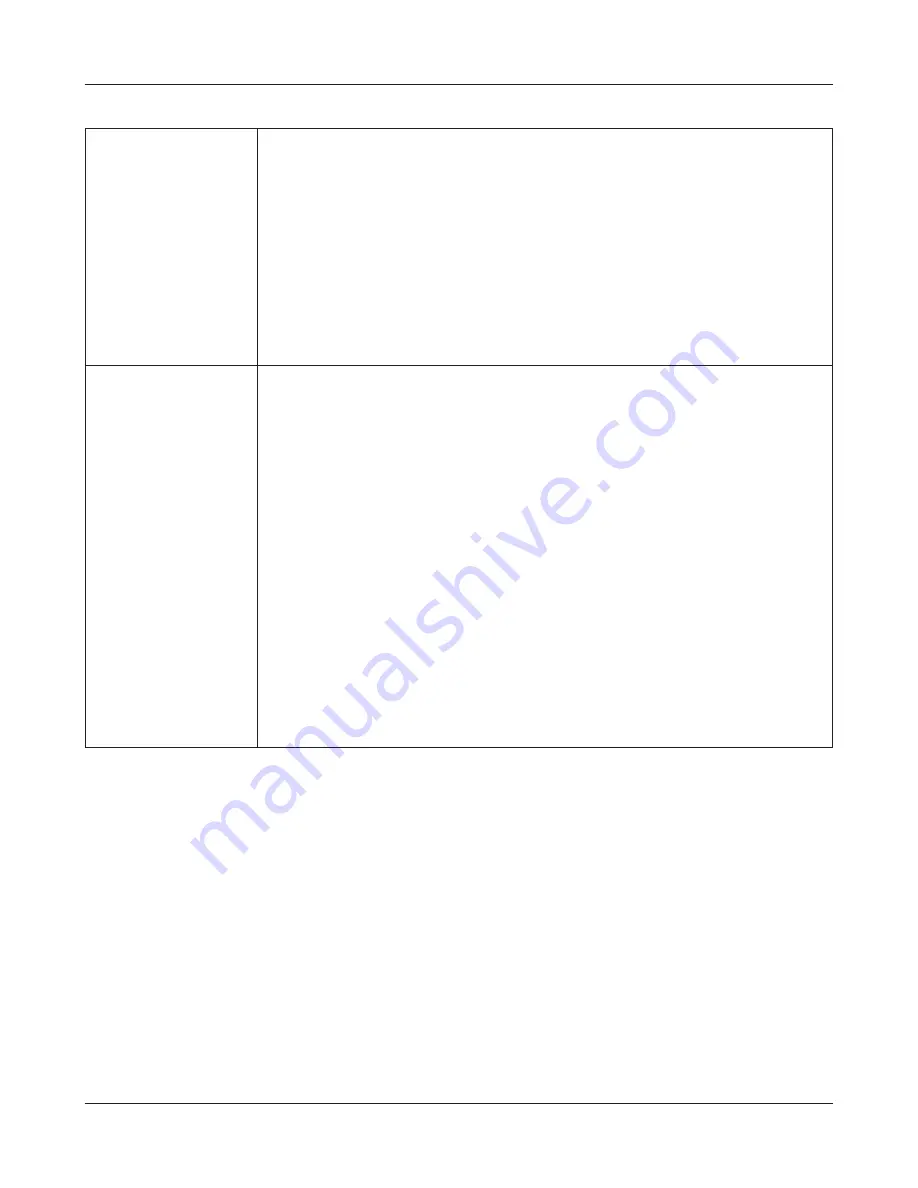
Chapter 4 Web Admin interface
LinkStation User Manual
182
Eye-Fi connected
[Enable]:
This enables Eye-Fi Connect.
[Email]:
Enter the email address that was registered to the Eye-Fi card during setup.
[Password]:
Enter the password that was registered to the Eye-Fi card during setup.
[Login]:
The name of the card or device is displayed.
[Disable]:
This disables Eye-Fi Connect.
WebAccess Connect
[WebAccess Connect]:
Select [Enable] to enable opening of a shared folder of a remote LinkStation/
TeraStation using Explorer, My Computer, or other file manager. To disable
WebAccess Connect , select [Disable].
[Target Folder]:
Select the shared folder that will be connected. The selected folder is used
internally by WebAccess Connect. Files are not added to the selected folder, and
the amount of used space does not automatically increase.
[BuffaloNAS.com Name]:
Enter the BuffaloNAS.com name that is set for WebAccess on the remote
LinkStation.
[Username of remote NAS]:
Enter the username that is set for WebAccess on the remote LinkStation.
[Password of remote NAS]:
Enter the password that is set for WebAccess on the remote LinkStation.
[Remount]:
If using after the network has been temporarily disconnected, click [Remount].






























