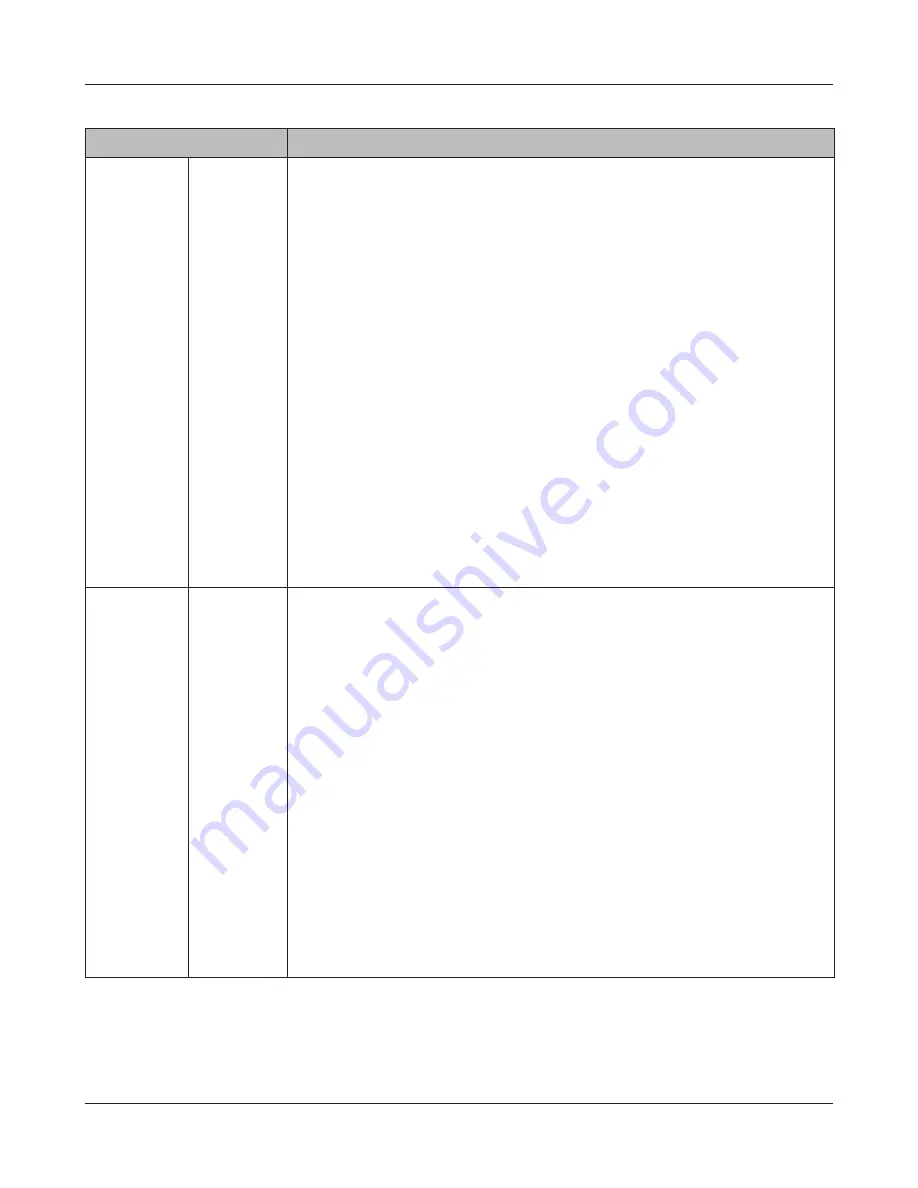
Chapter 4 Web Admin interface
LinkStation User Manual
170
Name
Descriptions
Search for
Backup
Destination
by Password
Click [Modify
Settings]
to change
settings.
Password to
Search
Steps for Setup
1
In the Web Admin interface of the backup destination, set [Remote backup
password] for each shared folder.
2
When setting up the backup for the LinkStation which is the backup source,
set the same password of [Search for Backup Destination by Password] as
for [Remote backup password] which is set for the shared folder you want to
display as the backup destination.
3
Set up the backup at the LinkStation which is the backup source.
Select the shared folders of the backup destination from the following.*
• Shared folders in the LinkStation which is the backup source.
• The USB hard drive connected to the LinkStation which is the backup
source.
• A shared folder for which [Remote backup password] is not set in the Link/
TeraStation which is the backup destination.
• A shared folder whose [Remote backup password] in the LinkStation/
TeraStation which is the backup source matches with [Search for Backup
Destination by Password].
* [Backup] must be enabled as a published destination when setting up the
shared folder.
Backup Jobs
Setup
Backup Jobs
Setup
Click [Create New Job] to set up to 8 backup timers.
Back up data saved on the LinkStation to the USB external hard drive or
another Link/TeraStation at the specified time.
Notes:
• If you choose the USB hard drive in order to utilize this backup feature, the
USB drive must be formatted in FAT32, XFS or EXT3 The format type for a
USB hard drive can be displayed on the Web Admin interface, [System] -
[Storage].
• If a USB drive is formatted in FAT32, the maximum file size that can be
backed up is 4 GB.
• Never unplug the Ethernet cable connected to the LinkStation or USB hard
drive during backup.
• Do not restore, run Check Disk, Backup Job setup and Folder Setup, User/
Group, Add, Edit, or Delete User during backup. Otherwise, the backup may
fail.
• If an error occurs during a regularly scheduled backup (Every day/Every
Week), the backup job will not be performed after that. You will need to
configure the backup job again. However, this does not apply when [Ignore
Errors and Proceed with Backup] option is selected.
















































