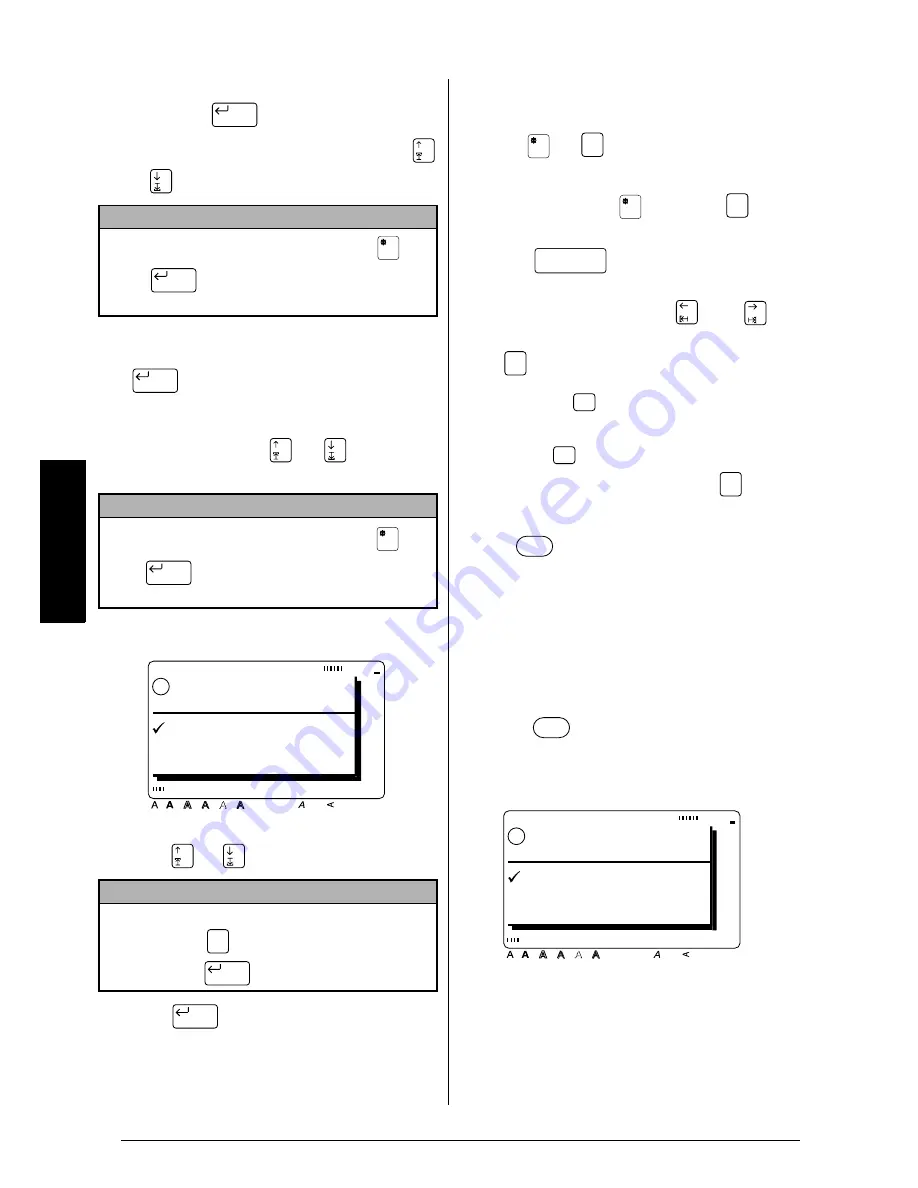
64
Ch. 3 Functions
Functions
4
Select the file that you want to delete, and
then press
.
To scan through the saved files, press
or .
To search for a specific file, type in a part of
the name of the desired file, and then press
. The files with names containing
the text that you searched for are found and
the first file is displayed. If more than one
file is found, press
or
until the file
that you want to delete is displayed.
5
Press
or
until
9
moves beside OK.
6
Press
. The selected file is deleted.
●
●
●
●
●
●
●
●
●
●
●
●
●
●
●
●
●
●
●
●
●
●
Printing
Image (
+
)
To preview an image of the entire text before it
is printed, hold down
and press
. All of
the text slowly scrolls across the display to the
left. Press
(space bar) to stop or con-
tinue scrolling the text. Move the text in the
desired direction by pressing and
. To
quit the Image function and return to the text,
press .
Feed & Cut (
)
To feed out 25 mm of tape and automatically
cut it, press
. Press this key to feed out any
leftover printed tape after pressing
to quit
printing.
Print (
)
After you have typed in your text and chosen all
of the text and label formats that you want to
use, you can print it out. A few additional set-
tings can be selected before printing out your
label.
To print a label using the current print settings:
1
Press
. The message “OK TO PRINT?”
appears.
NOTE
To select all of the stored files, hold down
and
press
. The message “OK TO DELETE
FILES?” appears.
NOTE
To select all of the found files, hold down
and
press
. The message “OK TO DELETE ALL
SEARCHED FILES?” appears.
NOTE
To return to the previous screen without deleting
the file, press
(or move
9
beside CANCEL,
and then press
).
New Block
New Block
New Block
New Block
Style
Italic Vertical
Caps
Alt Template Zoom
Back
ground
Half
Cut
36mm
24mm
18mm
12mm
9mm
6mm
A
!
OK
CANCEL
FILE?
OK TO DELETE
Cancel
New Block
New Block
Zoom
Image
Zoom
Image
Cancel
Feed
& Cut
Feed
& Cut
Cancel
OK TO PRINT?
Style
Italic Vertical
Caps
Alt Template Zoom
Back
ground
Half
Cut
36mm
24mm
18mm
12mm
9mm
6mm
A
!
OK
OPTION
CANCEL
Summary of Contents for P-touch 9400
Page 3: ......
Page 10: ...1 Ch 1 Before You Start Before You Start Chapter 1 Before You Start ...
Page 16: ...7 Ch 2 Getting Started Getting Started Chapter 2 Getting Started ...
Page 31: ...22 Ch 2 Getting Started Getting Started ...
Page 32: ...23 Ch 3 Functions Functions Chapter 3 Functions ...
Page 84: ...75 Ch 4 Using Labels and Stamps Using Labels and Stamps Chapter 4 Using Labels and Stamps ...
Page 101: ...92 MACHINE SPECIFICATIONS ...
Page 102: ...93 Appendix Appendix Appendix ...
Page 125: ...116 ...
Page 126: ...Printed in Japan UT1533001 A ...
















































