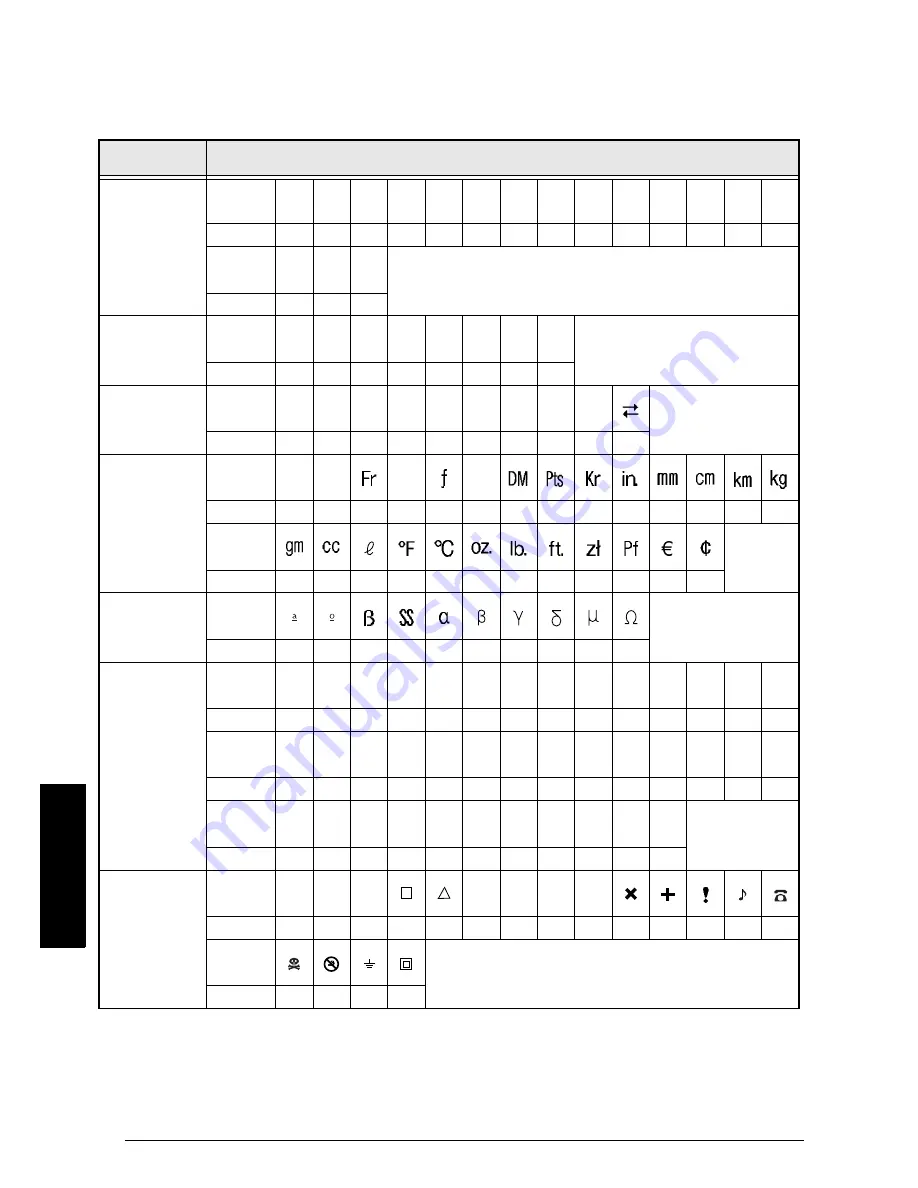
94
Appendix
Appendix
Symbols
➩
p. 27
The following symbols are available.
Category
PUNCTUATION
Symbol
•
+
×
÷
±
=
\
§
¶
¿
¡
Number
1
2
3
4
5
6
7
8
9
10
11
12
13
14
Symbol
@
#
&
Number
15
16
17
BRACKET
Symbol
[
]
{
}
<
>
«
»
Number
18
19
20
21
22
23
24
25
ARROW
Symbol
→
←
↑
↓
Î
Í
Ï
Ð
↔
Number
26
27
28
29
30
31
32
33
34
35
UNIT
Symbol
°
$
¥
£
Number
36
37
38
39
40
41
42
43
44
45
46
47
48
49
Symbol
Number
50
51
52
53
54
55
56
57
58
59
60
61
LETTER
Symbol
Number
62
63
64
65
66
67
68
69
70
71
NUMBER
Symbol
1/2
1/3
1/4
1
2
3
4
5
6
7
8
9
0
±
Number
72
73
74
75
76
77
78
79
80
81
82
83
84
85
Symbol
-
+
0
1
2
3
4
5
6
7
8
9
±
-
Number
86
87
88
89
90
91
92
93
94
95
96
97
98
99
Symbol
+
0
1
2
3
4
5
6
7
8
9
Number
100
101
102
103
104
105
106
107
108
109
110
PICTOGRAPH
Symbol
★
O
●
♠
♥
♦
♣
Number
111
112
113
114
115
116
117
118
119
120
121
122
123
124
Symbol
Number
125
126
127
128
Summary of Contents for P-touch 9400
Page 3: ......
Page 10: ...1 Ch 1 Before You Start Before You Start Chapter 1 Before You Start ...
Page 16: ...7 Ch 2 Getting Started Getting Started Chapter 2 Getting Started ...
Page 31: ...22 Ch 2 Getting Started Getting Started ...
Page 32: ...23 Ch 3 Functions Functions Chapter 3 Functions ...
Page 84: ...75 Ch 4 Using Labels and Stamps Using Labels and Stamps Chapter 4 Using Labels and Stamps ...
Page 101: ...92 MACHINE SPECIFICATIONS ...
Page 102: ...93 Appendix Appendix Appendix ...
Page 125: ...116 ...
Page 126: ...Printed in Japan UT1533001 A ...
















































