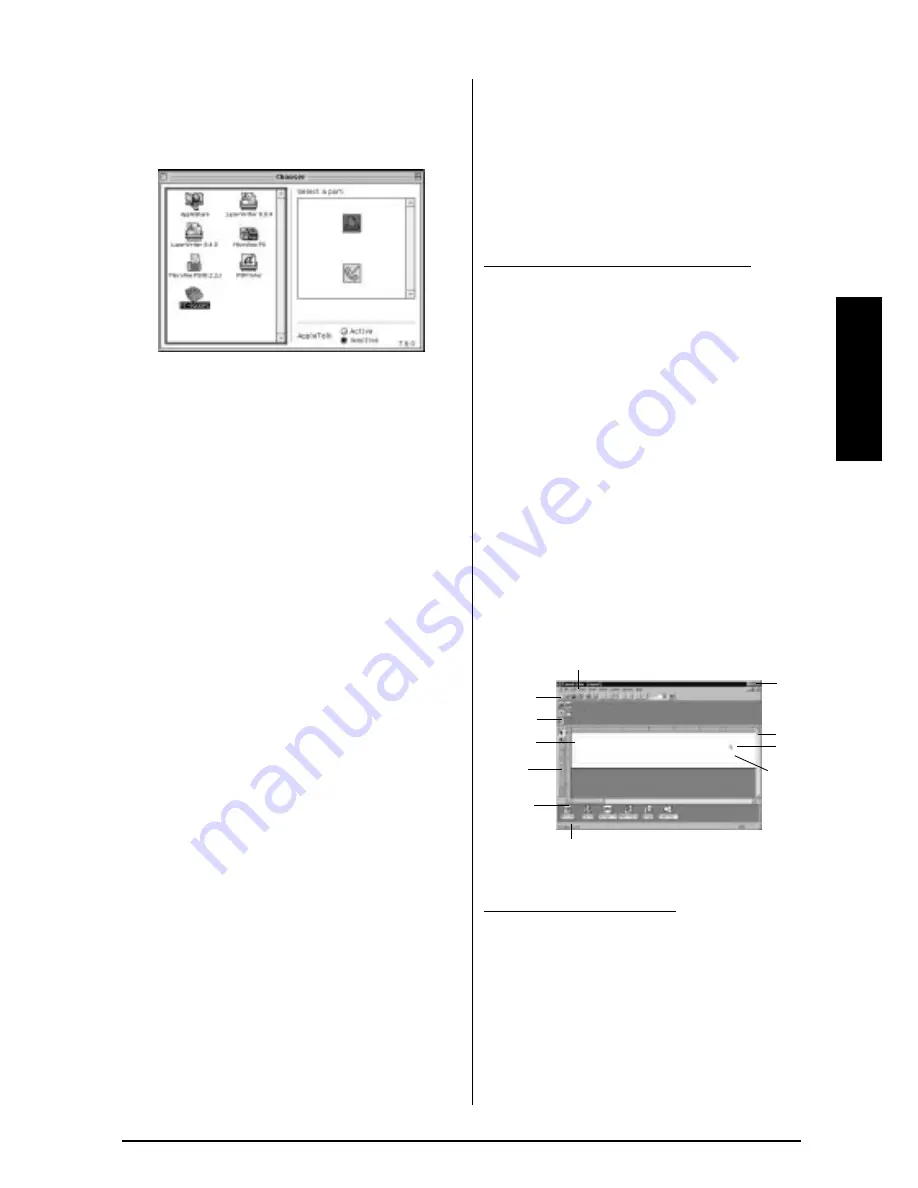
17
Ch. 2 Getting Started
Getting Star
ted
Follow the procedure below to select the PT-
9400 as your printer.
1
Pull down the Apple menu and select
“Chooser” to display the Chooser window.
2
Click the PT-9200PC icon in the list on the
left.
3
Click the icon for the printer port in the list
on the right.
4
Close the Chooser window to confirm your
settings.
●
●
●
●
●
●
●
●
●
●
●
●
●
●
●
●
●
●
●
●
●
●
Using P-touch Editor
The P-touch Editor application makes it easy for
anyone to design and print labels for almost any
need imaginable.
Starting up P-touch Editor:
On an IBM PC-compatible computer:
- By clicking the P-touch Editor icon:
Double-click the “P-touch Editor 3” icon in
the “P-touch Editor 3” group window.
- With the Start button:
1
Click the Start button in the taskbar to dis-
play the Start menu.
2
Select “Programs”.
3
Select “P-touch Editor 3”.
4
Click “P-touch Editor 3”.
- With Windows Explorer:
1
Start up Windows Explorer.
2
Select the drive and directory where P-
touch Editor is installed.
3
Double-click “Ptedit3.exe”.
After P-touch Editor is started, the following
window is displayed.
On a Macintosh computer:
- Double-click the “P-touch Editor Ver3.0” icon
in the “P-touch Editor Ver3.0” folder installed
on the computer.
After P-touch Editor is started, the following
window is displayed.
Title bar
Rulers
Cursor
Menu bar
Standard
tool bar
Property
dock
Layout
area
Draw
toolbar
Object
dock
Status bar
Print area
Summary of Contents for P-touch 9400
Page 3: ......
Page 10: ...1 Ch 1 Before You Start Before You Start Chapter 1 Before You Start ...
Page 16: ...7 Ch 2 Getting Started Getting Started Chapter 2 Getting Started ...
Page 31: ...22 Ch 2 Getting Started Getting Started ...
Page 32: ...23 Ch 3 Functions Functions Chapter 3 Functions ...
Page 84: ...75 Ch 4 Using Labels and Stamps Using Labels and Stamps Chapter 4 Using Labels and Stamps ...
Page 101: ...92 MACHINE SPECIFICATIONS ...
Page 102: ...93 Appendix Appendix Appendix ...
Page 125: ...116 ...
Page 126: ...Printed in Japan UT1533001 A ...






























