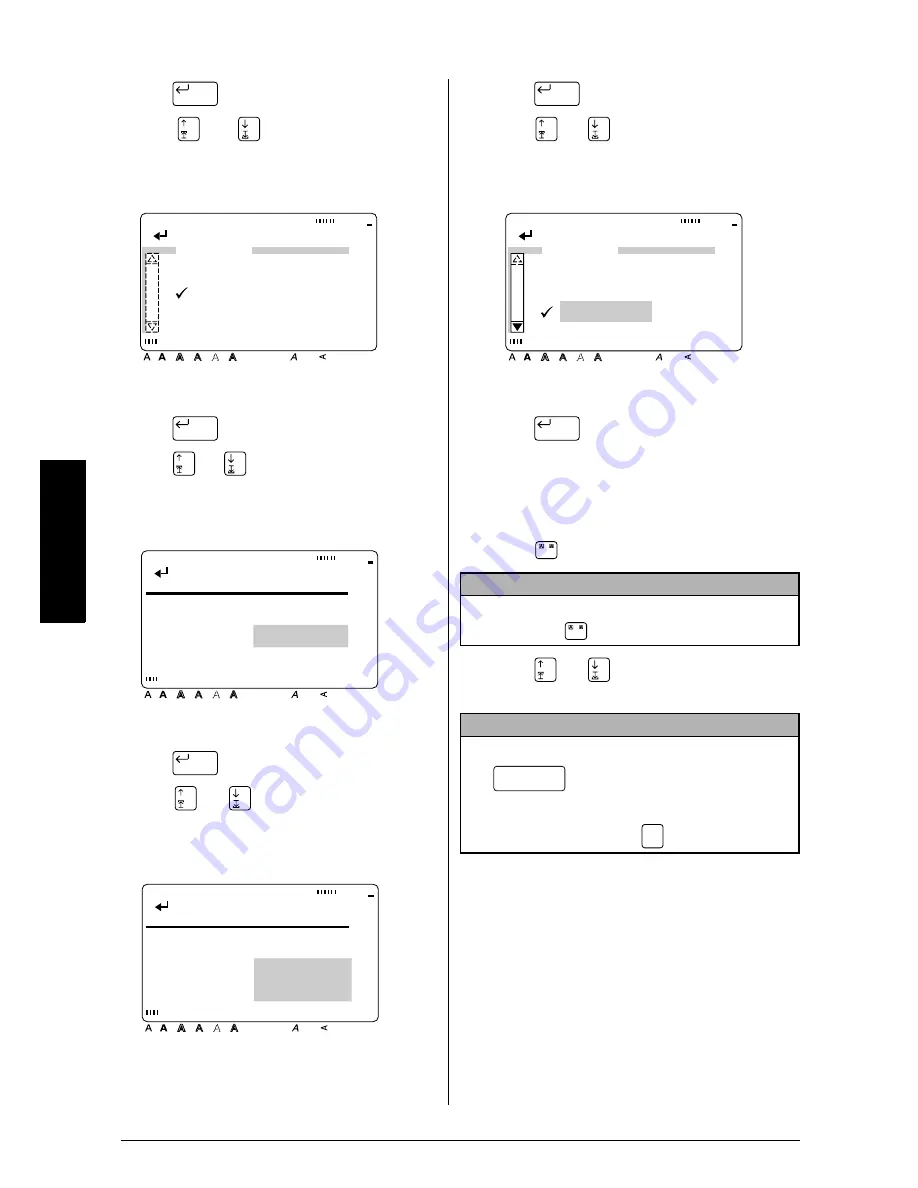
50
Ch. 3 Functions
Functions
3
Press .
4
Press
or
until
9
moves beside
LINE.
5
Press .
6
Press
or
until the first line that you
wish to frame or shade is selected.
7
Press .
8
Press
or
until all of the lines that
you wish to frame or shade are selected.
9
Press .
0
Press
or
until
9
moves beside the
desired frame or shading pattern.
A
Press
. The desired frame or shading
is applied to the selected lines of text.
To apply a frame or shading to selected charac-
ters in the text:
1
Press .
2
Press
or
until
9
moves beside the
desired setting.
New Block
[ ]:CONFIRM
Style
Italic Vertical
Caps
Alt Template Zoom
Back
ground
Half
Cut
36mm
24mm
18mm
12mm
9mm
6mm
A
SHADING
ALL
BLOCK
LINE
CHARACTER
New Block
Style
Italic Vertical
Caps
Alt Template Zoom
Back
ground
Half
Cut
36mm
24mm
18mm
12mm
9mm
6mm
A
A1
A B C T r
1 M a i n
L o n d o n
[ ]:SET START POINT
New Block
Style
Italic Vertical
Caps
Alt Template Zoom
Back
ground
Half
Cut
36mm
24mm
18mm
12mm
9mm
6mm
A
A1
A B C T r
1 M a i n
L o n d o n
[ ]:SET END POINT
NOTE
To return to the text without adding a frame or
shading, press
at any time.
NOTE
☞
To select the first setting in a menu, press
(space bar).
☞
To return to the previous screen without keep-
ing any changes, press
.
New Block
[ ]:CONFIRM
Style
Italic Vertical
Caps
Alt Template Zoom
Back
ground
Half
Cut
36mm
24mm
18mm
12mm
9mm
6mm
A
SHADING
OFF
New Block
/
/
Cancel
Summary of Contents for P-touch 9400
Page 3: ......
Page 10: ...1 Ch 1 Before You Start Before You Start Chapter 1 Before You Start ...
Page 16: ...7 Ch 2 Getting Started Getting Started Chapter 2 Getting Started ...
Page 31: ...22 Ch 2 Getting Started Getting Started ...
Page 32: ...23 Ch 3 Functions Functions Chapter 3 Functions ...
Page 84: ...75 Ch 4 Using Labels and Stamps Using Labels and Stamps Chapter 4 Using Labels and Stamps ...
Page 101: ...92 MACHINE SPECIFICATIONS ...
Page 102: ...93 Appendix Appendix Appendix ...
Page 125: ...116 ...
Page 126: ...Printed in Japan UT1533001 A ...






























