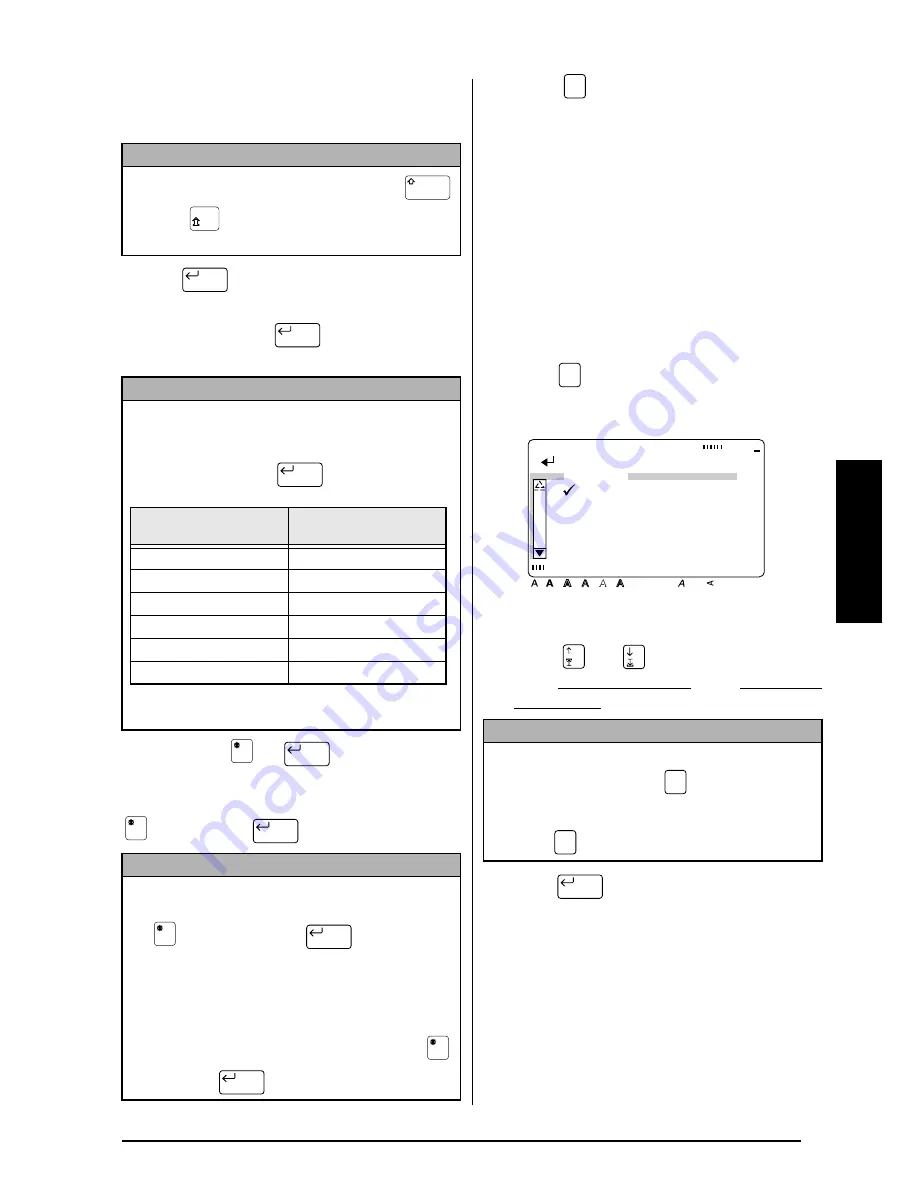
27
Ch. 3 Functions
Functions
4
Press the key for the letter that you wish to
combine with the diacritical mark. The let-
ter is also added to the text.
Enter (
)
To create a new line and move the cursor to the
beginning of it, press
once you have fin-
ished entering a line of text.
New Block (
+
)
To change the number of lines in a section of
the label, create a new block by holding down
and pressing
.
Symbol (
)
In addition to the letters, symbols and numerals
on the key tops, there are 475 additional sym-
bols and pictures available with the Symbol
function. After these symbols or pictures are
added to the text, they can be deleted like any
other character and some can be formatted
using certain text format functions (see pages 40
through 46).
A table of the available symbols can be found
on pages 94 through 97.
To add a symbol or picture to the text:
1
Press .
2
Press
or
until
9
moves beside
either CATALOGUE NO. or the desired cat-
egory name.
3
Press .
NOTE
To type in an uppercase letter, hold down
(or press
to turn on Caps mode) before press-
ing the letter key.
NOTE
A single block of text can only contain the maxi-
mum number of lines shown in the table below. If
the block already contains the maximum number of
lines when you press
, the error message
“LINE LIMIT” will appear.
A maximum of three lines can be printed when
instant lettering tape or iron-on tape is used.
NOTE
☞
A single label can only contain a maximum of
five blocks. If five blocks already exist when
is held down and
is pressed, the
error message “5 BLOCK LIMIT” will appear.
☞
To split a text block into two so that the charac-
ter on the right of the cursor is at the beginning
of the second block, position the cursor in the
middle of the block, and then hold down
and press
.
New Block
New Block
New Block
Tape widths
Maximum number of
lines that can be entered
6 mm
2
9 mm
3
12 mm
4
18 mm
6
24 mm
8
36 mm
10
New Block
New Block
New Block
New Block
NOTE
☞
To return to the previous screen without keep-
ing any changes, press
.
☞
To return to the text without adding a symbol,
press
at any time.
Symbol
Symbol
[ ]:CONFIRM
Style
Italic Vertical
Caps
Alt Template Zoom
Back
ground
36mm
24mm
18mm
12mm
9mm
6mm
A
SYMBOL
CATALOGUE NO.
PUNCTUATION
BRACKET
ARROW
UNIT
Half
Cut
Cancel
Symbol
New Block
Summary of Contents for P-touch 9400
Page 3: ......
Page 10: ...1 Ch 1 Before You Start Before You Start Chapter 1 Before You Start ...
Page 16: ...7 Ch 2 Getting Started Getting Started Chapter 2 Getting Started ...
Page 31: ...22 Ch 2 Getting Started Getting Started ...
Page 32: ...23 Ch 3 Functions Functions Chapter 3 Functions ...
Page 84: ...75 Ch 4 Using Labels and Stamps Using Labels and Stamps Chapter 4 Using Labels and Stamps ...
Page 101: ...92 MACHINE SPECIFICATIONS ...
Page 102: ...93 Appendix Appendix Appendix ...
Page 125: ...116 ...
Page 126: ...Printed in Japan UT1533001 A ...
















































