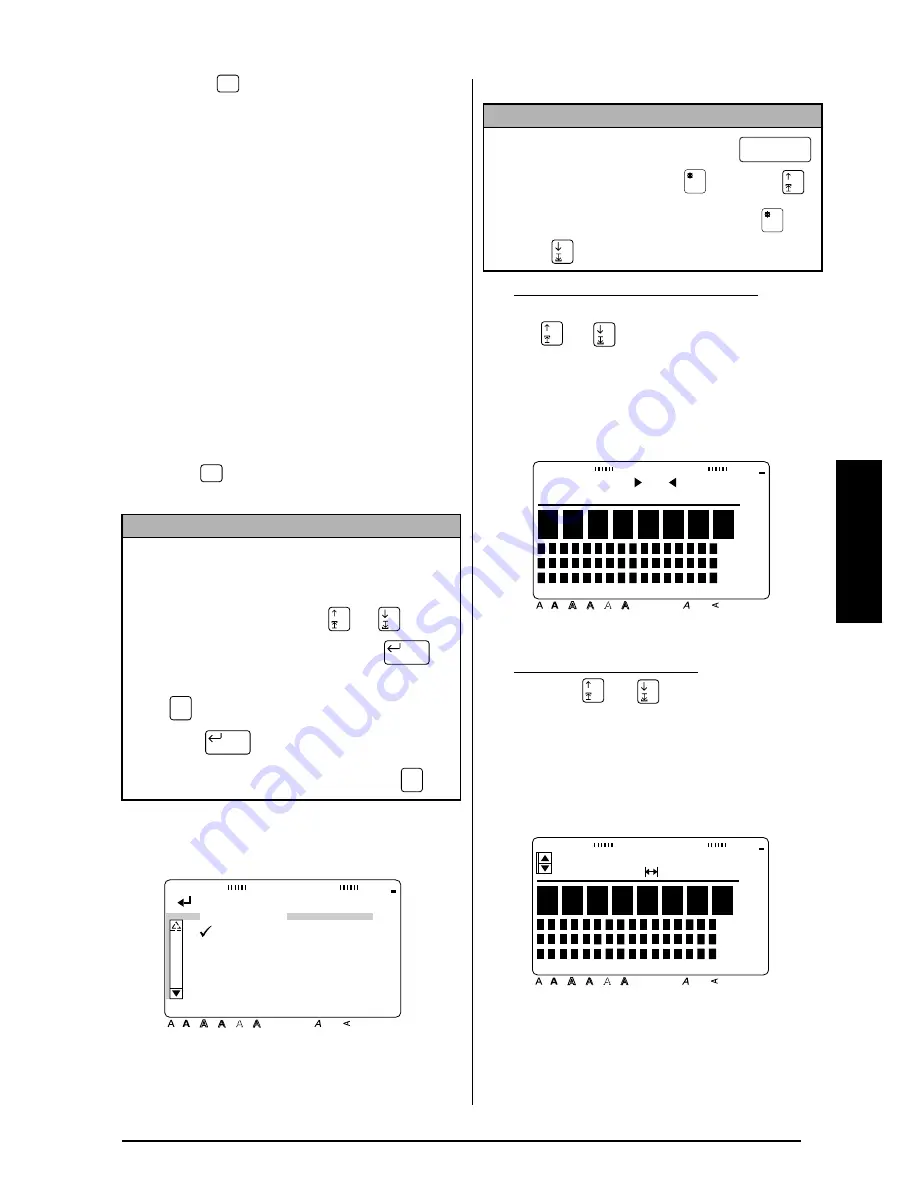
57
Ch. 3 Functions
Functions
Template (
)
The Template function makes creating a label or
stamp quick and easy. After selecting one of the
various pre-formatted templates, simply change
the text, and then it is ready to be printed. The
many templates available are useful for com-
mon needs
—
from addressing envelopes to
identifying floppy disks or audio and video cas-
settes. The tape width and length of each label
printed from a template is preset. Refer to the
samples of the available templates on pages 103
to 106.
After the text is entered, the style of the text can
easily be changed just by selecting one of the 7
available style formats. Refer to page 107 for
samples of the style formats.
To create a label or stamp from a template:
1
Press .
The
Template indicator lights
up.
2
Select the desired template.
If CATALOGUE NO. was selected:
Type in a template number (or press
or
) until the desired template is
displayed. The name of the selected
template is shown in the second line at
the top of the display.
If a category was selected:
Press
or
until the desired tem-
plate is displayed. The number and
name of the current template are dis-
played at the top of the display and the
dimensions are shown below it.
NOTE
☞
If there was text in the display when the Tem-
plate function was started, the message “OK TO
CLEAR TEXT BUFFER?” appears.
●
To delete the text, press
or
until
9
moves beside OK, and then press
.
●
To return to the text without deleting it, press
(or move
9
beside CANCEL, and then
press ).
☞
To return to the previous screen, press
.
Templt
Templt
New Block
Cancel
New Block
Cancel
[ ]:CONFIRM
Style
Italic Vertical
Caps
Alt Template Zoom
Back
ground
Half
Cut
36mm
24mm
18mm
12mm
9mm
6mm
A
TEMPLATE
CATALOGUE NO.
ADDRESS
EQUIPMENT
PLATE
NAMEPLATE
NOTE
☞
To select the first template, press
(space bar) (or hold down
and press
).
☞
To select the last template, hold down
and
press .
ADDRESS 1
INPUT NO. 1
Style
Italic Vertical
Caps
Alt Template Zoom
Back
ground
Half
Cut
36mm
24mm
18mm
12mm
9mm
6mm
A
W 24mm× 8.0cm
1:ADDRESS 1
Style
Italic Vertical
Caps
Alt Template Zoom
Back
ground
Half
Cut
36mm
24mm
18mm
12mm
9mm
6mm
A
Summary of Contents for P-touch 9400
Page 3: ......
Page 10: ...1 Ch 1 Before You Start Before You Start Chapter 1 Before You Start ...
Page 16: ...7 Ch 2 Getting Started Getting Started Chapter 2 Getting Started ...
Page 31: ...22 Ch 2 Getting Started Getting Started ...
Page 32: ...23 Ch 3 Functions Functions Chapter 3 Functions ...
Page 84: ...75 Ch 4 Using Labels and Stamps Using Labels and Stamps Chapter 4 Using Labels and Stamps ...
Page 101: ...92 MACHINE SPECIFICATIONS ...
Page 102: ...93 Appendix Appendix Appendix ...
Page 125: ...116 ...
Page 126: ...Printed in Japan UT1533001 A ...






























