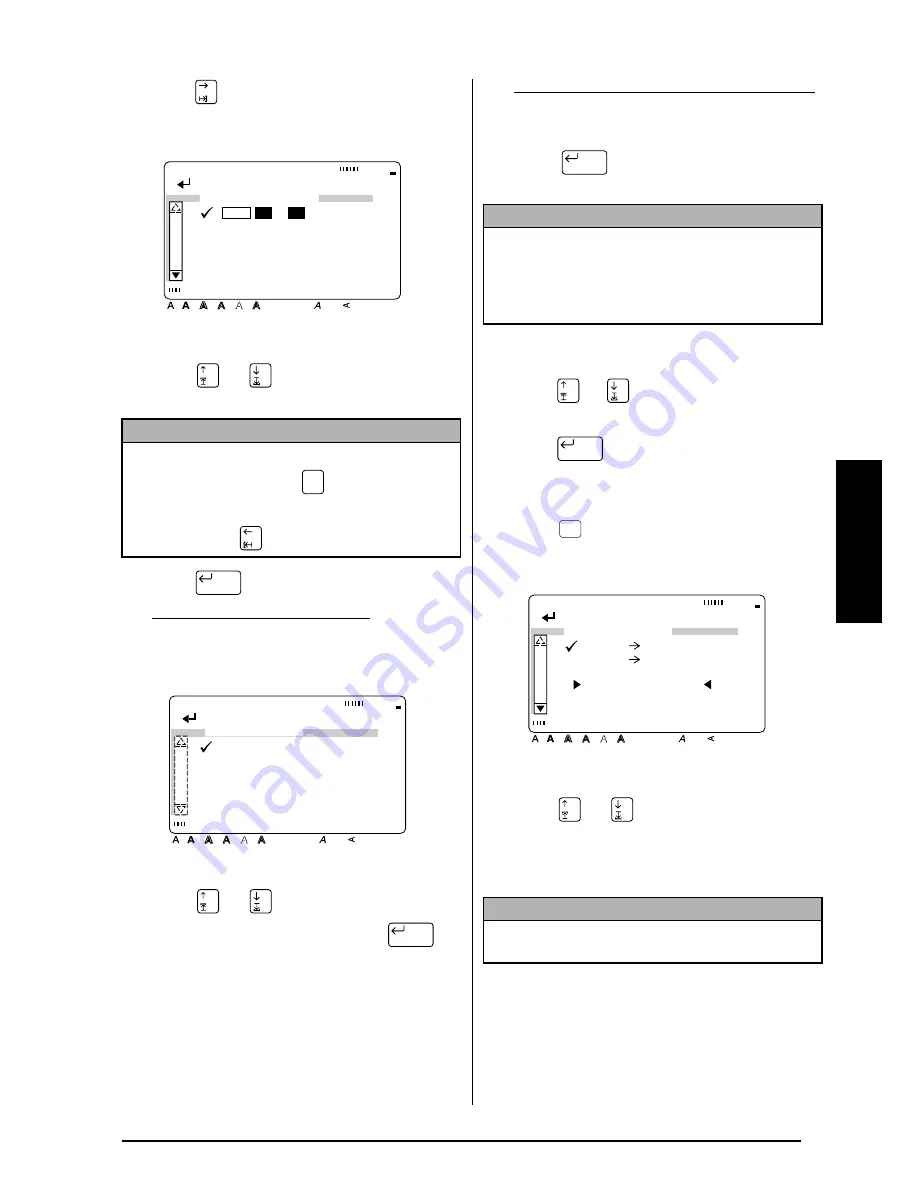
35
Ch. 3 Functions
Functions
V
Press .
W
Press
or
until
9
moves beside the
desired setting.
X
Press
once to confirm the setting.
If HORIZONTAL was selected:
The SEPARATOR menu is displayed.
Press
or
until
9
moves beside the
desired setting, and then press
to
confirm the settings and return to the PRINT
FORMAT menu.
If VERTICAL1 or VERTICAL2 was selected:
The PRINT FORMAT menu is displayed
again.
Y
Press
again to apply the settings
and return to the SETUP menu.
To exit the currency conversion setup:
Z
Press
or
until
9
moves beside EXIT
SETUP.
[
Press .
To convert currencies:
1
Press .
2
Press
or
until
9
moves beside the
desired exchange rate calculation.
3
Type in the value that you wish to convert
into other currencies.
NOTE
☞
To return to the previous screen without keep-
ing any changes, press
.
☞
To return to the previous screen with the new
setting, press
.
[ ]:CONFIRM
Style
Italic Vertical
Caps
Alt Template Zoom
Back
ground
Half
Cut
36mm
24mm
18mm
12mm
9mm
6mm
A
ORIENTATION
/
HORIZONTAL
Cancel
New Block
[ ]:CONFIRM
Style
Italic Vertical
Caps
Alt Template Zoom
Back
ground
Half
Cut
36mm
24mm
18mm
12mm
9mm
6mm
A
SEPARATOR
/
:
;
-
SPACE
New Block
STATEMENT ABOUT CURRENCY CONVERSION
In view of the changes in Europe towards the
implementation of the EMU, it is in the interest of
the user to confirm that this method complies with
(and provides results consistent with) any laws gov-
erning currency conversions.
NOTE
The value can have as many as 10 digits, but is lim-
ited to 2 decimal digits.
New Block
New Block
Conv.
Setup
[ ]:CONFIRM
Style
Italic Vertical
Caps
Alt Template Zoom
Back
ground
Half
Cut
36mm
24mm
18mm
12mm
9mm
6mm
A
CONVERSION
DEM EURO
EURO DEM
0.
Summary of Contents for P-touch 9400
Page 3: ......
Page 10: ...1 Ch 1 Before You Start Before You Start Chapter 1 Before You Start ...
Page 16: ...7 Ch 2 Getting Started Getting Started Chapter 2 Getting Started ...
Page 31: ...22 Ch 2 Getting Started Getting Started ...
Page 32: ...23 Ch 3 Functions Functions Chapter 3 Functions ...
Page 84: ...75 Ch 4 Using Labels and Stamps Using Labels and Stamps Chapter 4 Using Labels and Stamps ...
Page 101: ...92 MACHINE SPECIFICATIONS ...
Page 102: ...93 Appendix Appendix Appendix ...
Page 125: ...116 ...
Page 126: ...Printed in Japan UT1533001 A ...






























