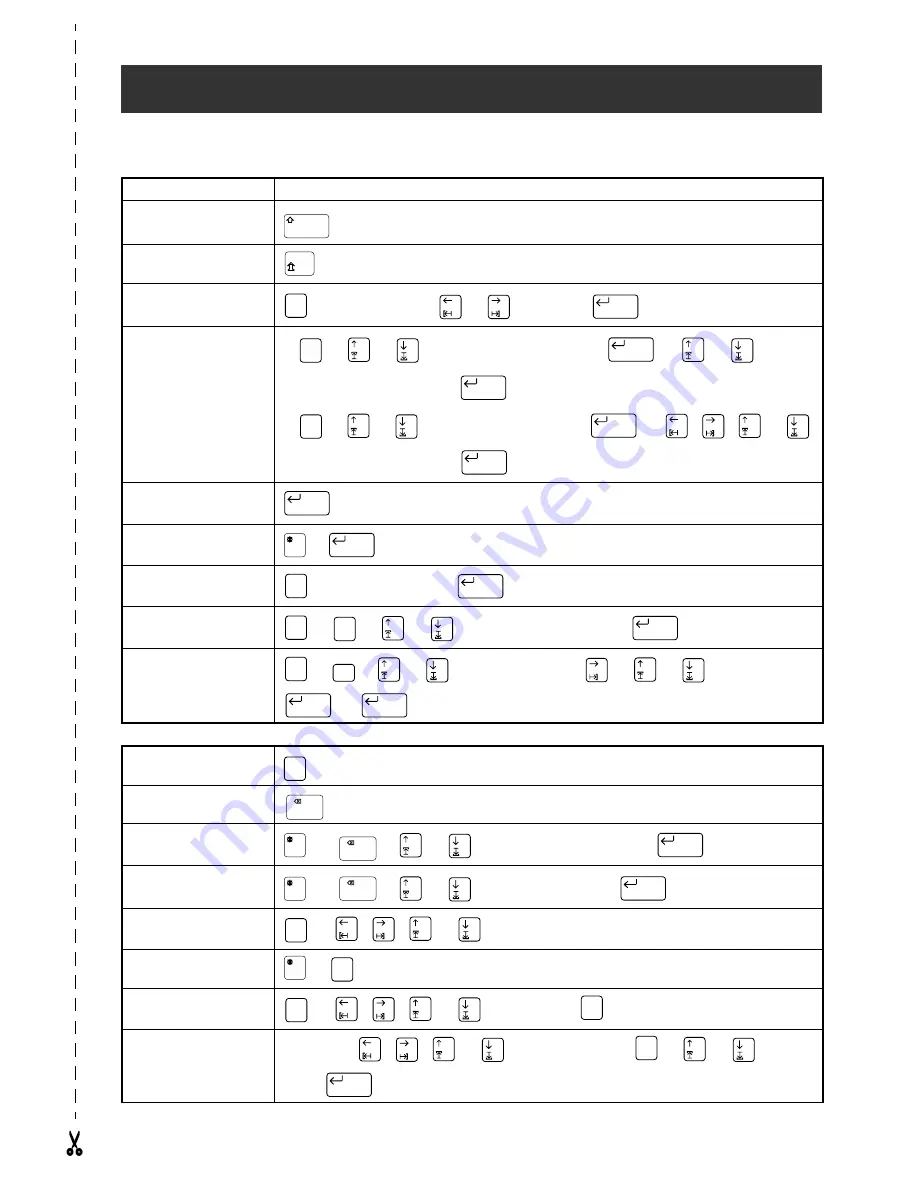
QUICK REFERENCE
Entering text
Adding a space
Space bar
Adding an uppercase
letter
+ desired character
Adding a series of
uppercase letters
→
Type character
Adding an accented
character
→
Type character
→
or
to select
→
Adding a symbol
a)
→
or
to
select CATALOGUE NO.
→
→
or
to select
(or type) symbol number
→
b)
→
or
to
select symbol category
→
→
, ,
or
to select symbol number
→
Adding a new line
Adding a new block
+
Adding a barcode
→
Type barcode data
→
Adding a special charac-
ter to the barcode
→
→
or
to select special character
→
Changing a barcode
parameter
→
→
or
to select parameter
→
→
or
to select setting
→
→
Editing text
Zooming in and out
Deleting text
Clearing all of the text
and formats
+
→
or
to select TEXT & FORMATS
→
Clearing only the text
+
→
or
to select TEXT ONLY
→
Selecting an area of the
text
→
, ,
or
to select text
Selecting all of the text
+
Copying text
→
, ,
or
to select text
→
Pasting text
Copy text
→
, ,
or
to position cursor
→
→
or
to select
OK
→
Alt
New Block
Symbol
New Block
New Block
Symbol
New Block
New Block
New Block
New Block
Barcode
New Block
Barcode
Symbol
New Block
Barcode
Format
New Block
New Block
Zoom
Image
Clear
Clear
New Block
Clear
New Block
Area
All
Area
All
Area
All
Copy
&Paste
Copy
&Paste
New Block
Summary of Contents for P-touch 9400
Page 3: ......
Page 10: ...1 Ch 1 Before You Start Before You Start Chapter 1 Before You Start ...
Page 16: ...7 Ch 2 Getting Started Getting Started Chapter 2 Getting Started ...
Page 31: ...22 Ch 2 Getting Started Getting Started ...
Page 32: ...23 Ch 3 Functions Functions Chapter 3 Functions ...
Page 84: ...75 Ch 4 Using Labels and Stamps Using Labels and Stamps Chapter 4 Using Labels and Stamps ...
Page 101: ...92 MACHINE SPECIFICATIONS ...
Page 102: ...93 Appendix Appendix Appendix ...
Page 125: ...116 ...
Page 126: ...Printed in Japan UT1533001 A ...







































