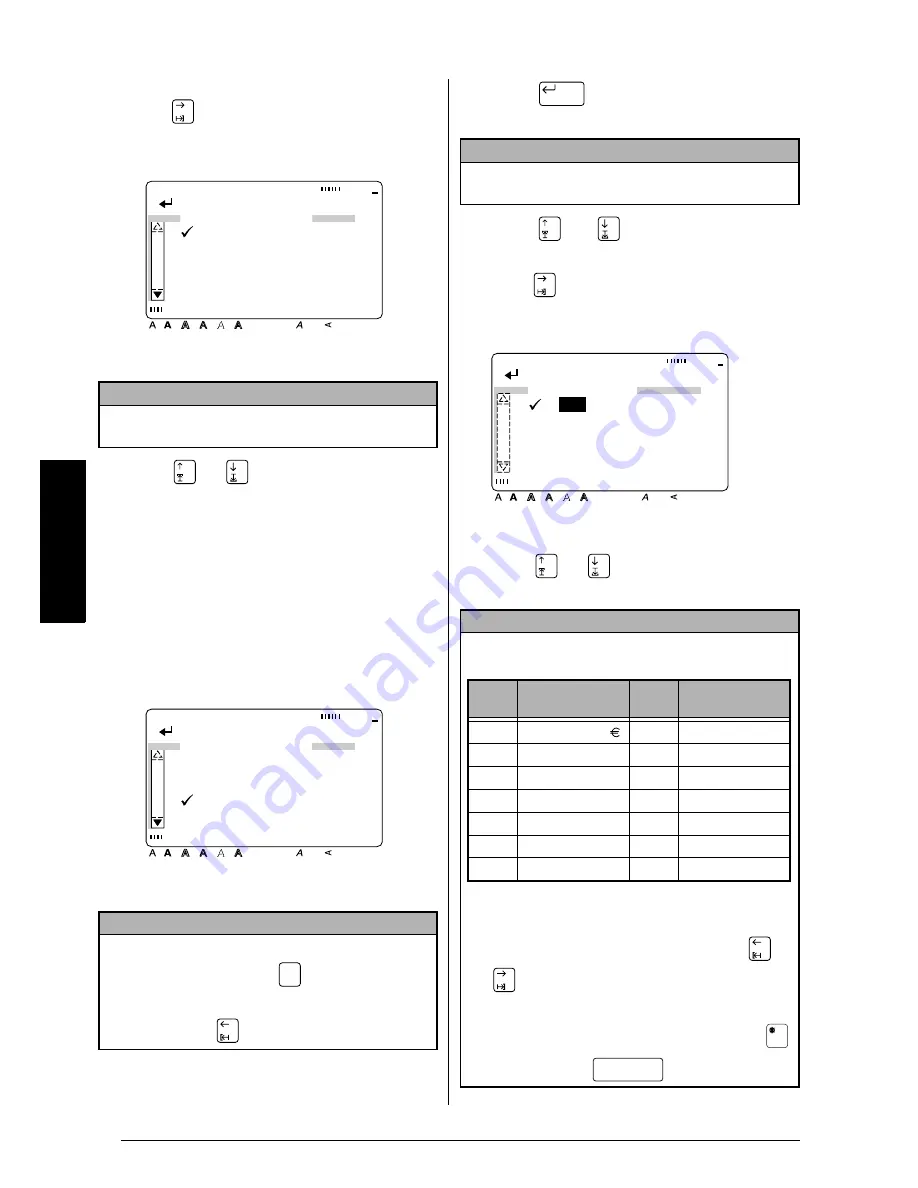
32
Ch. 3 Functions
Functions
3
Since
Î
is already beside CURRENCY,
press .
4
Press
or
until
9
moves beside the
desired currency. The following currency
settings are available:
EURO, ATS (Austrian schilling), BEF (Bel-
gian franc), DEM (German mark), ESP
(Spanish peseta), FIM (Finnish markka), FRF
(French franc), IEP (Irish punt), ITL (Italian
lira), LUF (Luxembourg franc), NLG (Neth-
erlands guilder), or PTE (Portuguese
escudo).
5
Press
to confirm the setting and
return to the 1ST CURRENCY menu.
6
Press
or
until
Î
moves beside
LAYOUT (the layout of the price).
7
Press .
8
Press
or
until
9
moves beside the
desired setting.
NOTE
When setting the parameters for the second cur-
rency, 2ND will be displayed instead of 1ST.
NOTE
☞
To return to the previous screen without keep-
ing any changes, press
.
☞
To return to the previous screen with the new
setting, press
.
Style
Italic Vertical
Caps
Alt Template Zoom
Back
ground
36mm
24mm
18mm
12mm
9mm
6mm
A
EURO
ATS
BEF
DEM
ESP
FIM
Half
Cut
[ ]:CONFIRM
1ST CURRENCY
Style
Italic Vertical
Caps
Alt Template Zoom
Back
ground
36mm
24mm
18mm
12mm
9mm
6mm
A
EURO
ATS
BEF
DEM
ESP
FIM
Half
Cut
[ ]:CONFIRM
1ST CURRENCY
Cancel
NOTE
When setting the parameters for the second cur-
rency, 2ND will be displayed instead of 1ST.
NOTE
☞
The first layout selected is the default layout for
the selected currency.
Each “X” represents a digit and the decimal
point indicates the decimal position.
☞
To type characters in the spaces, press
or
to move the cursor to the desired position,
and then type in the desired characters.
☞
To select the default layout, hold down
before pressing
(space bar).
New Block
[ ]:CONFIRM
Style
Italic Vertical
Caps
Alt Template Zoom
Back
ground
36mm
24mm
18mm
12mm
9mm
6mm
A
1ST LAYOUT
Half
Cut
1
DM
XXX.XX___
2___XXX___
3___XXX___XX
4XXX___XX___
Cur-
rency
Default layout
Cur-
rency
Default layout
EURO
___XXX.XX _
IEP
IEPXXX.XX___
ATS
öS XXX.XX___
ITL
L. XXX___
BEF
___XXX.XXBEF
LUF
___XXX.XXLUF
DEM
DM XXX.XX___
NLG
fl XXX.XX___
ESP
___XXXpta
PTE
___XXXEsc
FIM
___XXX.XX mk
ANY
___XXX.XX___
FRF
___XXX.XX FF
Summary of Contents for P-touch 9400
Page 3: ......
Page 10: ...1 Ch 1 Before You Start Before You Start Chapter 1 Before You Start ...
Page 16: ...7 Ch 2 Getting Started Getting Started Chapter 2 Getting Started ...
Page 31: ...22 Ch 2 Getting Started Getting Started ...
Page 32: ...23 Ch 3 Functions Functions Chapter 3 Functions ...
Page 84: ...75 Ch 4 Using Labels and Stamps Using Labels and Stamps Chapter 4 Using Labels and Stamps ...
Page 101: ...92 MACHINE SPECIFICATIONS ...
Page 102: ...93 Appendix Appendix Appendix ...
Page 125: ...116 ...
Page 126: ...Printed in Japan UT1533001 A ...






























