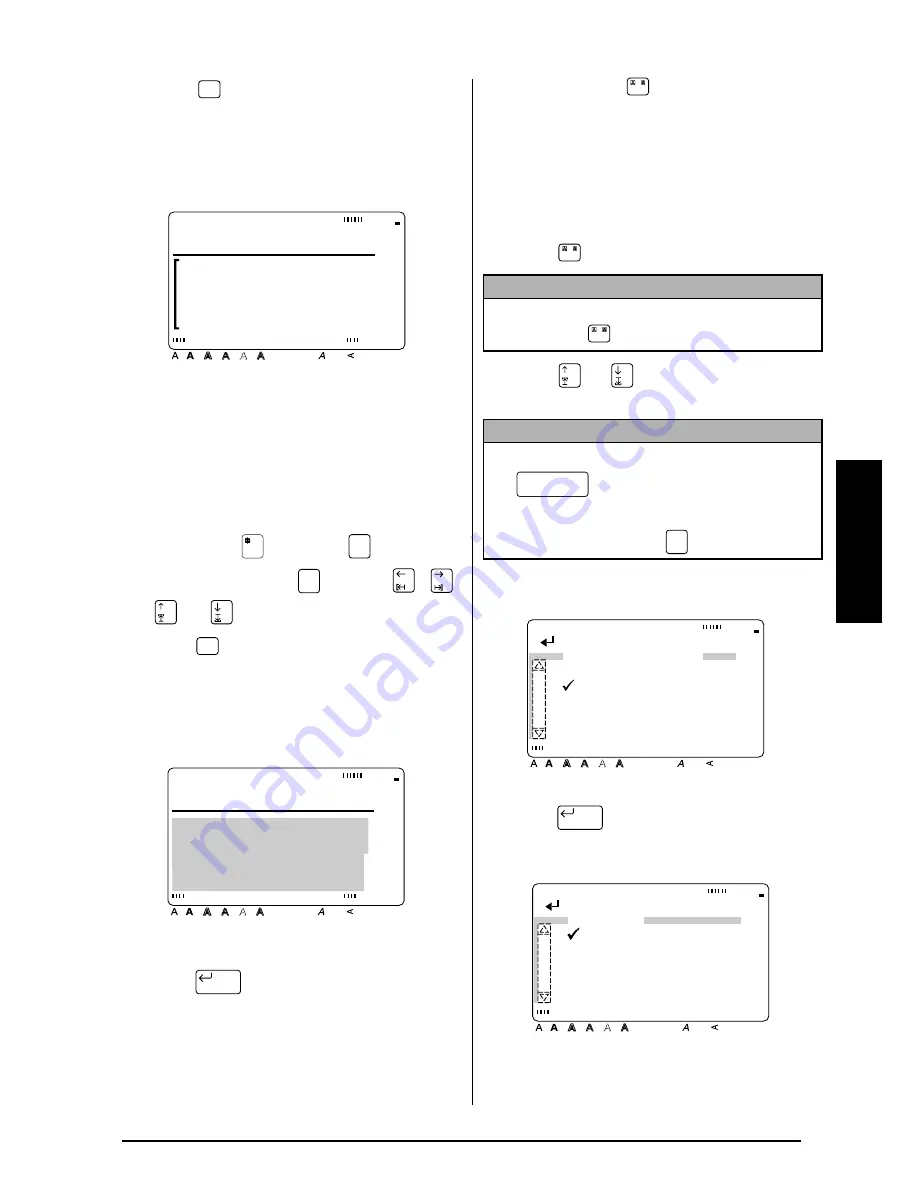
47
Ch. 3 Functions
Functions
2
Press
to select either ON or OFF. The
current setting is shown below VERTICAL at
the top of the display and a sample (
A
) can
be seen to the right of the cursor.
3
Type in the new text.
To change the Vertical setting for the text in a
selected area:
1
Hold down
and press
to select all
of the text, or press
and use
,
,
, or
to select only a part of the text.
2
Press
until the text is displayed with the
desired Vertical setting. The current setting
is shown below VERTICAL at the top of the
display.
3
Press
. The selected text is displayed
with the desired Vertical setting.
Frame/shading (
)
You can choose from a variety of frames and
shadings for emphasizing certain parts or all of
the text in your label. Refer to the samples of the
frames and shadings on page 101.
To apply a frame or shading to all of the text:
1
Press .
2
Press
or
until
9
moves beside the
desired setting.
3
Press .
Vert
A
ON
VERTICAL
Style
Italic Vertical
Caps
Alt Template Zoom
Back
ground
Half
Cut
36mm
24mm
18mm
12mm
9mm
6mm
A
Area
All
Area
All
Vert
ON
VERTICAL
B
e
c
k
e
r
Style
Italic Vertical
Caps
Alt Template Zoom
Back
ground
Half
Cut
36mm
24mm
18mm
12mm
9mm
6mm
A
n
s
p
o
r
t
New Block
NOTE
To return to the text without adding a frame or
shading, press
at any time.
NOTE
☞
To select the first setting in a menu, press
(space bar).
☞
To return to the previous screen without keep-
ing any changes, press
.
/
/
/
Cancel
[ ]:CONFIRM
Style
Italic Vertical
Caps
Alt Template Zoom
Back
ground
Half
Cut
36mm
24mm
18mm
12mm
9mm
6mm
A
FRAME/SHADING
FRAME
SHADING
New Block
[ ]:CONFIRM
Style
Italic Vertical
Caps
Alt Template Zoom
Back
ground
Half
Cut
36mm
24mm
18mm
12mm
9mm
6mm
A
SHADING
ALL
BLOCK
LINE
CHARACTER
Summary of Contents for P-touch 9400
Page 3: ......
Page 10: ...1 Ch 1 Before You Start Before You Start Chapter 1 Before You Start ...
Page 16: ...7 Ch 2 Getting Started Getting Started Chapter 2 Getting Started ...
Page 31: ...22 Ch 2 Getting Started Getting Started ...
Page 32: ...23 Ch 3 Functions Functions Chapter 3 Functions ...
Page 84: ...75 Ch 4 Using Labels and Stamps Using Labels and Stamps Chapter 4 Using Labels and Stamps ...
Page 101: ...92 MACHINE SPECIFICATIONS ...
Page 102: ...93 Appendix Appendix Appendix ...
Page 125: ...116 ...
Page 126: ...Printed in Japan UT1533001 A ...






























