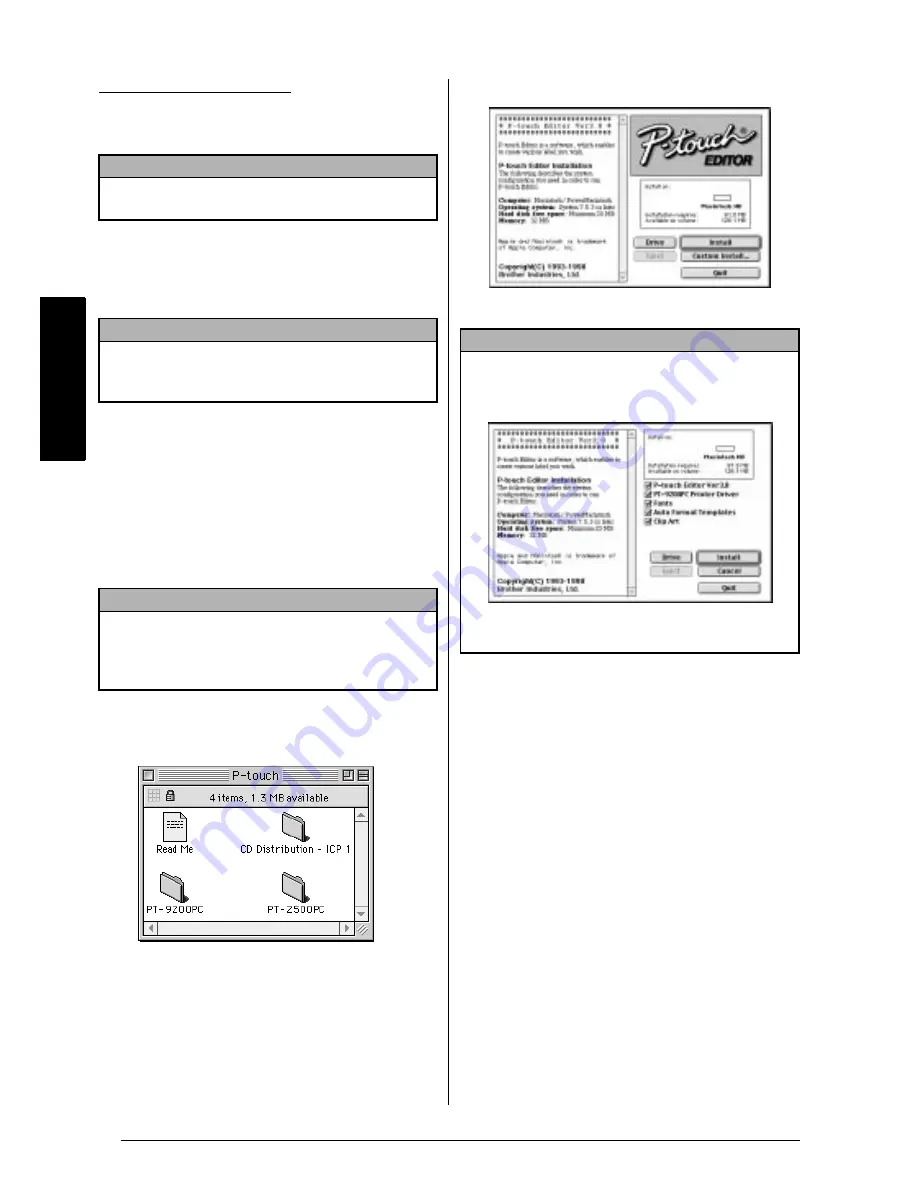
16
Ch. 2 Getting Started
Getting Star
ted
On a Macintosh computer:
Follow the procedure below to install the P-
touch Editor software on the Mac.
1
Check that your system configuration meets
the following requirements.
Computer: Macintosh or Power Macintosh
Hard disk free space: At least 20 MB
Operating system: System 7.5.3 or later
Printer port: 8-pin connector jack
CD-ROM drive
2
Connect the PT-9400 to the computer’s
printer port and turn both of them on.
3
Insert the P-touch Editor CD-ROM into the
computer’s CD-ROM drive and double-
click the CD-ROM icon.
4
Open the “PT-9200PC” folder, and then dou-
ble-click the “P-touch Editor 3.0 Installer”
icon.
5
Click either the Install button (installs all
options) or the Custom Install button (allows
you to select which options to install).
6
In the dialogue box that appears when
installation is completed, click the Quit but-
ton. A dialogue box which allows you to
restart your computer appears.
7
Click the Restart button.
NOTE
Only the US English version of the P-touch Editor
software for the Mac is available.
NOTE
A few hundred megabytes of additional free space
may be needed when printing long labels or large
amounts of data.
NOTE
The installers for the P-touch Editor programme and
the User’s Guide can also be copied from the CD-
ROM onto floppy disks. Refer to the Readme file for
more details.
NOTE
If you clicked the Custom Install button
, the dialogue
box shown below is displayed allowing you to select
which options will be installed.
After selecting the desired options, click the Install
button to install the selected options.
Summary of Contents for P-touch 9400
Page 3: ......
Page 10: ...1 Ch 1 Before You Start Before You Start Chapter 1 Before You Start ...
Page 16: ...7 Ch 2 Getting Started Getting Started Chapter 2 Getting Started ...
Page 31: ...22 Ch 2 Getting Started Getting Started ...
Page 32: ...23 Ch 3 Functions Functions Chapter 3 Functions ...
Page 84: ...75 Ch 4 Using Labels and Stamps Using Labels and Stamps Chapter 4 Using Labels and Stamps ...
Page 101: ...92 MACHINE SPECIFICATIONS ...
Page 102: ...93 Appendix Appendix Appendix ...
Page 125: ...116 ...
Page 126: ...Printed in Japan UT1533001 A ...






























