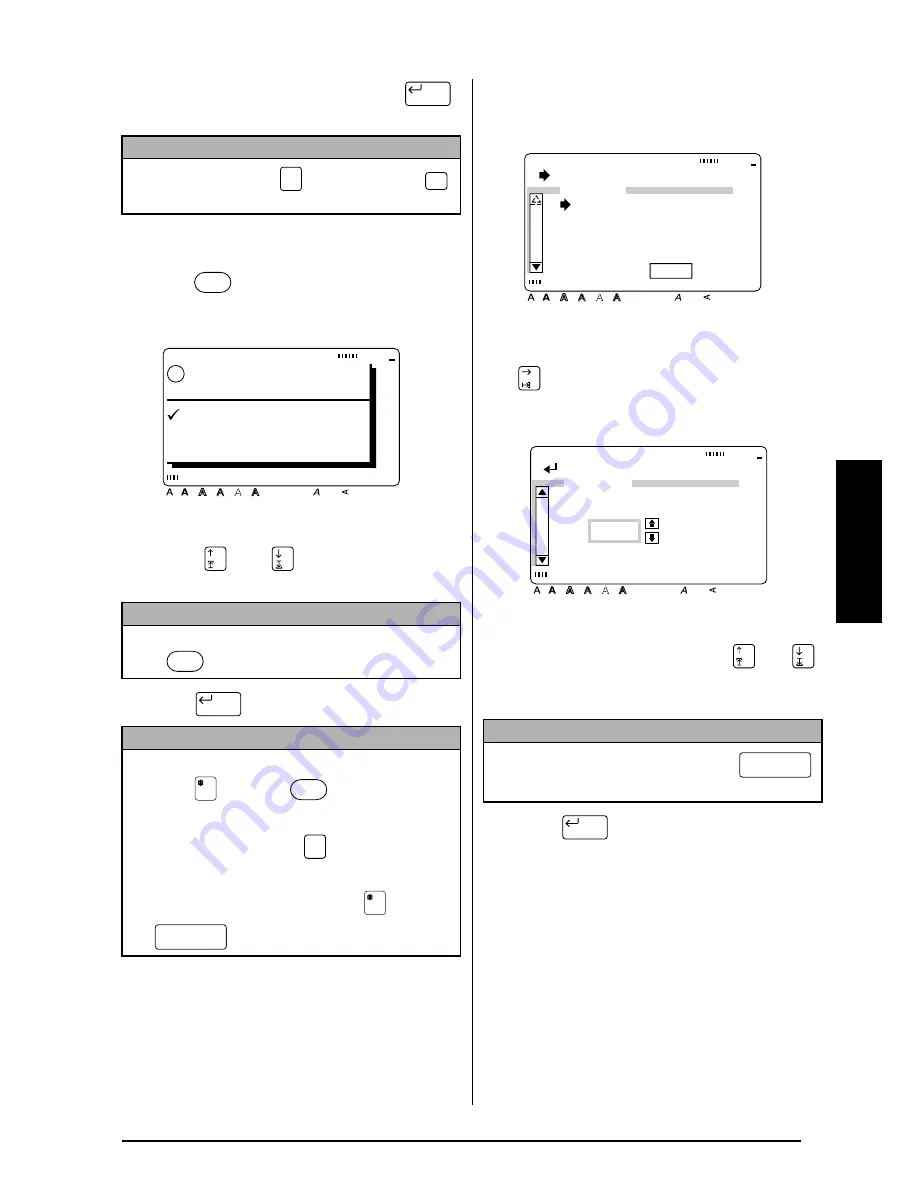
65
Ch. 3 Functions
Functions
2
Since
9
is already beside OK, press
.
The label is printed out.
To print multiple copies of a label:
1
Press .
2
Press
or
to move
9
beside
OPTION.
3
Press .
4
Since
Î
is already beside COPIES, press
.
5
Type in a number (or press
or
)
until the desired number of copies is dis-
played.
6
Press
to confirm the setting and
return to the OPTION menu.
To change the NUMBER setting:
The NUMBER (numbering) function can be used
to print many copies of the same text while
increasing certain characters (letters, number or
barcode data) after each label is printed. This
type of automatic incrementation is very useful
when printing serial number labels, production
control labels or other labels requiring ascend-
ing codes.
NOTE
To quit printing, press
. Be sure to press
once before printing the next label.
NOTE
To return to the text without making any changes,
press
at any time.
NOTE
☞
To display the OPTION menu quickly, hold
down
and press
.
☞
To return to the previous screen without keep-
ing any changes, press
.
☞
To return all functions in the OPTION menu to
their default settings, hold down
and press
(space bar).
New Block
Cancel
Feed
& Cut
OK TO PRINT?
Style
Italic Vertical
Caps
Alt Template Zoom
Back
ground
Half
Cut
36mm
24mm
18mm
12mm
9mm
6mm
A
!
OK
OPTION
CANCEL
New Block
Cancel
NOTE
To select the default setting (1), press
(space bar).
[ ]:CHANGE SETTINGS
Style
Italic Vertical
Caps
Alt Template Zoom
Back
ground
Half
Cut
36mm
24mm
18mm
12mm
9mm
6mm
A
OPTION
COPIES:1
NUMBER:OFF
MIRROR:OFF
INVERT:OFF
TRANS-:
FORM ABC
[ ]:CONFIRM
Style
Italic Vertical
Caps
Alt Template Zoom
Back
ground
Half
Cut
36mm
24mm
18mm
12mm
9mm
6mm
A
COPIES
1
New Block
Summary of Contents for P-touch 9400
Page 3: ......
Page 10: ...1 Ch 1 Before You Start Before You Start Chapter 1 Before You Start ...
Page 16: ...7 Ch 2 Getting Started Getting Started Chapter 2 Getting Started ...
Page 31: ...22 Ch 2 Getting Started Getting Started ...
Page 32: ...23 Ch 3 Functions Functions Chapter 3 Functions ...
Page 84: ...75 Ch 4 Using Labels and Stamps Using Labels and Stamps Chapter 4 Using Labels and Stamps ...
Page 101: ...92 MACHINE SPECIFICATIONS ...
Page 102: ...93 Appendix Appendix Appendix ...
Page 125: ...116 ...
Page 126: ...Printed in Japan UT1533001 A ...






























