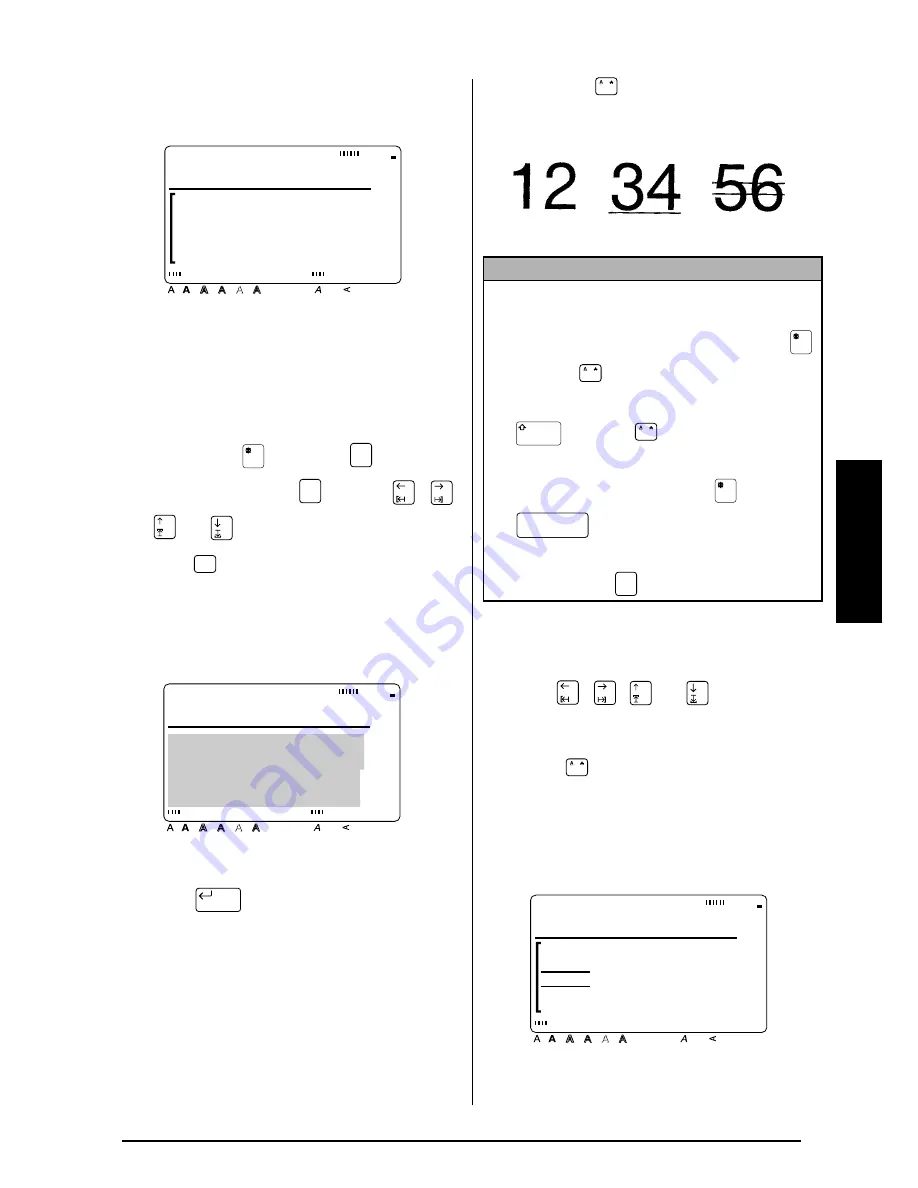
45
Ch. 3 Functions
Functions
3
Type in the new text.
To change the Italic setting for the text in a
selected area:
1
Hold down
and press
to select all
of the text, or press
and use
,
,
, or
to select only a part of it.
2
Press
until the text is displayed with the
desired Italic setting. The current setting is
shown below ITALIC at the top of the dis-
play.
3
Press
. The selected text is displayed
with the desired Italic setting.
Line effects (
)
The Line effects function enables you to under-
line or strike out certain parts of your text.
To change the Line effects setting before enter-
ing the text:
1
Press
,
,
, or
until the cursor
is moved to the point where you want to
begin using a different Line effects setting.
2
Press
until the desired setting is
selected. The current setting is shown
below LINE EFFECTS at the top of the dis-
play and a sample (
A
) can be seen to the
right of the cursor.
3
Type in the new text.
A
ON
ITALIC
Style
Italic Vertical
Caps
Alt Template Zoom
Back
ground
Half
Cut
36mm
24mm
18mm
12mm
9mm
6mm
A
Area
All
Area
All
Italic
ON
ITALIC
e r t B e c k e r
T r a n s p o r t
Style
Italic Vertical
Caps
Alt Template Zoom
Back
ground
Half
Cut
36mm
24mm
18mm
12mm
9mm
6mm
A
New Block
NOTE
While selecting a Line effects setting, the following
operations may be used:
☞
To display the previous setting, hold down
and press
.
☞
To select the default setting (OFF), hold down
and press
.
☞
To return all text formatting functions to their
default settings, hold down
and press
(space bar).
☞
To return to the text without making any
changes, press
.
/
OFF
STRIKE OUT
UNDERLINE
/
/
Cancel
/
A
STRIKE OUT
LINE EFFECTS
Style
Italic Vertical
Caps
Alt Template Zoom
Back
ground
Half
Cut
36mm
24mm
18mm
12mm
9mm
6mm
A
Summary of Contents for P-touch 9400
Page 3: ......
Page 10: ...1 Ch 1 Before You Start Before You Start Chapter 1 Before You Start ...
Page 16: ...7 Ch 2 Getting Started Getting Started Chapter 2 Getting Started ...
Page 31: ...22 Ch 2 Getting Started Getting Started ...
Page 32: ...23 Ch 3 Functions Functions Chapter 3 Functions ...
Page 84: ...75 Ch 4 Using Labels and Stamps Using Labels and Stamps Chapter 4 Using Labels and Stamps ...
Page 101: ...92 MACHINE SPECIFICATIONS ...
Page 102: ...93 Appendix Appendix Appendix ...
Page 125: ...116 ...
Page 126: ...Printed in Japan UT1533001 A ...






























